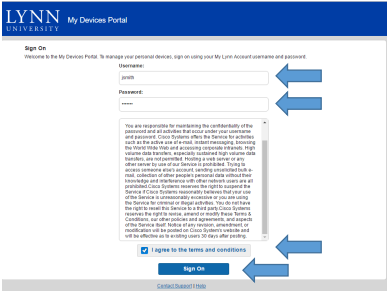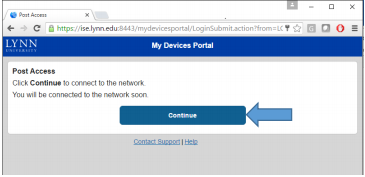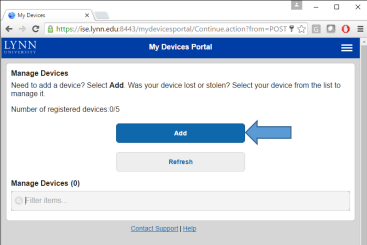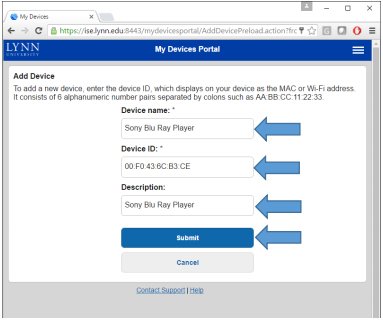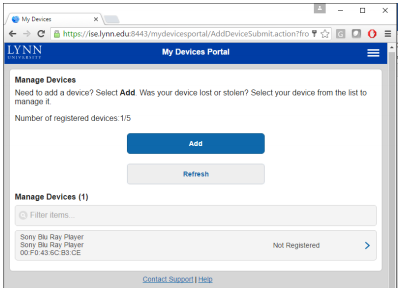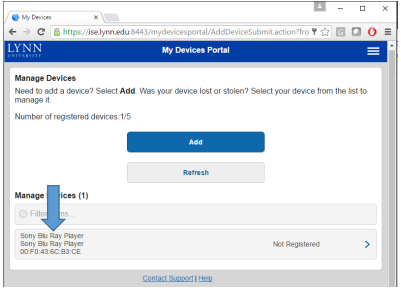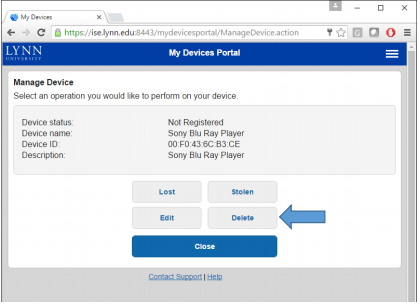This article describe instructions to add Devices to the Lynn_Open SSID used for Gaming Consoles, Smart TV’s Apple TV’s, Roku's etc.
This Lynn_Open SSID is used for Gaming Consoles, Smart TV’s Apple TV’s, Roku's etc. that do not support the 802.1x protocol. Simply put, your device does not support the entering of your Lynn University username and password and only supports WEP or WPA/WPA2 security standards. We do not recommend that any student uses this SSID for anything other gaming and television as it is not secure.
Please do not attempt to connect to the Lynn_Open wireless network prior to registering it on ise.lynn.edu as you may be locked out. A lockout means that you are unable to connect to the network for 30 minutes and any subsequent attempts within this time frame will simply reset the timer.
Step-by-step guide
To add a device:
- Using a PC or Mobile device navigate to ise.lynn.edu and login using your myLynn username and password and click the box to agree to the conditions. Your username is simply the first letter of your first name and your last name, example: jsmith. (You will need to read the entire disclaimer
for the “I agree to the terms and conditions” box to become active.) - . Click continue on the following page
- Click Add
- Enter the Devices Name, Mac address, and Description and click submit. Please make sure the letters in your Mac address match exactly as your device displays them as capital letters are important for this step.
- You should then see your device in the list.
- Your device is now being added to the Lynn_Open wireless network and will take 35 minutes. After 35 minutes, you will be able to connect your device to the Lynn_Open wireless network. Please feel free to contact IT Support Services if your device does not connect after 35 minutes
at +1-561-237-7979.
To remove a device
- After logging in click on the device you wish to remove
- Click on delete.
Please feel free to contact IT Support Services at +1-561-237-7979.
Related articles