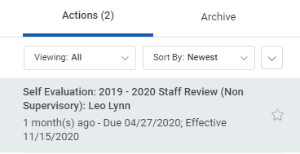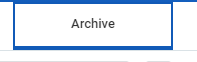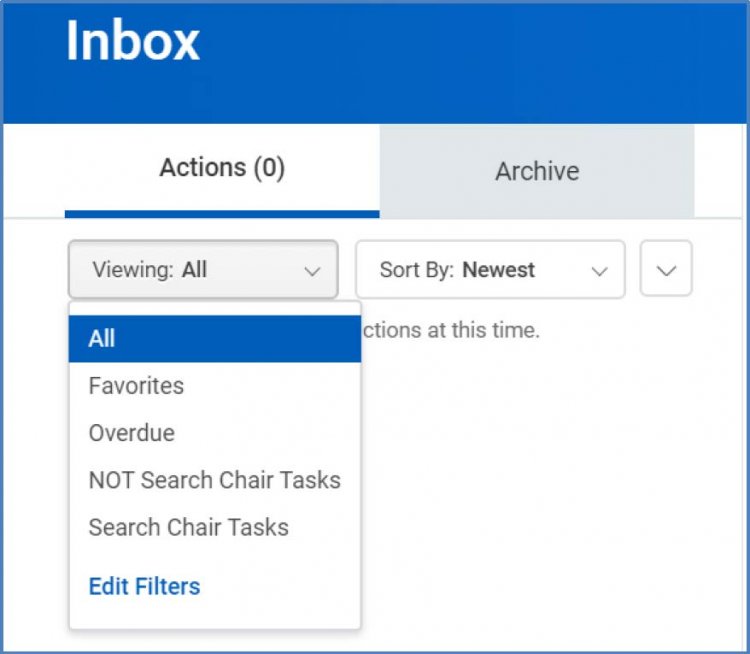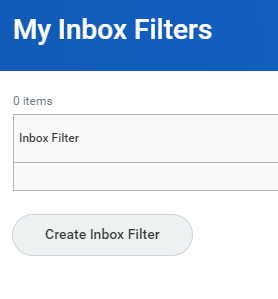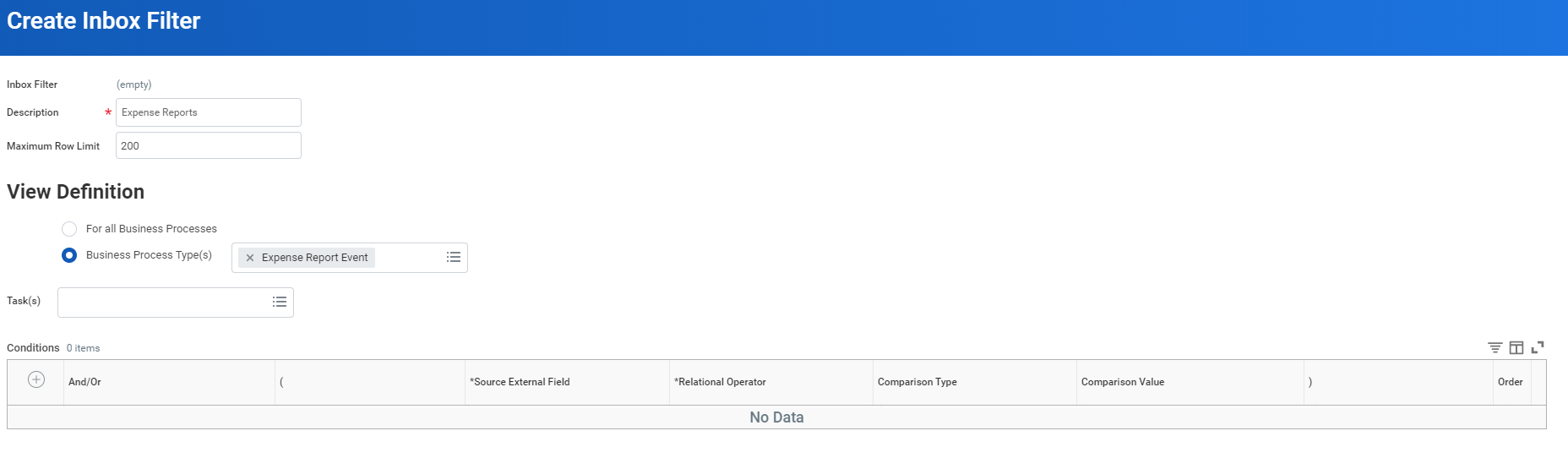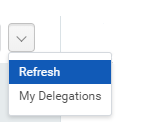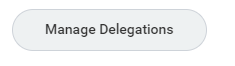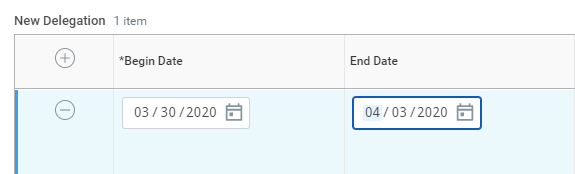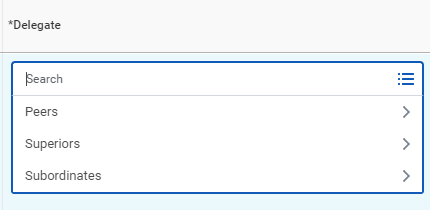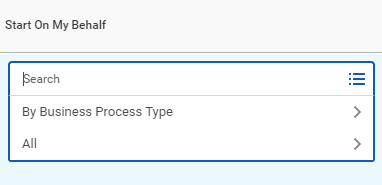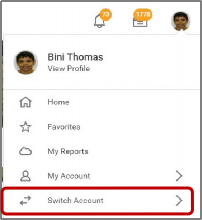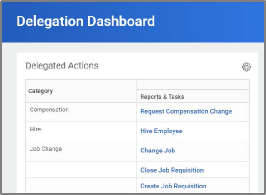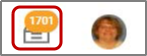Your Inbox includes notifications of tasks, approvals, due dates, and other items sent to you as part of your organization's business processes. You can access your Inbox using your desktop/web browser or mobile device.
On this Job Aid:
Acting on Behalf of Another User - Desktop
Desktop
View Your Inbox
- Click the Inbox icon near your Profile icon.
- Click the Actions tab to view your business process tasks, approvals, and to-dos.
- Click the Archive tab to access the status of any business process in which you have been involved.
Create Inbox Filter
- From the Workday Homepage, click on the Inbox in the top right corner.
- Click the arrow down under Viewing All. Select Edit Filters
- Click Create Inbox Filter
- Enter Parameters for your filter. Click OK, Done.
Delegate Your Inbox
Workday allows you to delegate your Inbox items to a colleague if you are unable to perform the actions yourself due to time off or a leave of absence.
From the Actions tab:
- Click the Inbox icon near your Profile icon.
- Click the More icon, then My Delegations.
- Click Manage Delegations.
- Enter the Begin Date and End Date for the delegation.
Select a user to delegate your tasks to in the Delegate field.
- You can delegate business process you initiate like create expense reports on the field Start on my behalf
- In the Do Inbox Tasks On My Behalf field, select whether to delegate all business processes, specific business processes, or none of the above.
- Select the Retain Access to Delegated Tasks in Inbox checkbox to view and modify your Inbox while delegated.
- Select a Delegation Rule if you are delegating a business process.
- Enter any comment if you want to create a note to document your delegation (e.g., vacation "date")
- Click Submit. A confirmation displays.
- Click Done. Delegations will be routed to your manager for approval.
Acting on Behalf of Another User
You are assigned to be a delegate by a co-worker to perform approval tasks on their behalf. Follow the instructions below to act on their behalf:
On your profile menu, click Switch Account to switch to the delegated account.
Click the user for whom you are a delegate.
Users can initiate tasks by clicking on actions under Reports & Tasks.
To switch to your personal Workday account, click the Switch Account and click your own name.
To view the Inbox that is delegated to you by your co-worker:- After switching to the delegated Inbox, click the Inbox icon, and you can see your co-worker's delegated Inbox.
Mobile
View Your Inbox
The Inbox is your personal activity stream. It includes Actions (e.g., approvals, to dos) sent to you by your organization's business processes.
iPhone or iPad
- Tap the Inbox icon.
- Tap the Actions or Archive tab to access the corresponding information. You can filter Actions by tapping the filter
- Select an item to view more details.
Delegate Your Inbox
Workday allows you to delegate your Inbox items to a colleague if you are unable to perform the actions yourself due to time off or a leave of absence.
iPhone or iPad
From the navigation bar:
- Tap the Inbox icon.
- Select an item to view more details.
- Tap More > Delegate Task.
- Select a user to delegate your task to in the Proposed Delegates field.
- Tap Done.
- Tap Submit.