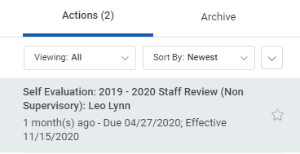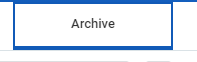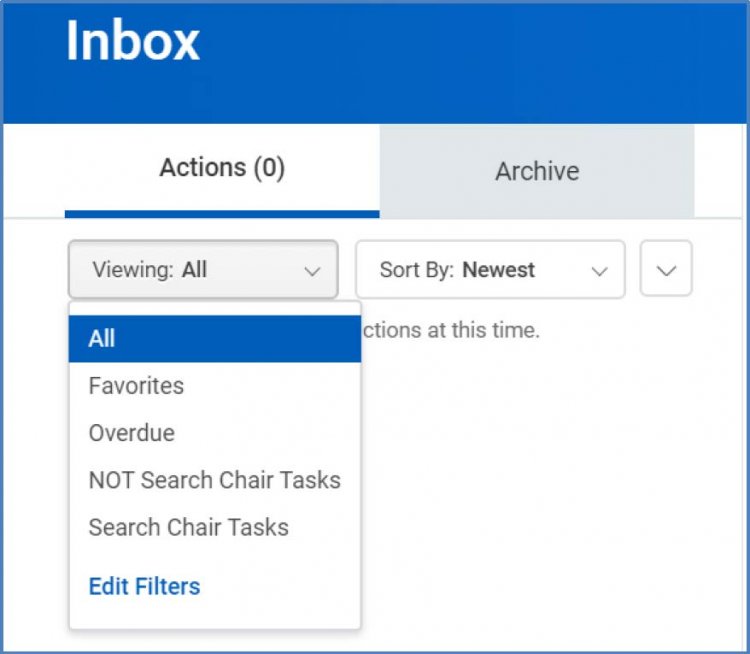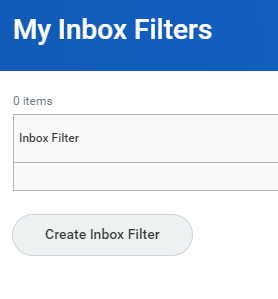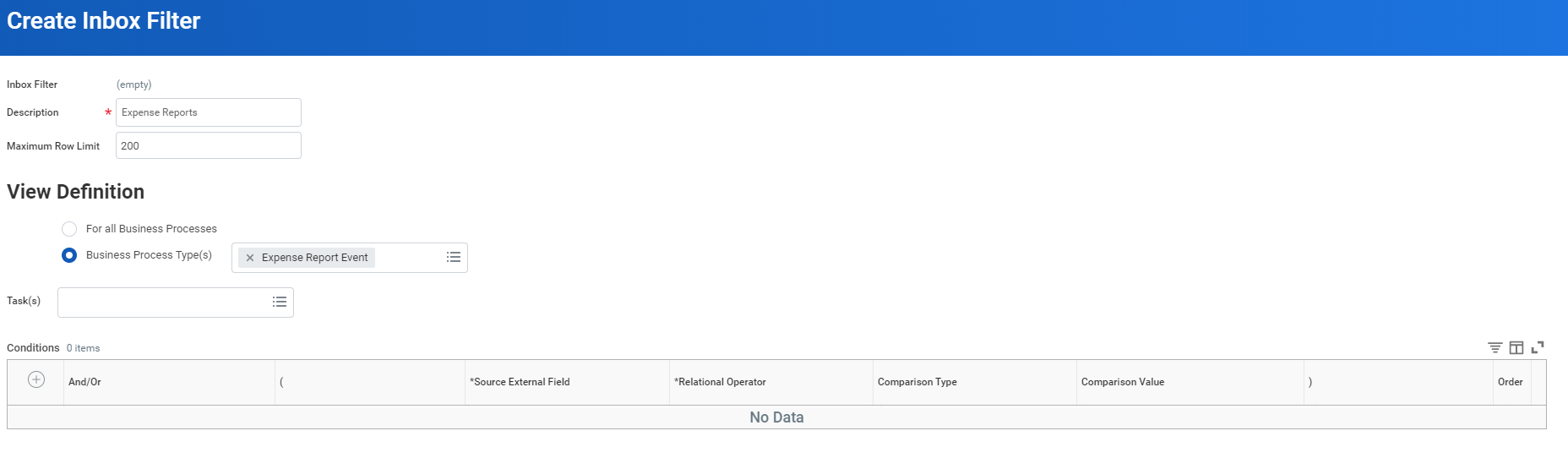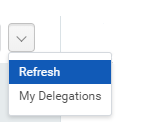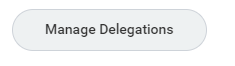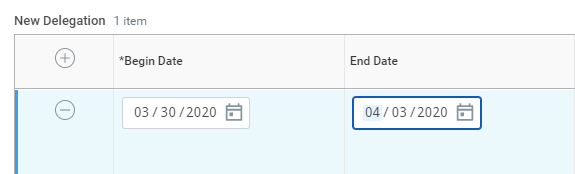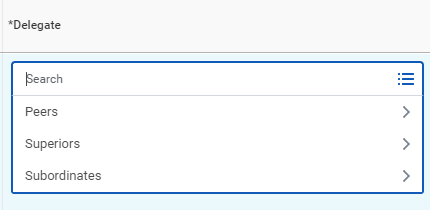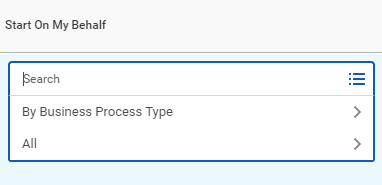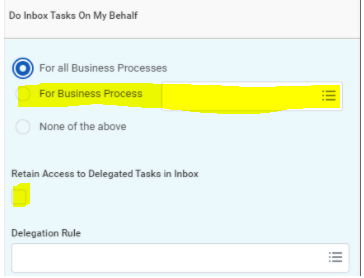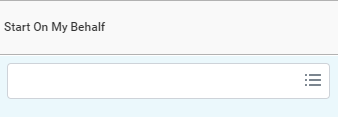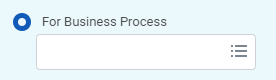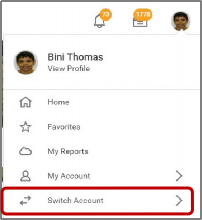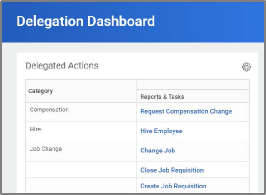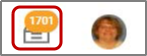Your Inbox includes notifications of tasks, approvals, due dates, and other items sent to you as part of your organization's business processes. You can access your Inbox using your desktop/web browser or mobile device.
Delegations are available only to employees (no students).
For specific instructions on approvals and process status, please review the job aid "Approvals in Workday"
Depending on your notification preferences, students, faculty, and staff will receive important emails with [ACTION REQUIRED] or [WORKDAY] in the subject line when certain required tasks or important notices become available in Workday.
On this Job Aid:
Desktop
View Your Inbox
- Click the My Tasks Inbox icon near your Profile icon.
- Click the Actions tab to view your business process tasks, approvals, and to-dos.
- Click the Archive tab to access the status of any business process in which you have been involved.
Create Inbox Filter
- From the Workday Homepage, click on the Inbox in the top right corner.
- Click the arrow down under Viewing All. Select Edit Filters
- Click Create Inbox Filter
- Enter Parameters for your filter. Click OK, Done.
Delegate Your Inbox
- Delegations are not available to students.
- Delegations are temporary reassignments of tasks to another user, enabling that user to perform individual actions on your behalf.
- All requests to delegate will go through a manager for approval.
- You should delegate specific business processes from your Inbox, for a specified period of time.
- Workday also enables you to delegate the Initiating Action of business processes (i.e., a VP can delegate the ability to create expense reports to their executive assistant).
- Delegation does not confer access to view your personal information.
- Delegating an approval task does not absolve the person delegating the task of their responsibilities. They are still accountable for the delegate’s actions as it related to the delegated task.
- Delegates will start receiving the delegated tasks only when new transactions are initiated. Any transactions already initiated will continue to flow to the original user.
- Attach any supporting files, such as an email message accompanying the requested delegation change, to be included as part of the business process event.
- Both you and either the delegate or the alternate delegate receive confirmation notifications when the delegations go into effect.
- Delegates can also request reassignment for any delegated tasks, but they cannot delegate any delegated tasks to another worker.
- Any delegated tasks will be recorded in the Process History with the words “On Behalf of”, followed by the name of the delegator.
Workday allows you to delegate your Inbox items to a colleague if you are unable to perform the actions yourself due to time off or a leave of absence.
Please monitor your delegations for staff changes and end dates. Delegations will disappear from your list once they expire. Make sure you extend delegations by changing the end date into a future date.
From the Actions tab:
- Click the Inbox icon near your Profile icon.
- Click the More icon, then My Delegations.
- Click Manage Delegations.
- Enter the Begin Date and End Date for the delegation.
Select a user to delegate your tasks to in the Delegate field.
- You can delegate business process you initiate on the field Start on my behalf. For Expense Reports, Select Create Expense Report.
- In the Do Inbox Tasks On My Behalf field, select specific business processes, or none of the above. We do not recommend to select "all business process".
- Select the Retain Access to Delegated Tasks in Inbox checkbox to view and modify your Inbox while delegated.
- Select a Delegation Rule if you are delegating a business process.
- Enter any comment if you want to create a note to document your delegation (e.g., vacation "date")
- Click Submit. A confirmation displays.
- Click Done. Delegations will be routed to your manager for approval.
Common tasks to delegate:
Start on my Behalf
Function | Initiate Field | Business Process Type | Selection | Description |
|---|---|---|---|---|
| Procurement | Start On My Behalf | Expenses | Create Expense Report | Use this option to delegate creating expense reports on your behalf (both personal and Lynn T-EXP travel expense (brown) card). |
| Procurement | Start On My Behalf | Expenses | Create Spend Authorization | Use this option to delegate creating Spend Authorizations (estimated costs to be reimbursed to the employee and cash advances). |
For Business Process (inbox tasks)
Function | Do Inbox Tasks Field | Selection | Description |
|---|---|---|---|
| Procurement | For Business Process | Expense Report Event | Use this option to delegate reviewing/approving expense request (inbox item) for regular and Lynn travel card expenses. |
| Procurement | For Business Process | Procurement Card Transaction Verification | Use this option to delegate reviewing/approving procurement card transactions verification (inbox item) Lynn JPM procurement P-Card (black card) expenses. |
| Procurement | For Business Process | Requisition Even | Approve Requisitions or changes in requisitions |
| Time and Attendance | For Business Process | Correct Time Off | Use this option to delegate correcting time off (inbox item) |
| Time and Attendance | For Business Process | Request time Off | Use this option to delegate approving absence/time off requests (inbox item) |
| Time and Attendance | For Business Process | Update Time Off Requests | Use this option to delegate updating absence/time off requests (inbox item) |
| Time and Attendance | For Business Process | Enter Time | Use this option to delegate entering time requests (inbox item) |
Acting on Behalf of Another User
You are assigned to be a delegate by a co-worker to perform approval tasks on their behalf. Follow the instructions below to act on their behalf:
On your profile menu, click Switch Account to switch to the delegated account.
Click the user for whom you are a delegate.
Users can initiate tasks by clicking on actions under Reports & Tasks.
To switch to your personal Workday account, click the Switch Account and click your own name.
To view the Inbox that is delegated to you by your co-worker:- After switching to the delegated Inbox, click the Inbox icon, and you can see your co-worker's delegated Inbox.
Mobile
View Your Inbox
The Inbox is your personal activity stream. It includes Actions (e.g., approvals, to dos) sent to you by your organization's business processes.
iPhone or iPad
- Tap the Inbox icon.
- Tap the Actions or Archive tab to access the corresponding information. You can filter Actions by tapping the filter
- Select an item to view more details.
Delegate Your Inbox
Workday allows you to delegate your Inbox items to a colleague if you are unable to perform the actions yourself due to time off or a leave of absence.
Issues - Cannot see inbox items after delegations
Make sure you check check the box to “Retain Access to Delegated Tasks” for business processes. If you leave the box unchecked, only your delegate will have access to those items and they will not show on your inbox.
If you would like to see those items on your inbox, go to your delegation and click the “Retain Access to Delegates Tasks in Inbox” Under Do inbox Tasks.