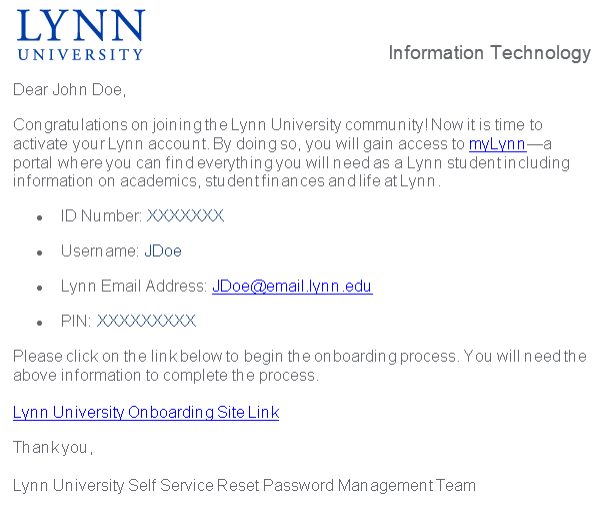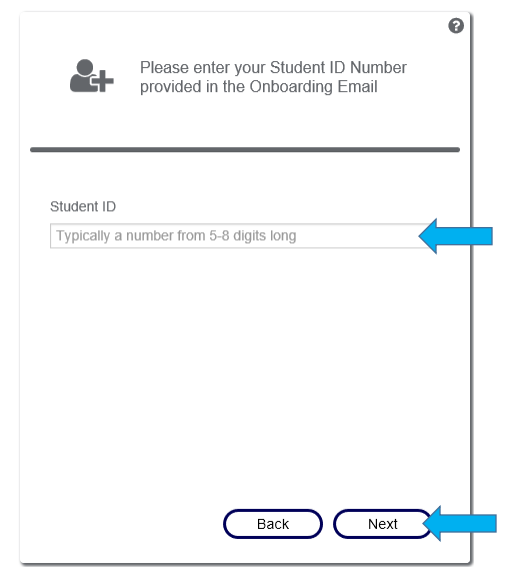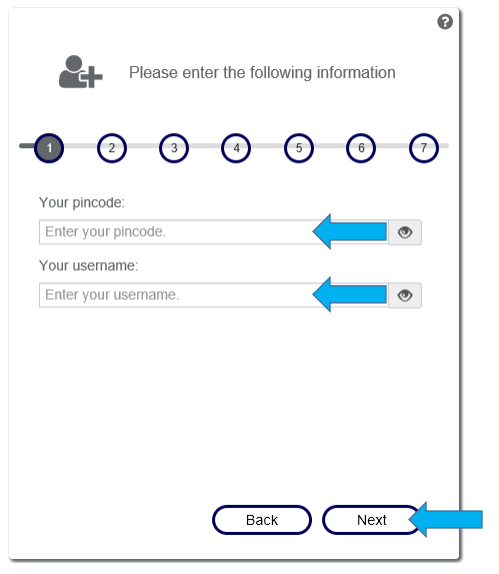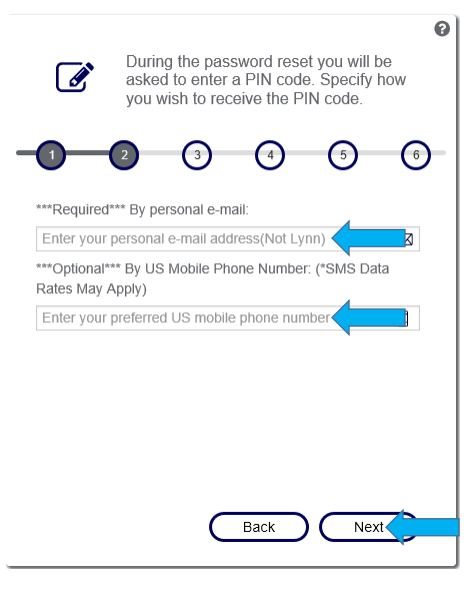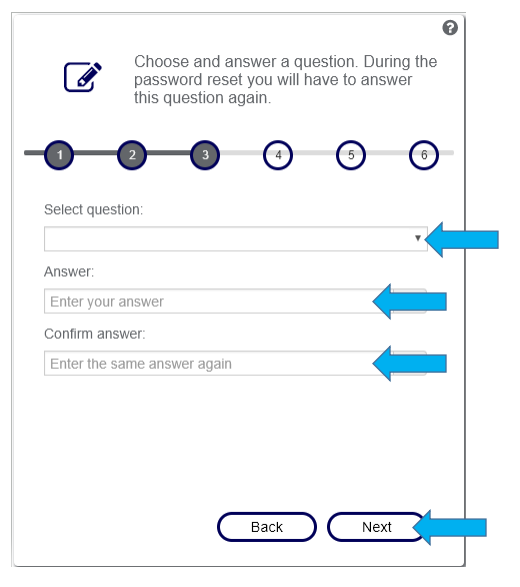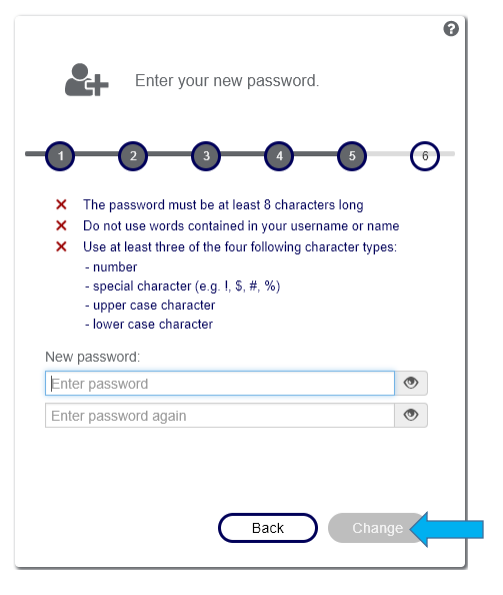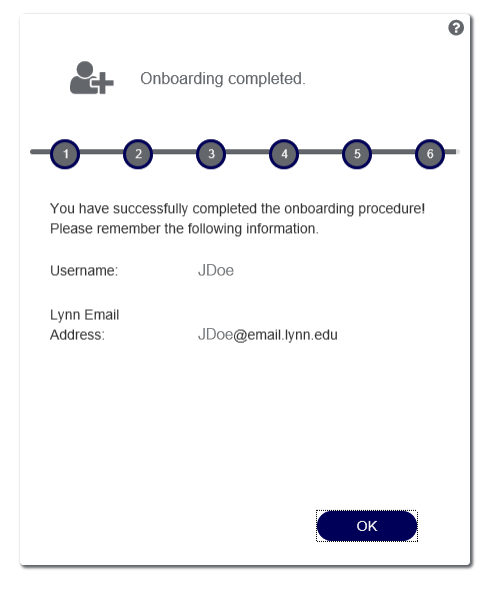...
- Find the email like the one below in your personal email that you provided when applying to Lynn
- Follow the instructions in the email by clicking on the Lynn University Onboarding Site Link or you can open up any browser and enter https://onboarding.lynn.edu. You should see the image below. Follow the instructions on screen. Please keep the Onboarding email ready, as you will need it for the steps below.
- Enter your ID number from the email. It is typically a number from 5 - 8 digits long. Then Click ‘Next’
- Here you will need to enter more information from the Onboarding email. Then click ‘Next’
- This page requires you to enter a required personal email address and an optional Mobile Phone Number from the US. This information will be stored in our automated password reset system. Then Click ‘Next
- The next two pages will look very similar and require you to select security questions and provide answers. This information will be stored in our self-service reset password management system(SSRPM). Click ‘Next’ when you have filled out both pages.
- This next page allows you to set your account password for the first time. Please make sure to follow the password requirements listed on this page. All of the red X’s must be green check marks for you to be able to successfully set your password. Then Click ‘Change’
- At this point, you have now successfully Activated your myLynn account and finished the Onboarding process. Please remember both your Username and your Lynn Email Address, as these are what you will use to access the myLynn portal and other online resources. If you Click ‘OK’ you will be taken back to the home page for Onboarding. You can close this browser window.
| Info |
|---|
Related articles
...