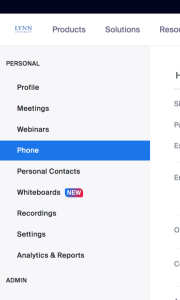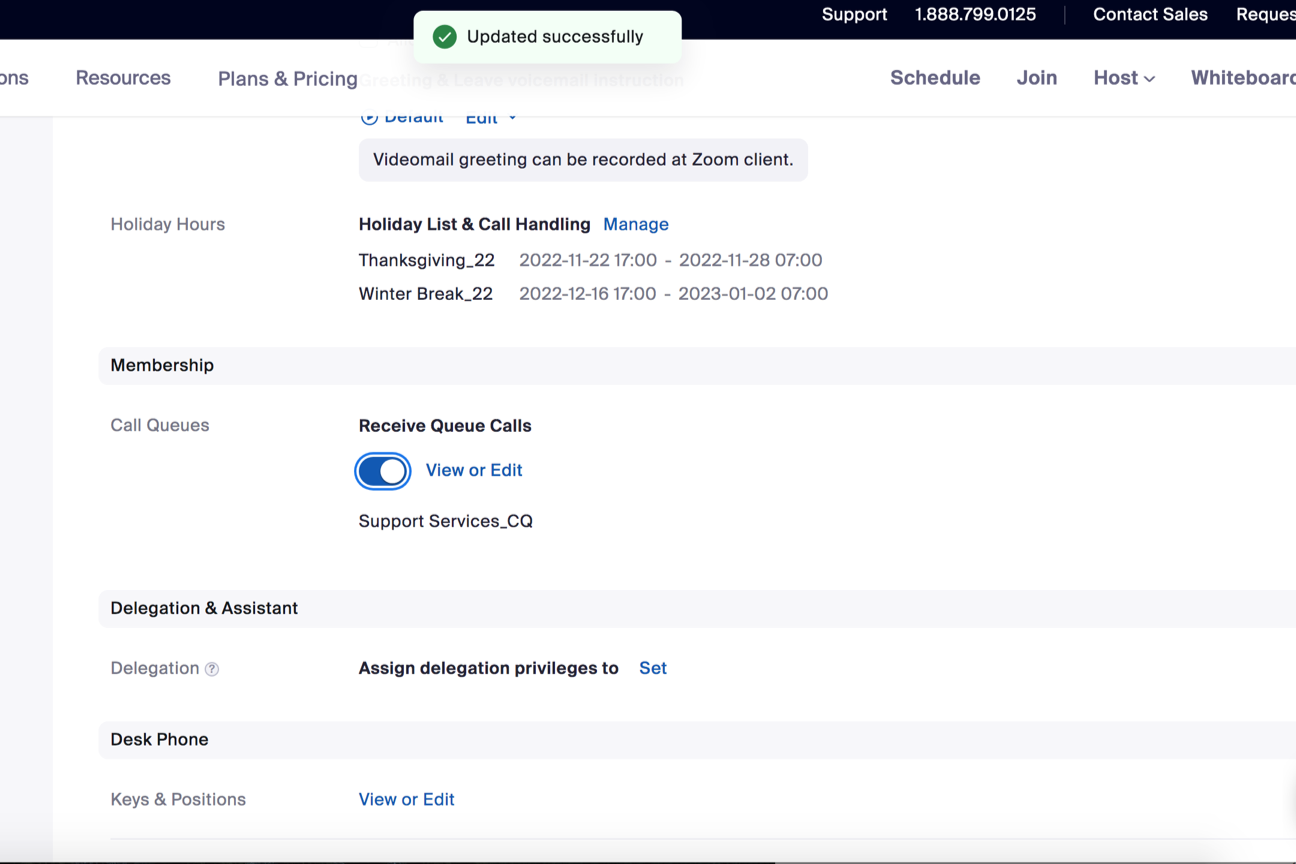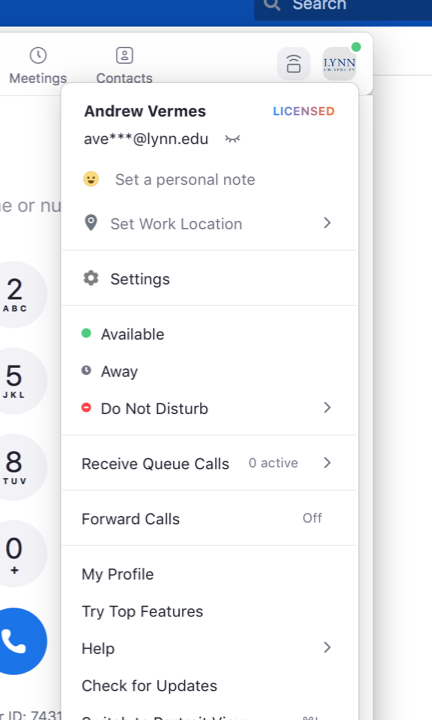This document will detail the steps of enabling or disabling incoming calls from an assigned Call Queue in Zoom
*The call queue admin or IT network admin will need to add users to the Call Queue
Zoom Web Portal
- Go to https://lynn-edu.zoom.us or zoom.lynn.edu.
- Click on the Phone option in the left column.
- Scroll down to the Memberships section.
- You can toggle on and off whether you receive calls from your assigned Call Queues here.
- It will automatically save the changes and a green box will appear at the top that says "Updated Successfully".
Zoom Desktop Application
- Open your Zoom desktop application.
- If you're not already logged in, log in using SSO and type in lynn-edu. Then enter your Lynn email address and password.
- Click on your profile picture in the top-right corner.
- Click on the "Receive Queue Calls" option and you can toggle on and off calls from assigned Call Queues.
Zoom Mobile Application
- Open the Zoom Mobile Application
- If you're not already logged in, log in using SSO and type in lynn-edu. Then enter your Lynn email address and password.
- Click on the three dots in the bottom-right corner of the screen to access the settings.
- Click on the Phone option to view Phone-specific settings.
- You can toggle on and off the Receive Queue Calls for assigned Call Queues.