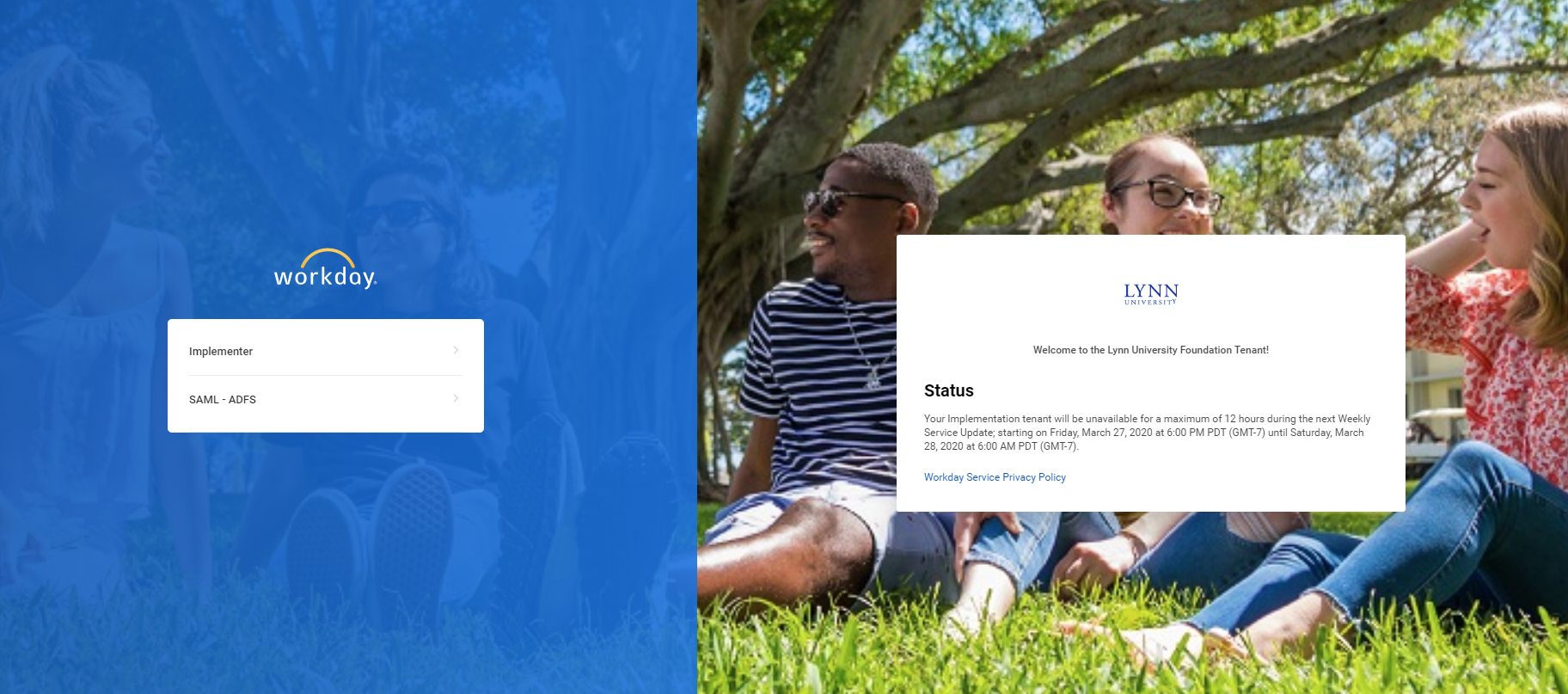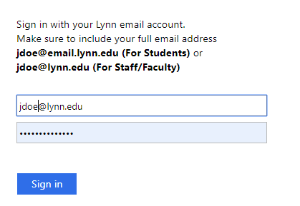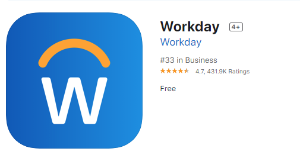There are several ways to access Workday, and you may select the method(s) you prefer:
Access Workday from your computer
There is no need to install Workday on your computer or use Remote. To access Workday, you must have IE11 or higher, use Google Chrome, Firefox or Safari. Chrome is the preferred browser. Make sure your browser supports workday.
If you are Lynn staff or faculty, you will need DUO to access Workday.
- From your personal computer, type the Workday URL below in your browser and hit enter:
Test Tenant lynn4 https://wd5-impl.workday.com/lynn4/login.htmld - Testing and Training
Production Tenant: (TBD We will update the link once we go live). - On the login page select SAML -ADFS
- Enter your Lynn Username and Password
Mobile App (Not available for testing)
- Search for “Workday” in the Apple App Store or Google Play.
- Download and open the app. Sign in using Lynn as your “company ID.”
- Enter the username and password you use to sign in to myLynn account. Complete the Duo Two-Step Verification. (See Job Aid)
Not all functionality in browser mode is available on the Workday mobile app.