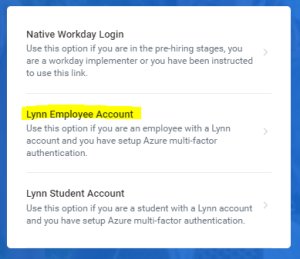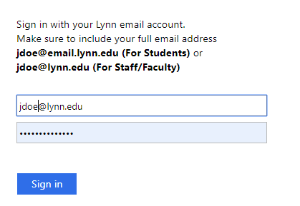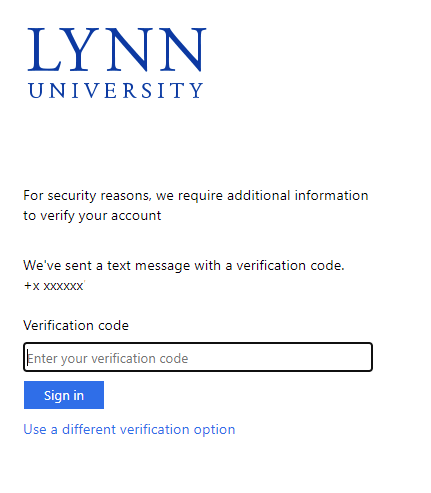There are several ways to access Workday, and you may select the method(s) you prefer:
Note
There is no need to install Workday on your computer or use Remote. To access Workday, you must have IE11 or higher, use Google Chrome, Firefox or Safari. Chrome is the preferred browser. Make sure your browser supports workday.
If you are Lynn staff or faculty, you will need Microsoft MFA to access Workday.
Not all functionality in browser mode is available on the Workday mobile app. You can use the web application in your mobile device.
Hourly staff cannot check in/out their hours using the mobile app.
Student workers must use their regular Lynn student account/email (JDoe@email.lynn.edu) to log into Workday (no PSW or GA accounts).
Faculty and Staff must use their regular Lynn account/email (JDoe@lynn.edu) to log into Workday.
On this job aid:
Access Workday from your computer
From your personal computer, type the Workday URL below in your browser and hit enter:
Production Tenant: https://wd5.myworkday.com/lynn/login.htmld
On the login page select Lynn Employee Account or Lynn Student Account (very important. If you select Native, your Lynn account will not work)
Enter your Lynn Username and Password. Student Workers must use their student login account (no GA or PSW accounts).
Authorize your login with Azure MFA
Workday will look your account after several login failed attempts. If you get a "Sign In Error" message, Invalid username, you must wait 15 minutes to try again.