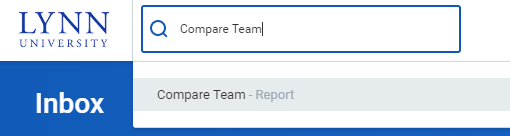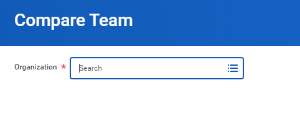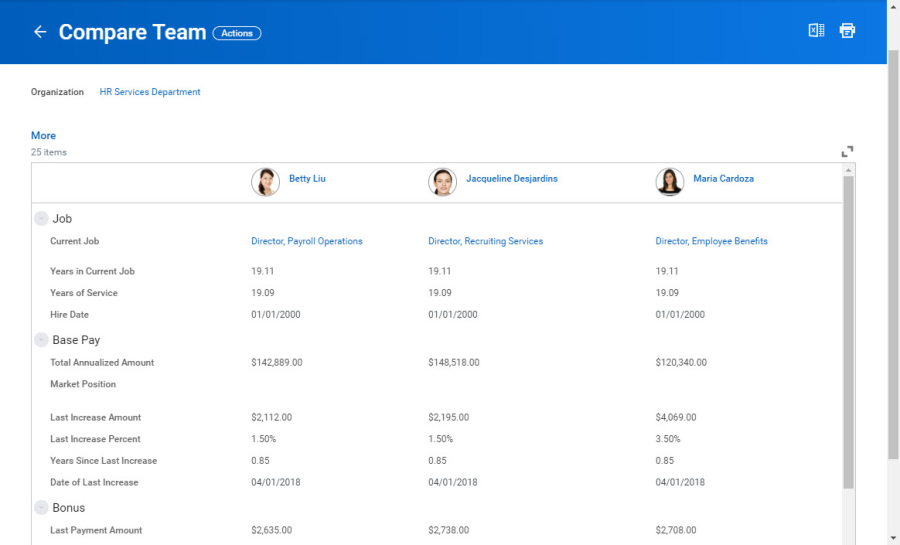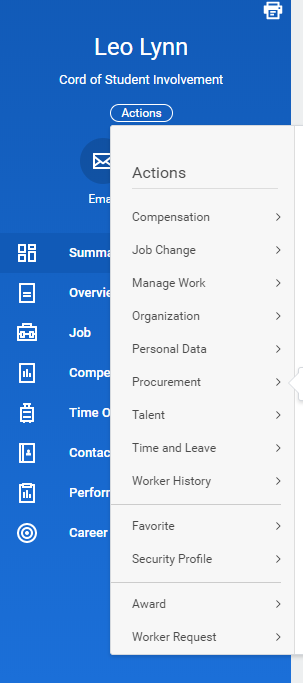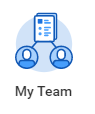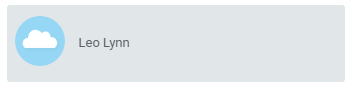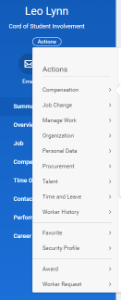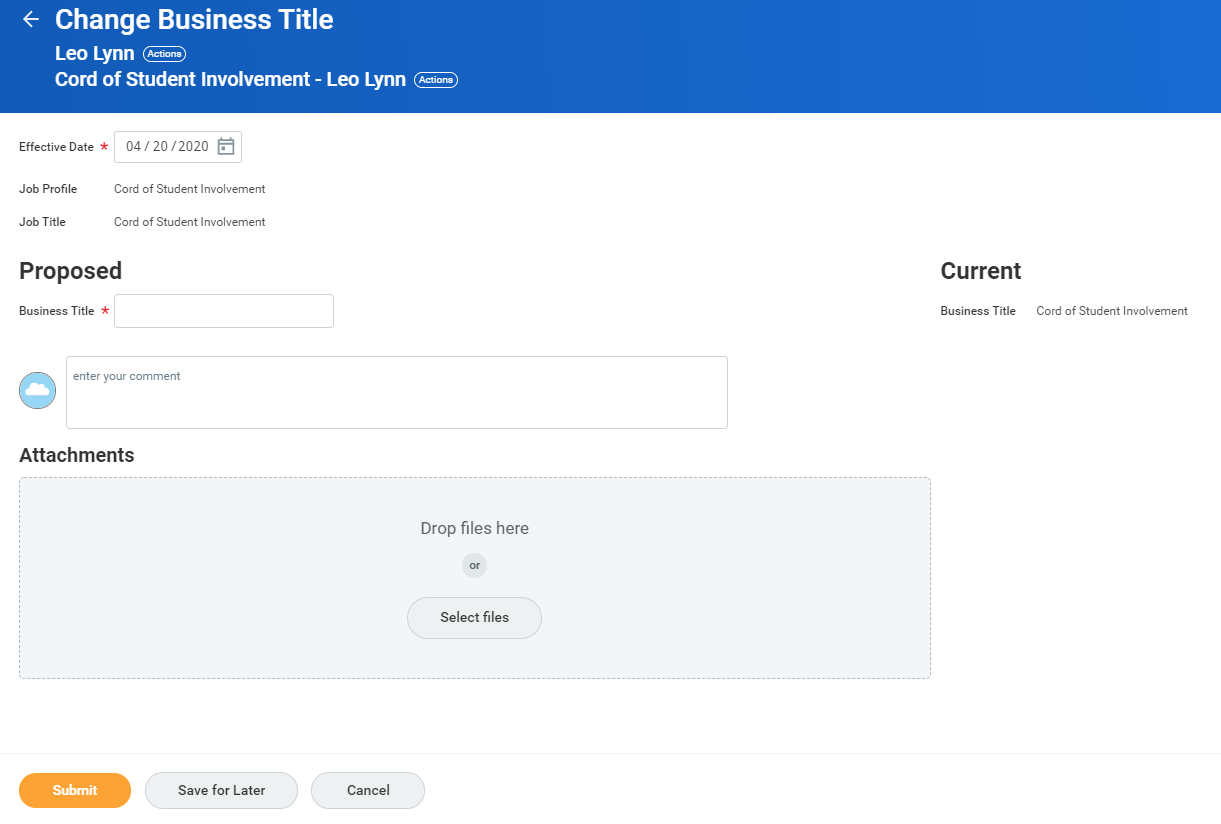The following topics outline various processes, reports, and tasks within Workday that are available to managers.
On this job aid:
Access your Staff Profile Page
Add Manager Optional Apps/Worklets to Your Home Page
Compare My Team
Use the Compare Team report to analyze key worker attributes.
From the Compare Team report:
- On the search box, type "Compare Team" and select the report.
- Select your organization to analyze. By default your own department will be selected. Your security settings determine which organizations and worker information you can access.
- Click OK to compare the employees' job, base pay, bonus, stock, and performance information.
Access your Staff Profile Page
You can initiate most business process for staff changes on their profile page. Due to security settings, you can only initiate processes for your direct reports.
- On the search page, type employee's name. Select the Employee record.
- Select items on the profile menu or click "Actions" below the employee's title name.
Initiate Employee Changes
Managers can initiate changes to their staff by selecting actions under their staff profile
- Click on My Team app
- Select employee name
- Click "Actions"
- A list of available actions for the employee will be available, among them request compensation change, request one time payments, transfer or promote, add a job, view emergency contacts, enter time or absences, etc.
Change Business Title
From the My Team Management application:
- Click Business Title Change under Actions.
- Enter the employee's name.
- Click OK.
- Enter the employee's new title in the Proposed Business Title field.
- Click Submit.
- Navigate to the employee's profile to view the title change.
Add Manager Optional Apps/Worklets to Your Home Page
You can add, remove, and rearrange manager applications on your Home page.
From your Home page:
- Click the Configure Applications gear icon in the upper-right corner next to Welcome banner. The Configure Worklets page displays.
- Click the Add Row icon to add a new worklet under Optional Worklets.
- Click the prompt icon to select from the list of existing worklets. Some manager applications to consider are: My Team Management, My Team Reports, Compensation, Cost Centers, Spend Management, Time and Absence.
- Click the Remove Row icon to remove a worklet from the Home page.
- Click the Move Row Up arrow or Move Row Down arrow to reorder the worklets in your Home page. To move a worklet to the first or last position, use the Move Row to Top or Move Row to Bottom arrows .
- Click OK and Done.