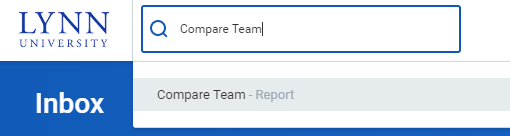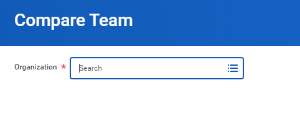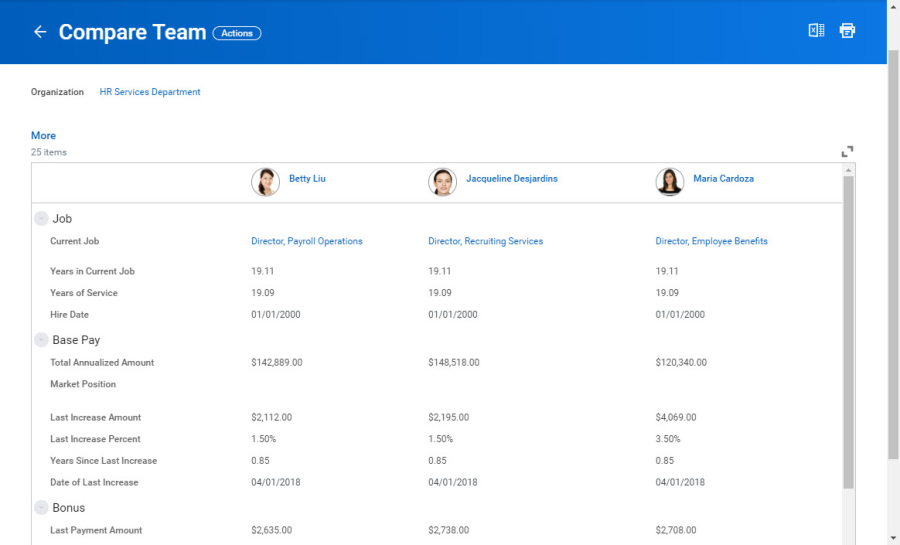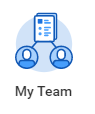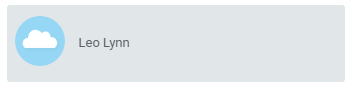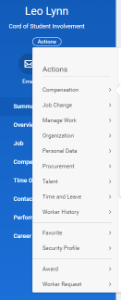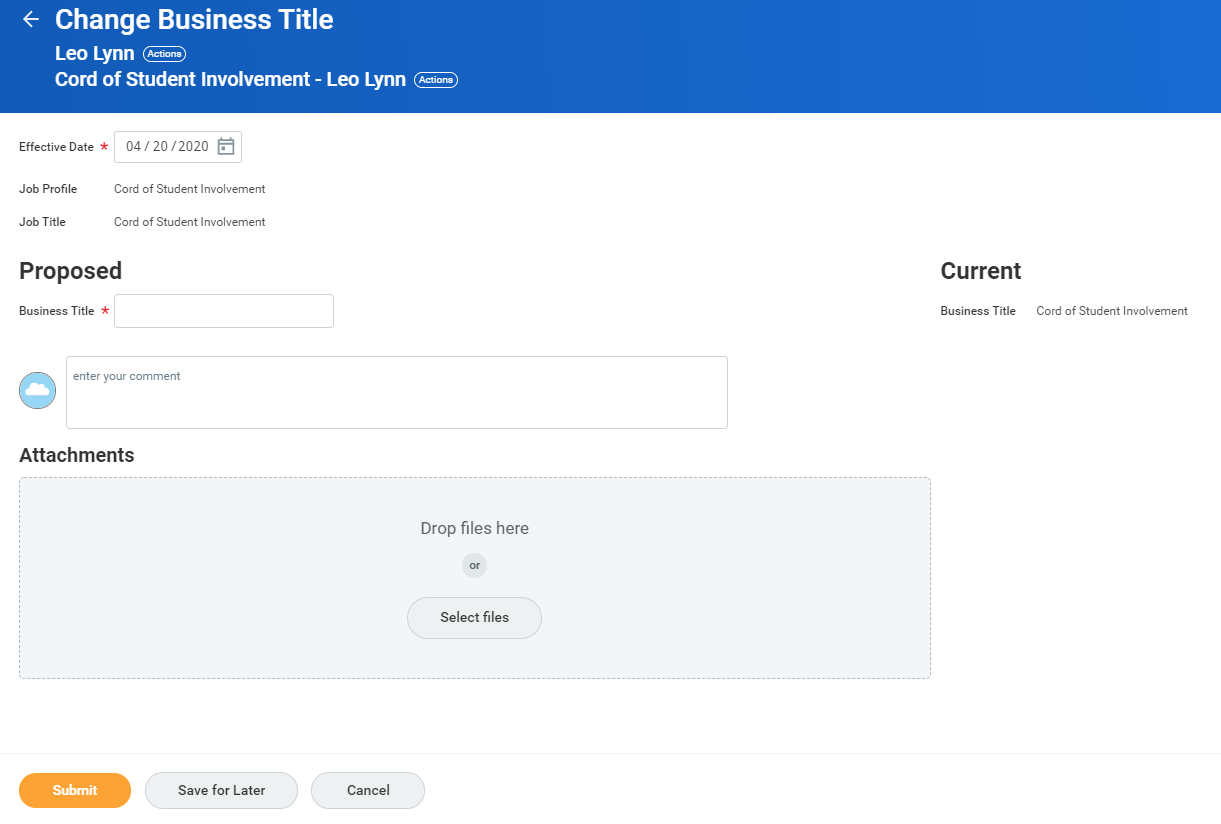The following topics outline various processes, reports, and tasks within Workday that are available to managers.
On this job aid:
Check the Status of My Processes
Check the Status of My Processes
To review or check the status of a process:
- Navigate to your Inbox.
- Click the Archive tab. Here you will see any business processes with which you have been involved in the last 30 days.
- In the Process column of the Process History grid, click a link to access the details, process history, and related links of the selected business process.
Compare My Team
Use the Compare Team report to analyze key worker attributes.
From the Compare Team report:
- On the search box, type "Compare Team" and select the report.
- Select your organization to analyze. By default your own department will be selected. Your security settings determine which organizations and worker information you can access.
- Click OK to compare the employees' job, base pay, bonus, stock, and performance information.
Initiate Employee Changes
Managers can initiate changes to their staff by selecting actions under their staff profile
- Click on My Team app
- Select employee name
- Click "Actions"
- A list of available actions for the employee will be available, among them request compensation change, request one time payments, transfer or promote, add a job, view emergency contacts, enter time or absences, etc.
Change Business Title
From the My Team Management application:
- Click Business Title Change under Actions.
- Enter the employee's name.
- Click OK.
- Enter the employee's new title in the Proposed Business Title field.
- Click Submit.
Navigate to the employee's profile to view the title change.