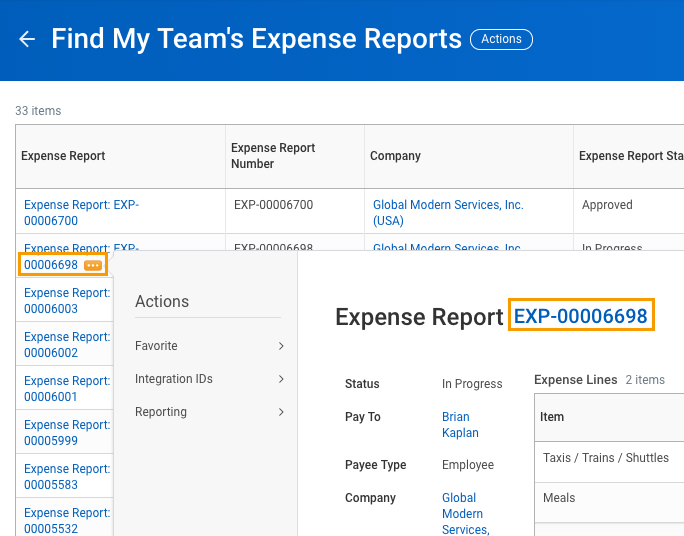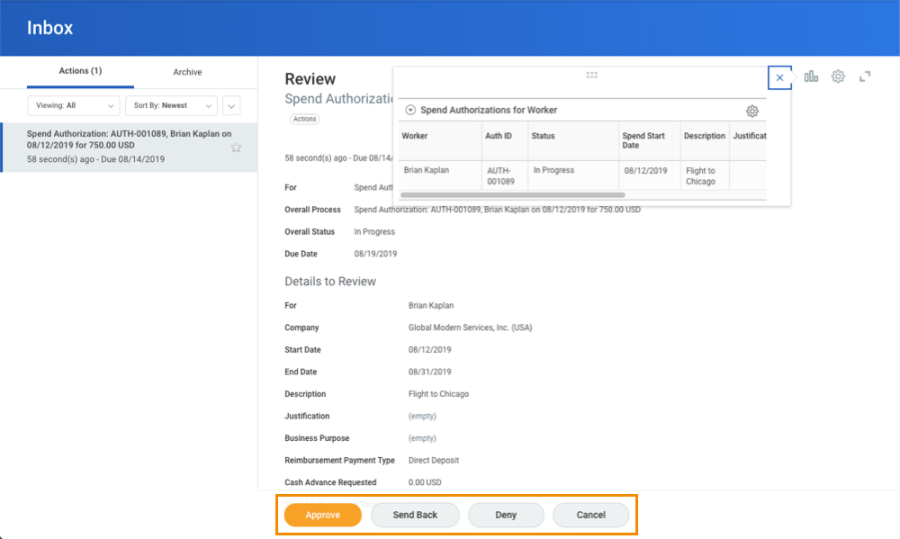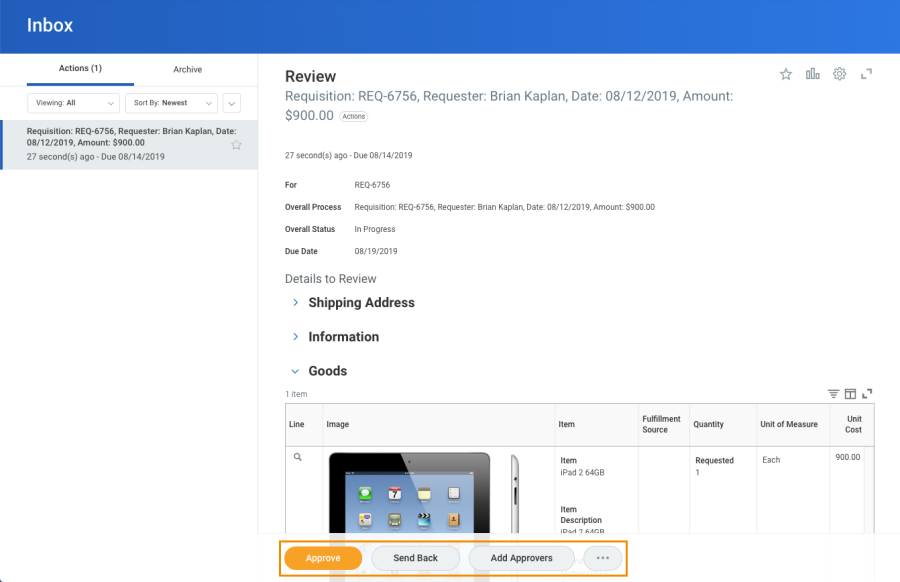This job aid covers the manager's review and approval process for expenses. Workday allows managers to review and approve team expense reports from one location, increasing efficiency and streamlining the process.
View Your Team's Expense Reports
From the Spend Management application (desktop only):
- Click My Team's Expense Reports.
- Enter report criteria to filter results.
- Click OK.
- Click a report's Related Actions to display available actions or to preview the report.
- Click the Expense Report link to view full report details.
Review and Manage an Expense Report
From your Workday Inbox:
- Click the expense report. This will display drillable charts and analysis to help identify the types of expenses included in the report. You can also click the chart icon to view these reports.
- Scroll or expand the view of the expense report to display full report details.
- Complete the review and select one of the following actions:
- Approve
- Send Back (requires comment)
- Add Approvers
- More
- Deny
- Closeh1.Review and Manage Spend Authorizations
From the Home page:
- Click your Inbox icon.
- Click the Spend Authorization approval task.
- Review the spend authorization details.
- Select Approve, Send Back, Deny, or Cancel.
Review and Manage Procurement Requests
From the Home page:
- Click your Inbox icon
- Click the Requisition approval task.
- Review the procurement request details.
- Select Approve, Send Back, or Add Approvers. You can also select Deny or Cancel from the More button.