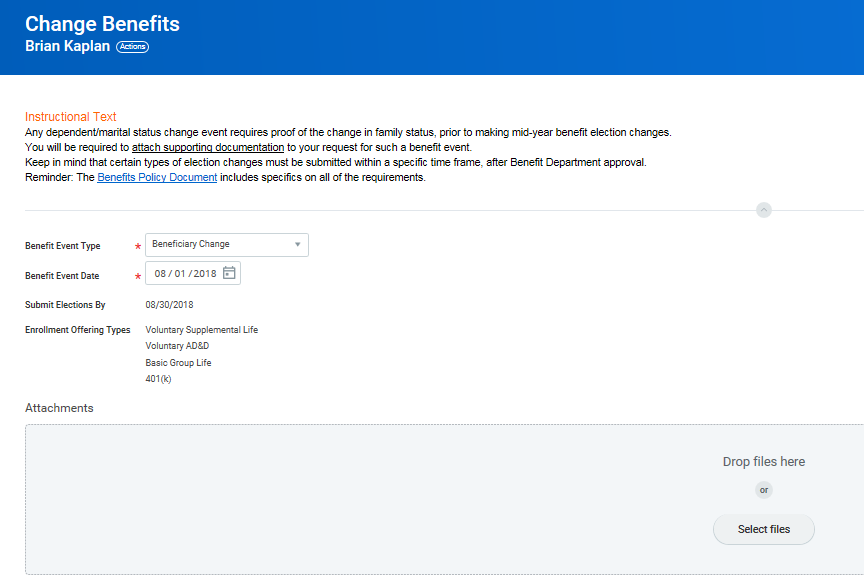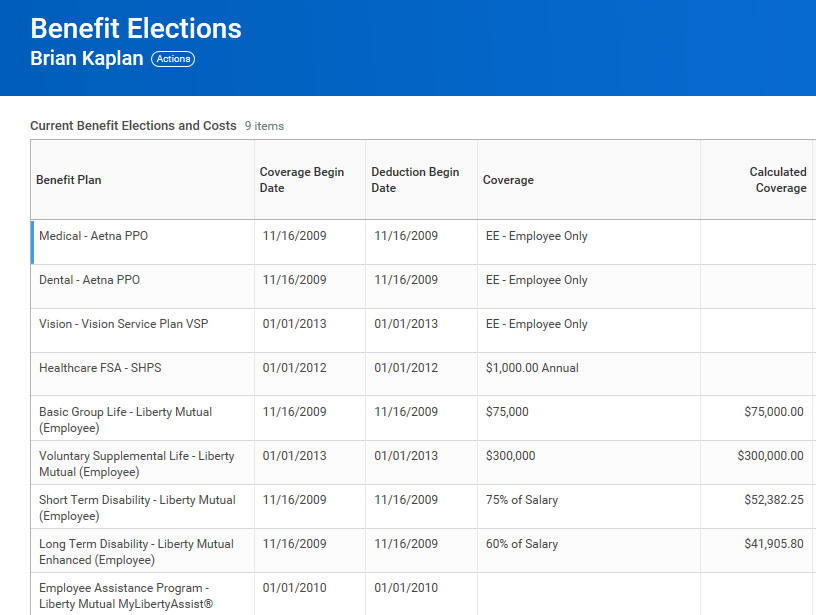Within Workday, you can manage your benefits by reporting coverage change events and viewing and editing your benefit elections. Your organization defines the steps to accomplish these objectives. This job aid covers generic events, so please contact your HR or Benefits Representative if you have further questions.
Report a Coverage Change Event
Life events do not always line up with enrollment periods. If you need to change your coverage because of a birth, death, marriage, divorce, or similar life event, you can update your benefits to better fit your needs.
From the Benefits application:
- Click the Benefits button under Change.
- Select the Benefit Event Type.
- Click the Calendar icon to enter the date of the benefit event.
- Attach required documents, if applicable.
- Click Submit, then click Done. A task will route to your Inbox, if applicable.
- Navigate to your Inbox.
- Click the Benefit Event task.
- Complete and continue through all required screens. Select the I Agree checkbox, if required, to provide an electronic signature, confirming your changes.
- Click Submit.
- Click Done to complete the task or Print to launch a printable version of the summary for your records.
View and Edit Benefit Elections
Employees can change benefit elections when a qualifying event occurs, such as a change in marital status, the birth or adoption of a child, or a beneficiary change.
From the Benefits application:
- Click the Benefit Elections button under View.
- Review your benefit elections and costs.
- Click your Related Actions button.
- Select Benefits > Change Benefits.
- Enter all required information, denoted by asterisks, and make any permitted changes.
- Click Submit.
Add Dependents
A dependent is someone, like a child or a spouse, who receives benefits under your plan.
From the Benefits application:
- Click the Dependents button under Change.
- Click Add.
- Click the Edit icon or click in the field to modify. Asterisks denote required fields.
- Click the Add button to add new information.
- Click Submit.
Note: If you add an additional dependent, you may need to update your Federal Tax elections, as well as your Benefit elections. If you add an additional beneficiary, you may need to update your Benefit elections. |
View Dependents' Benefit Elections
From the Benefits application:
- Click the Dependents button under Change.
- Review your existing dependents and their benefit plan coverage.
Manage Beneficiaries
A beneficiary is a designated individual who would receive your benefits if something were to happen to you. You can change, edit, and add beneficiaries from the Benefits application.
From the Benefits application:
- Click the Beneficiaries button under Change.
- View existing beneficiaries for enrollment benefit plans or modify the existing information by clicking Edit.
- Click Add to add a new beneficiary. The Add Beneficiary page displays.
- Select Existing Dependent or Emergency Contact, Create a New Beneficiary, or Create a New Trust as Beneficiary.
- Click OK.
- Enter all required information, denoted by an asterisk.
- Click Submit.
Print Benefits Statement
From the Home page:
- Click the Profile image > View Profile.
- Click the Actions button.
- Select Benefits > View My Benefit Statement.
- Click the prompt in the Benefit Event field.
- Select the desired Benefit Event you would like to view and print.
- Click OK.
- Click the Print icon. The selected Benefit Event will open as a PDF document, which can be saved and printed.