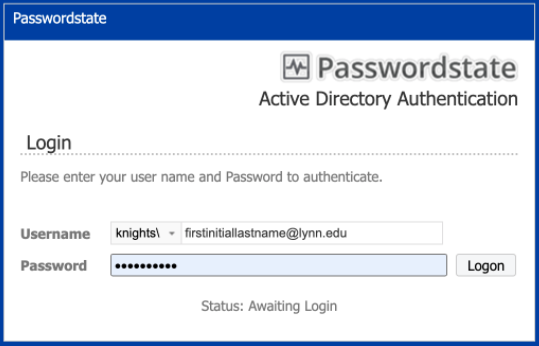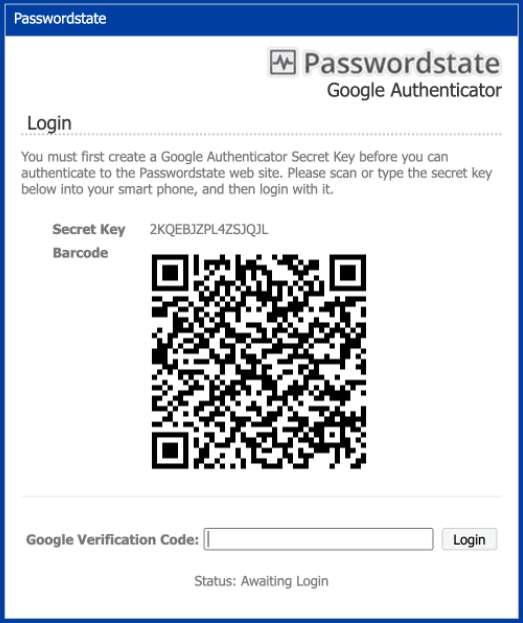About PasswordState
PasswordState is an on-premise web based solution for Enterprise Password Management, where teams of people can access and share sensitive password resources. Role based administration and end-to-end event auditing, provides a secure platform for password storage and collaboration.
When Can I Start Using PasswordState?
| Population | Date | Phase |
|---|---|---|
ANY DEPARTMENT Upon Request | After August 1st 2019 | All |
How Do I Get Started?
- To start, submit a Support Ticket requesting your department to start using PasswordState
- Someone from IT Security will follow up with you on the next steps.
PasswordState Documentation
Passwordstate has done an excellent job providing documentation so there is little use in us trying to recreate it. Check out the information for yourself.
How to Login to PasswordState
Need Help?
- FAQ: IT Support FAQ
- Open a Service Desk Issue: Lynn University Service Center
- Email: SupportServices@lynn.edu
- Call: 561-237-7979 (x7979)
- Customer Service Desk Location: First Floor Eugene M. and Christine E. Lynn Library
- Book an appointment
- Remote Support Portal
- Hours: Monday – Friday 8:00am – 5:00pm
Related articles
There is no content with the specified labels