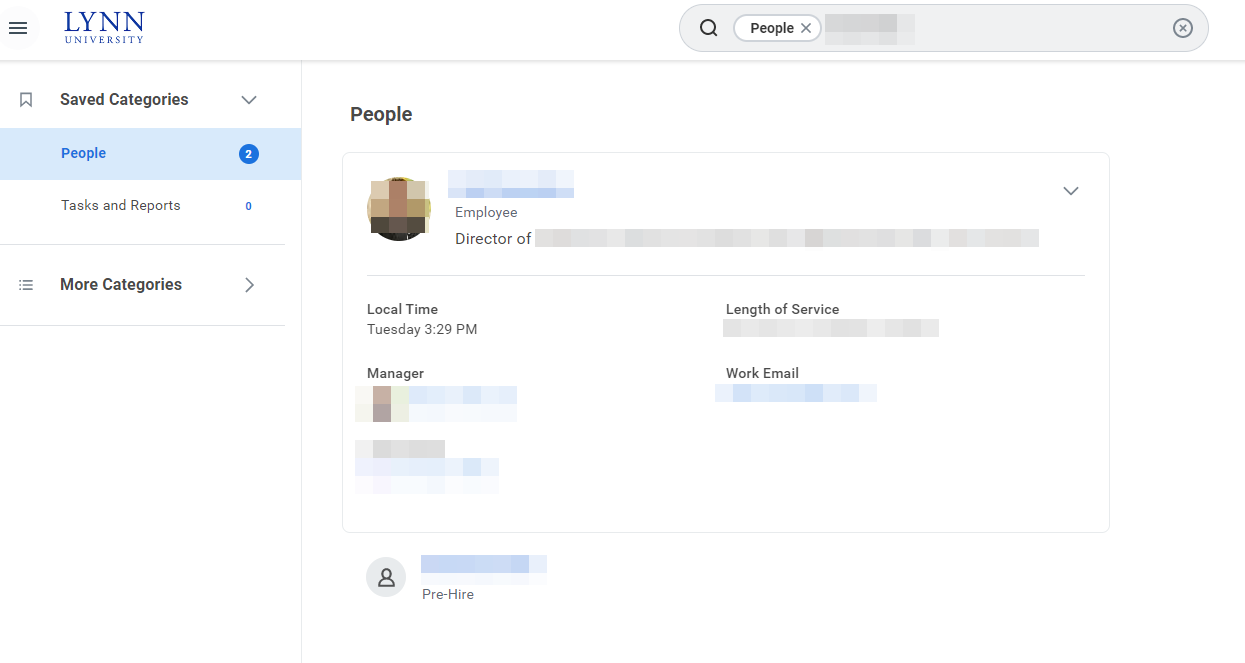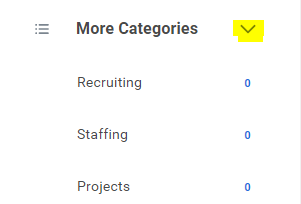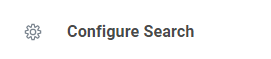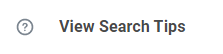Depending on your permissions, you can search and view student records in Workday. Below are different ways to look up a student in Workday
On this job aid:
Search students using a prefix
From the Workday home page, engage the "Search bar". Type “Student:” then the student’s first and last name.
Choose the correct name from the results that populate.
Modify Search
People Search
You can quickly lookup staff/faculty/students in global search. The employee directory is available to all Lynn Workday users. Only students that elected to make their information "public" in their student privacy settings will be available to other Lynn users in Workday's public directory.
From the Search field, you can find people using a couple of different methods:
- Search by first name only. Workday will sort these results by relevance, showing all employees with a matching first name first.
- Include additional criteria, such as location, along with a first name to narrow down search results.
After searching for , their photo, business title, and supervisory organization display. This identifying information makes it easy to confirm you have found the correct person.
Keep in mind that you can only search for people using their current criteria.
Click More Categories to find items in other categories different than people, reports or tasks.
Click Configure search to add "Saved" categories
Select and drag categories to the top to include in your saved categories.
If you search for students often, make sure you move that category to the top the top of your saved categories
Click Saved
Click View Search Tips for better ways to search