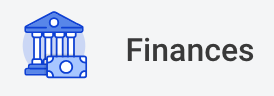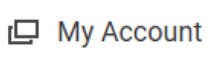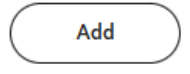On this job aid:
How to add payment elections as a student.
Process:
- After logging into Workday, click the Finances icon in the home page.
2. The Finances dashboard provides a quick link to your Account Activity, Make a Payment, Payment Elections, 1098T information and Financial Aid.
3. Payment Election options are under My Account
4. Select More to view additional option
5. Select Set Up Payment Elections
6. ON the Payment Elections screen, it can confirm who are setting up payment elections as well as there is already a payment election establish.
7. Select Add to establish payment elections.
8. Select the Preferred Payment Method for Expenses Payments and Student Refunds
9. If selected Direct Deposit or ACH payment options, routing and account information is required
Routing Numbers is a required field and should be 9 digits in lenght
Bank name is required field
Account Type is a required field
Account Number is a required field.
Account Setup:
10. Select OK.