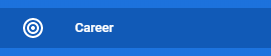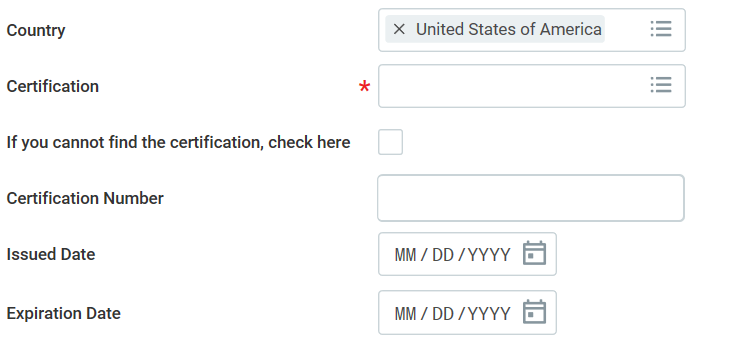On this job aid:
To access and update information about your Career, under Your Top Apps, click View all Apps.
Click the Career app.
From the Career page, you can update or review your information using the Actions or View column options.
Alternatively, you can access your Career information from your profile using the Career section on your worker profile. Click through the various tabs at the top, such as Skill, Education, Certification, etc.
Add/Edit Job History
From the View column, click Job History.
Click Add or Edit.
Select the Job Title from the dropdown menu. To add the company, first, click the Create New checkbox, then type the company into the dropdown field. Both the Job Title and Company fields are required.
If you do not find the company listed, click on the checkmark below the Company field.
Enter Company Name
Enter the duration of your time at the job you entered using the Start Date and End Date fields.
Enter any relevant Responsibilities and Achievements, Location, and any chosen Reference and Contact Information.
Click Add to enter another job or Submit to complete the addition or update.
Add/Edit Education
If accessing your Career application, in the View column, click Education.
ClickAddorEdit (next to education row).
Documentation is required to add Education to your profile. Make sure you have transcripts or diploma copies before entering information.
Select the Country from the dropdown menu.
Select your School from the dropdown menu or type a few identifying characteristics to search for it.
Note
If you cannot find your school by name, click the If you cannot find the school, check here box, then type your School into the open text field that appears.
Enter your Degree, Field of Study, Grade Average, etc. if you choose.
Click Submit to complete the addition or update.
Add/Edit Certifications
From your Workday profile, click the Career tab.
Click Certifications
Click Add.
Fill in the details of the certification, including the Country, Certification, Certification Number, and Issued/Expiration Dates.
Upload any Attachments to verify the certification.
Click Submit to save your changes.
Add/Edit Training
From your Workday profile, click the Career tab.
Click More, then Training from the dropdown.
Click Add.
Fill in the designated fields, including the Training title, Training Type, Description, and Date Completed. Add the Training Duration, which should include all contact hours of the training.
Click Submit to save your changes.