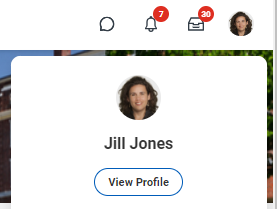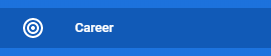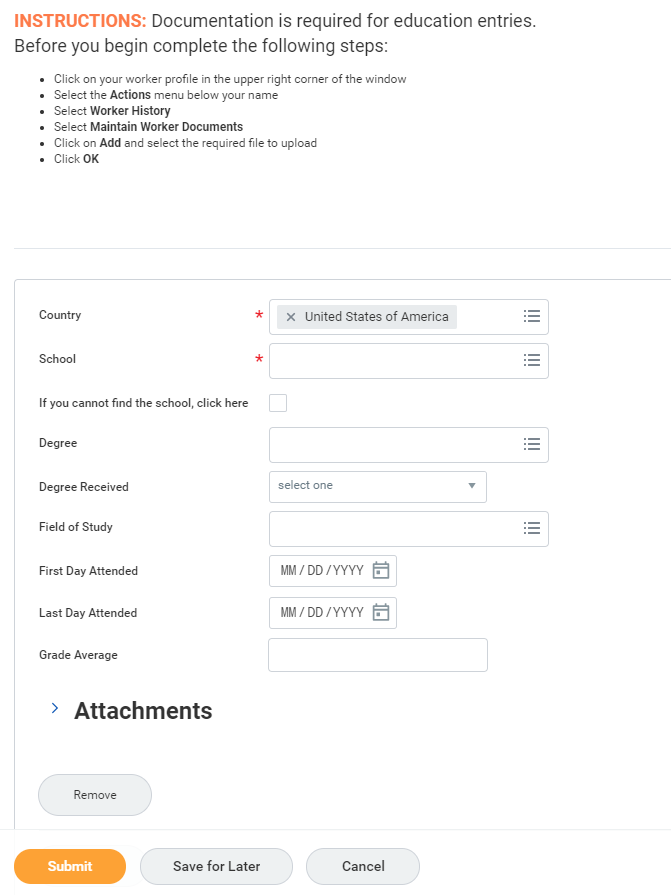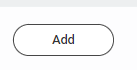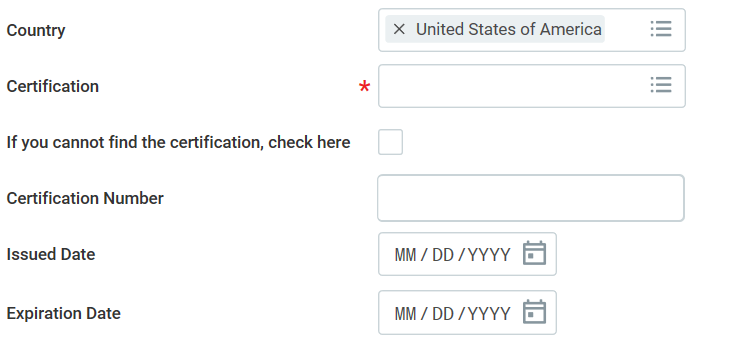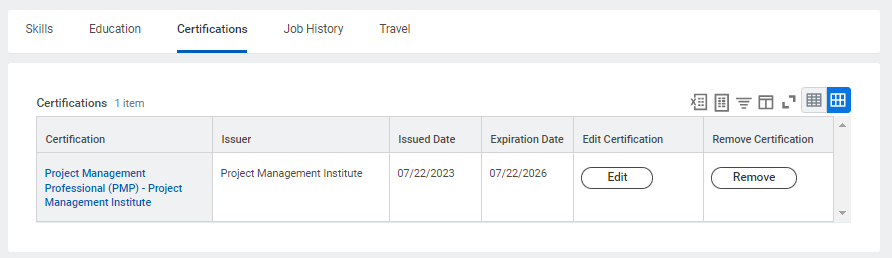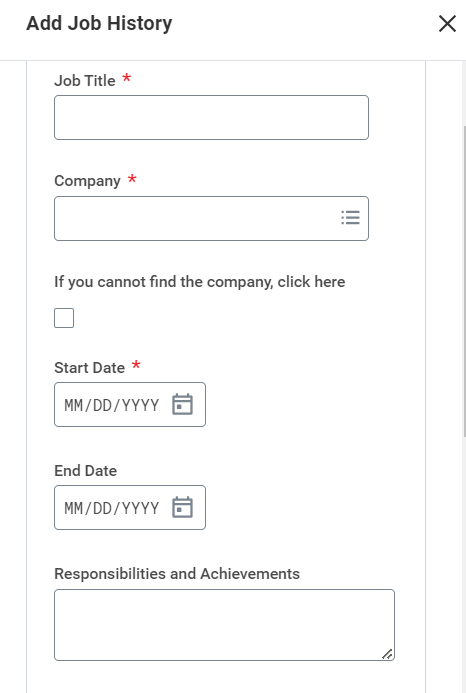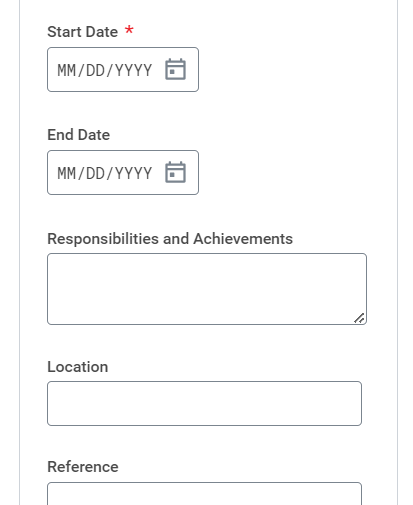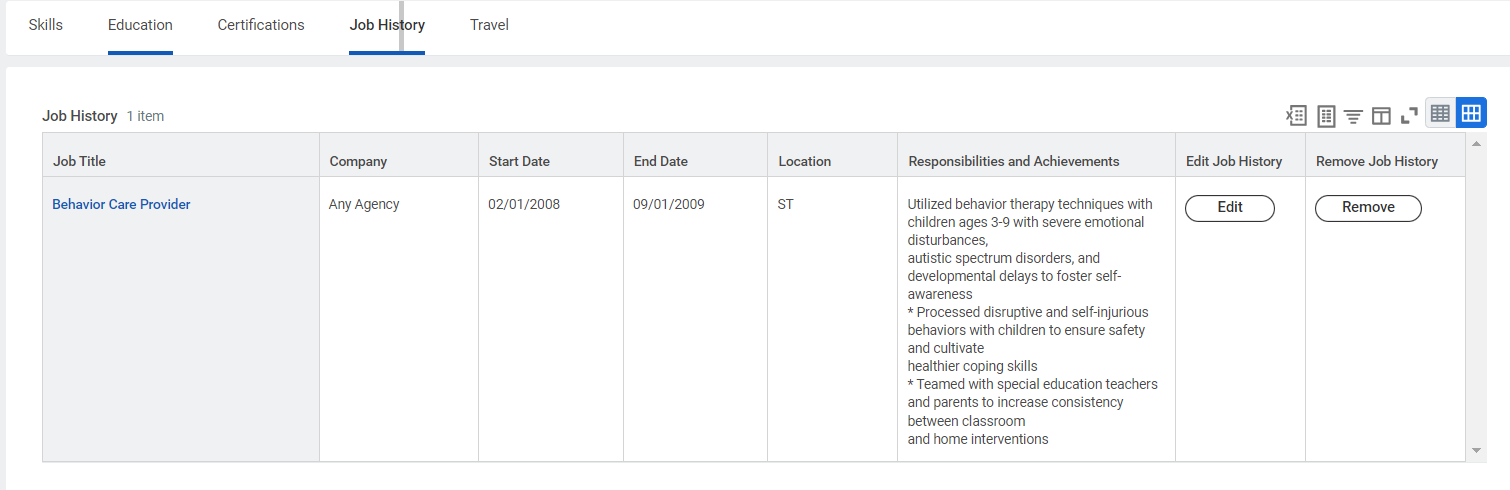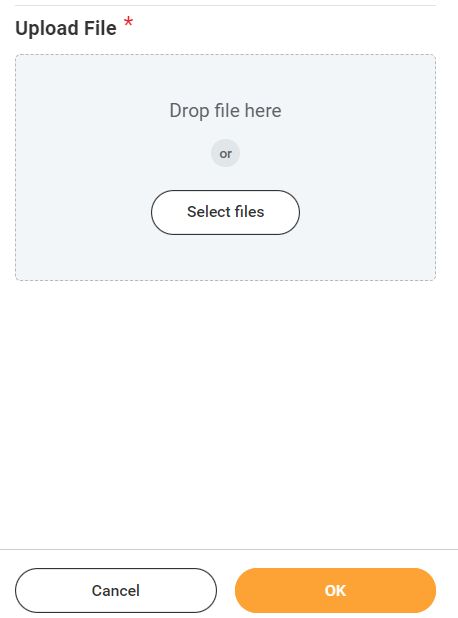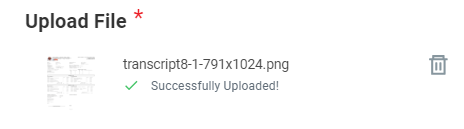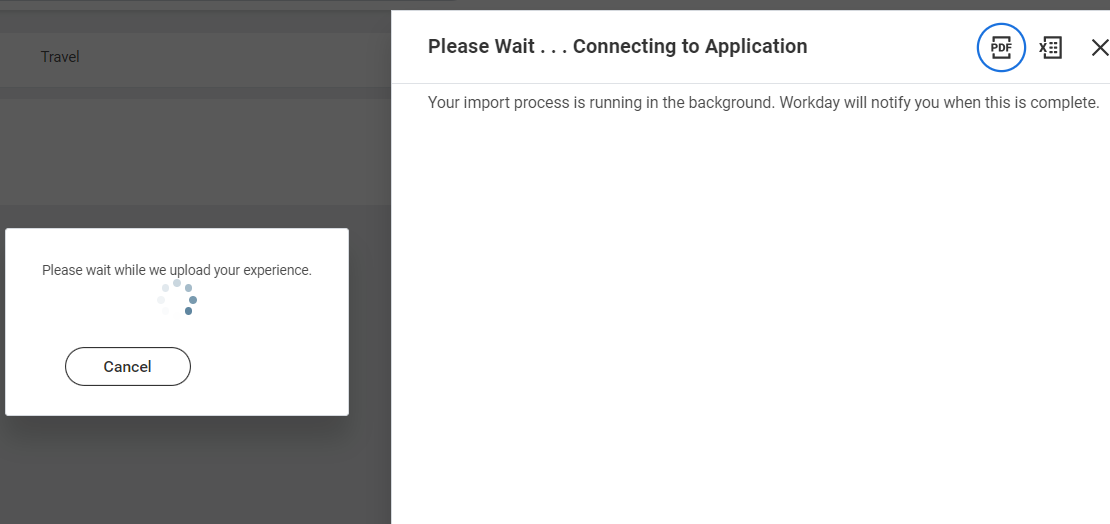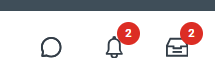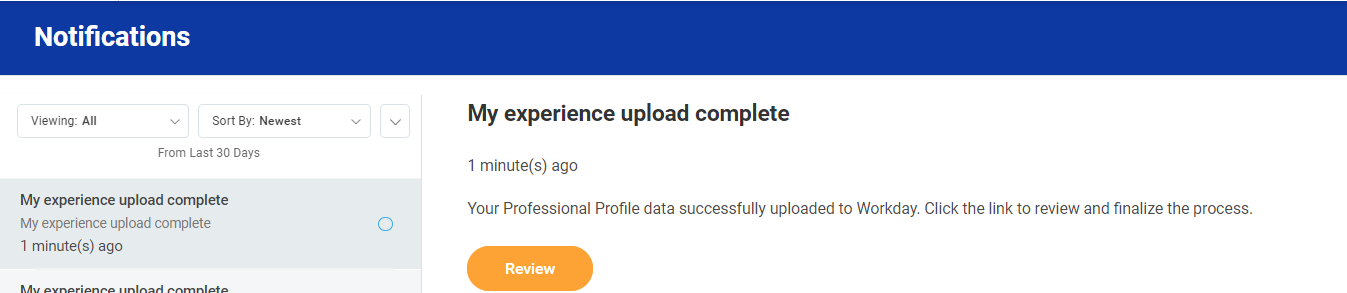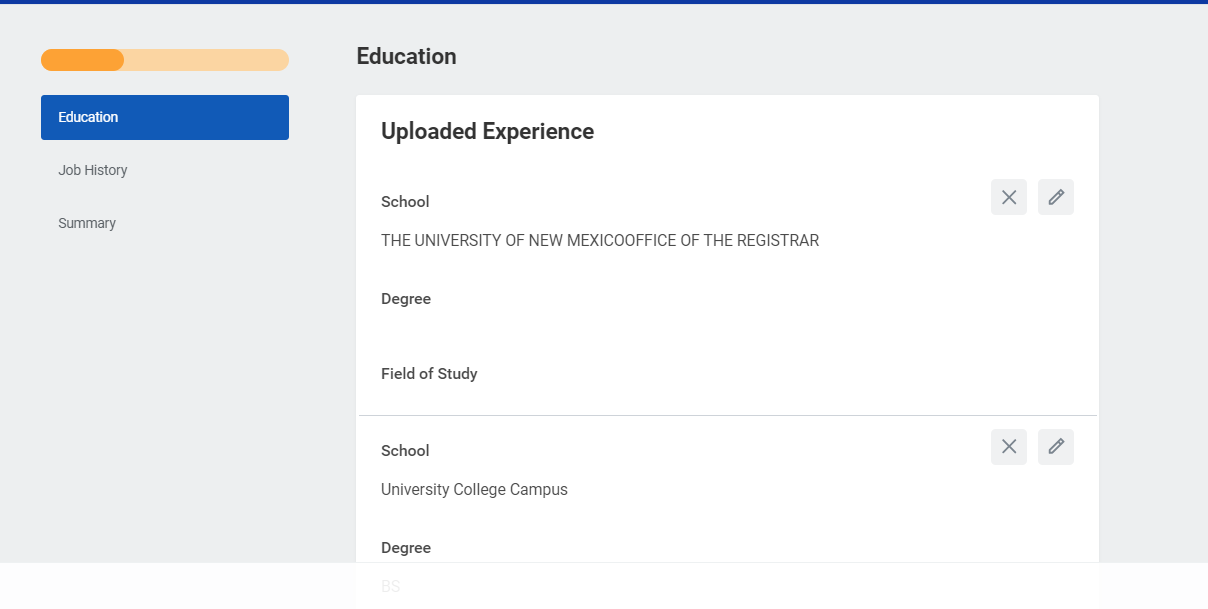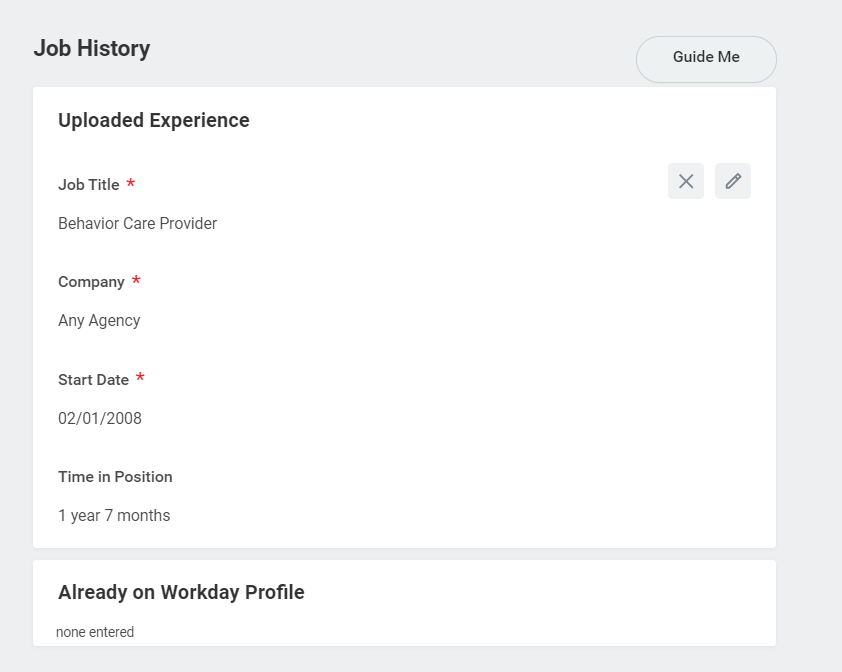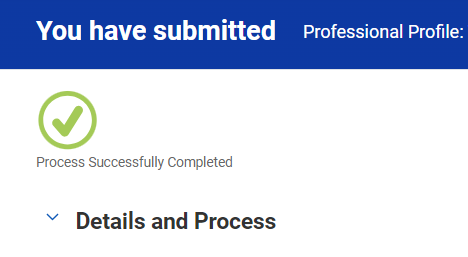On this job aid:
To access and update information about your Career, click your picture and select view profile
On the profile menu, select career
Click through the various tabs at the top, such as Skill, Education, Certification, etc.
Add Education
Click Add or Upload my Experience
Documentation is required to add Education to your profile. Make sure you have transcripts or diploma copies before entering information.
Select the Country from the dropdown menu.
Select your School from the dropdown menu or type a few identifying characteristics to search for it.
If you cannot find your school by name, click the "If you cannot find the school, check here box, then type your School into the open text field that appears.
Enter your Degree, Field of Study, Grade Average, etc. if you choose.
Click Save for later or Submit to complete the addition or update.
Edit/Remove Education
On the tab Education, next to the record select the button Edit or Remove
Click Edit to make changes to record
Click Remove to delete record
Select Submit or Select the 3 dots to cancel
Add Certifications
From Career, click Certifications tab
Click Add.
Fill in the details of the certification, including the Country, Certification, Certification Number, and Issued/Expiration Dates.
If you cannot find your certification, click the "If you cannot find the certification, check here, then type the issuer and name in the open text fields that appear.
Upload any Attachments to verify the certification.
Click Submit to save your changes.
Edit/Remove Certifications
On the tab Certification tab, next to the record select the button Edit or Remove
Click Edit to make changes to record
Click Remove to delete record
Select Submit or Select the 3 dots to cancel
Add Job History
From Career, Select Job History tab.
Click Add
Select the Job Title and Add the Company. Click the "If you cannot find the company..." box then type the company into the field. Both the Job Title and Company fields are required.
Enter the duration of your time at the job you entered using the Start Date and End Date fields.
Enter any relevant Responsibilities and Achievements, Location, and any chosen Reference and Contact Information.
Click Add to enter another job or Submit to complete the addition or update.
Add/Edit Job History
On the Job History tab, next to the record, select the button Edit or Remove
Click Edit to make changes to record
Click Remove to delete record
Select Submit or Select the 3 dots to cancel
Upload My Experience
Under the tabs Education or Job, next to "Add" you will find the button "Upload My Experience" You can use this task to uploade your transcript or CV to update your career.
Select Upload My Experience to use your transcript/resume/CV to update your career experience.
Click on Select Files and choose your saved transcript/resume: .pdf, .doc, .docx, .htm, or .txt files are supported. PDFs are preferred. Imagebased files are not supported.
Once your document is successfully uploaded click ok.
Workday will take few seconds to process the document. The process will run in the background and notify you when done
A notification will appear (bell) once the process is completed.
Click the review button
A new window will open to review your uploaded education or Job History. Click the pencil icon to change each line
Click Submit when done
You will receive confirmation the process was completed and will be routed for review.