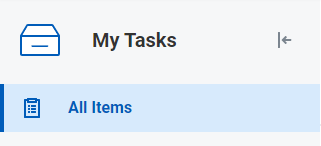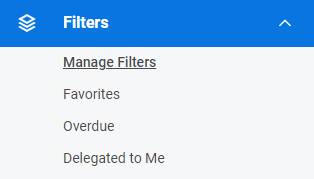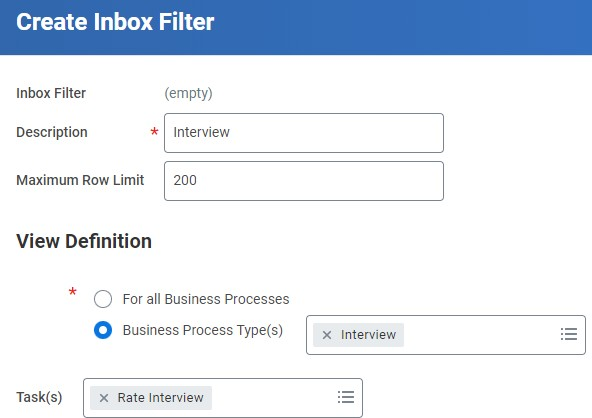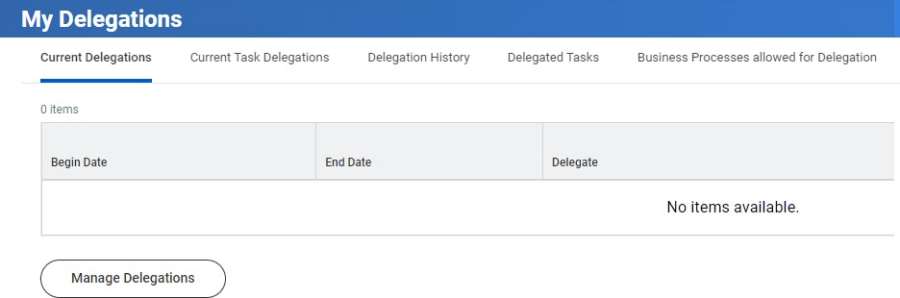My Tasks is a redesigned Inbox that enables users to easily filter, sort and search for their tasks. This helps users quickly find and complete tasks.
The search field in My Tasks enables you to search item titles in All Items, Archive and Filters to find important tasks more quickly.Keep in Mind
My Tasks
- !worddavc58b3bdbeebd8ca8d7752d8e9da889d0.png|height=195,width=561!You may access your tasks from the My Tasks icon (in the top right corner of your screen) or the Awaiting Your Action section on the home page.
- All Items - Displays all tasks in the My Tasks inbox.
- Filters – Displays all filters and options.
- Select Manage Filters to view all current filters or create a new filter.
- To create a new filter, click Create Inbox Filter.
-
- Enter a Description and select For All Business Process or Specific Business Process Type(s). You may filter more in depth by listing a Task(s) associated with the specific business process type. Click Ok, then Done to save.
- Archive – Displays all archived (completed) tasks.
- Bulk Approve – Select and approve multiple items at once.
- Manage Delegations – Displays current delegations, delegation history and
tasks. You may also create a new delegation by clicking Manage Delegation. Please view the Manage Delegation quick reference for additional delegation information.
- Search – Search within All Items, Filters and Archived Items by typing in a business process name, worker name, etc.