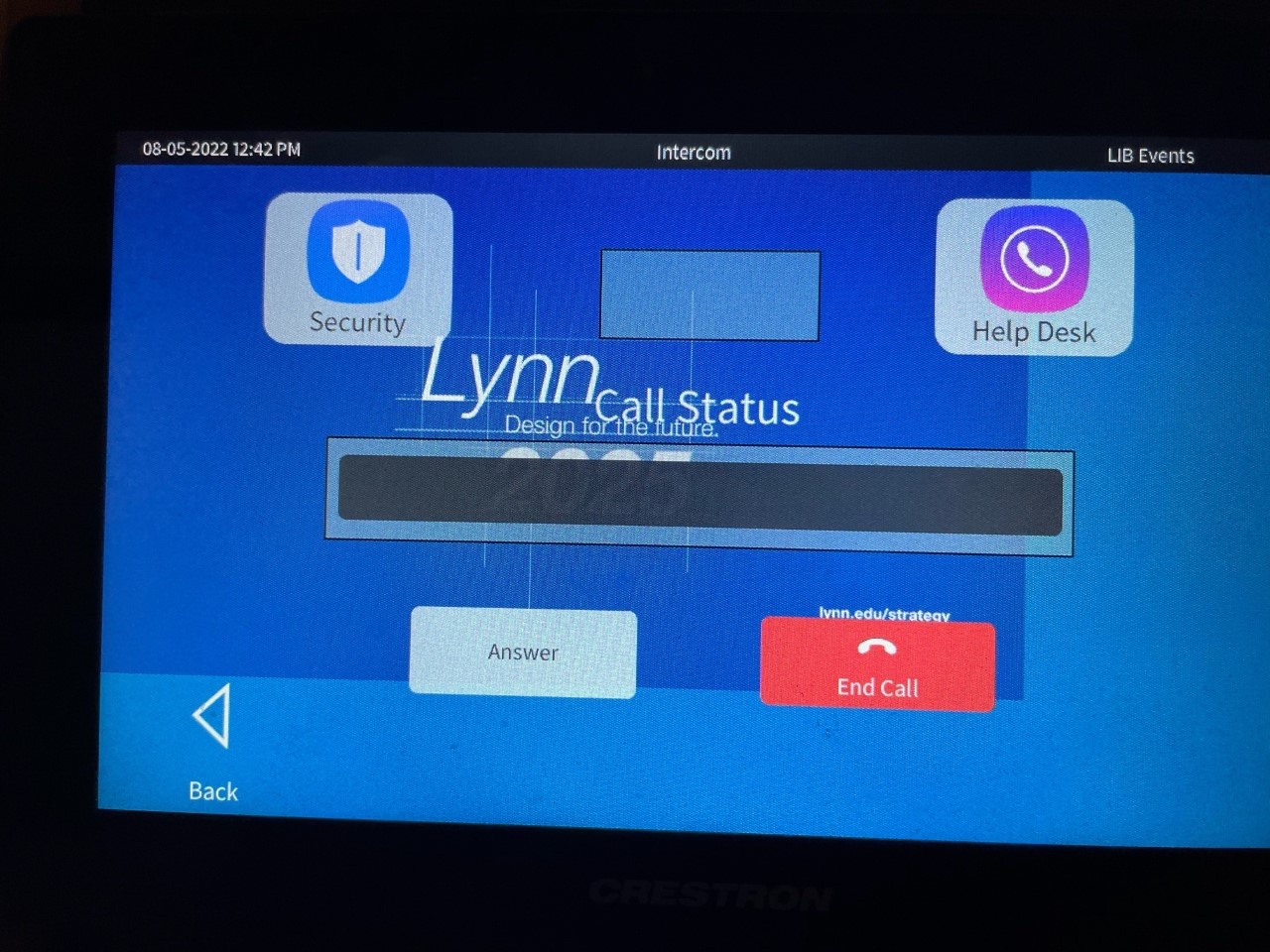This document will demonstrate how to use the audiovisual equipment for Room 240 and 241 in the Lynn University Center. These rooms can be used as separate spaces or combined to form one larger space.
Equipment
These rooms are equipped with the following equipment:
- Television Display
- Windows computer
- Mouse and Keyboard
- Apple TV
- Sound through TV/Sound Bar
- Webcam with microphone
Using the Touch Panel
- When walking into the space, the touch panel is located to the left of the television.
- Tap the touch panel to wake up if no display appears.
- On the Home Screen, select from the following input options:
- Apple TV
- Once the Apple TV input is selected, the controls screen will appear allowing for remote commands.
- Desktop
- Wireless mouse and keyboard available on the conference table for control of the PC computer.
- Power Off
- When finished using the room, press the "Power Off" button in the bottom-right corner.
- Apple TV
Using the PC
- After the PC screen is displayed, enter your username and password to log in.
- If using Zoom, select the Microsoft camera and microphone.
- The PC is located under the TV in a closed cabinet. If you need to access the PC for plugging in a USB device or to power on the computer, open the cabinet door.
Additional Support
- If you require additional support for the technology in this space, you can use the intercom button on the touch panel.
- Tap the intercom button and then tap the "Help Desk" button to call for support.
- Alternatively, you can call 561-237-7979 or email supportservices@lynn.edu.
- Tap the intercom button and then tap the "Help Desk" button to call for support.