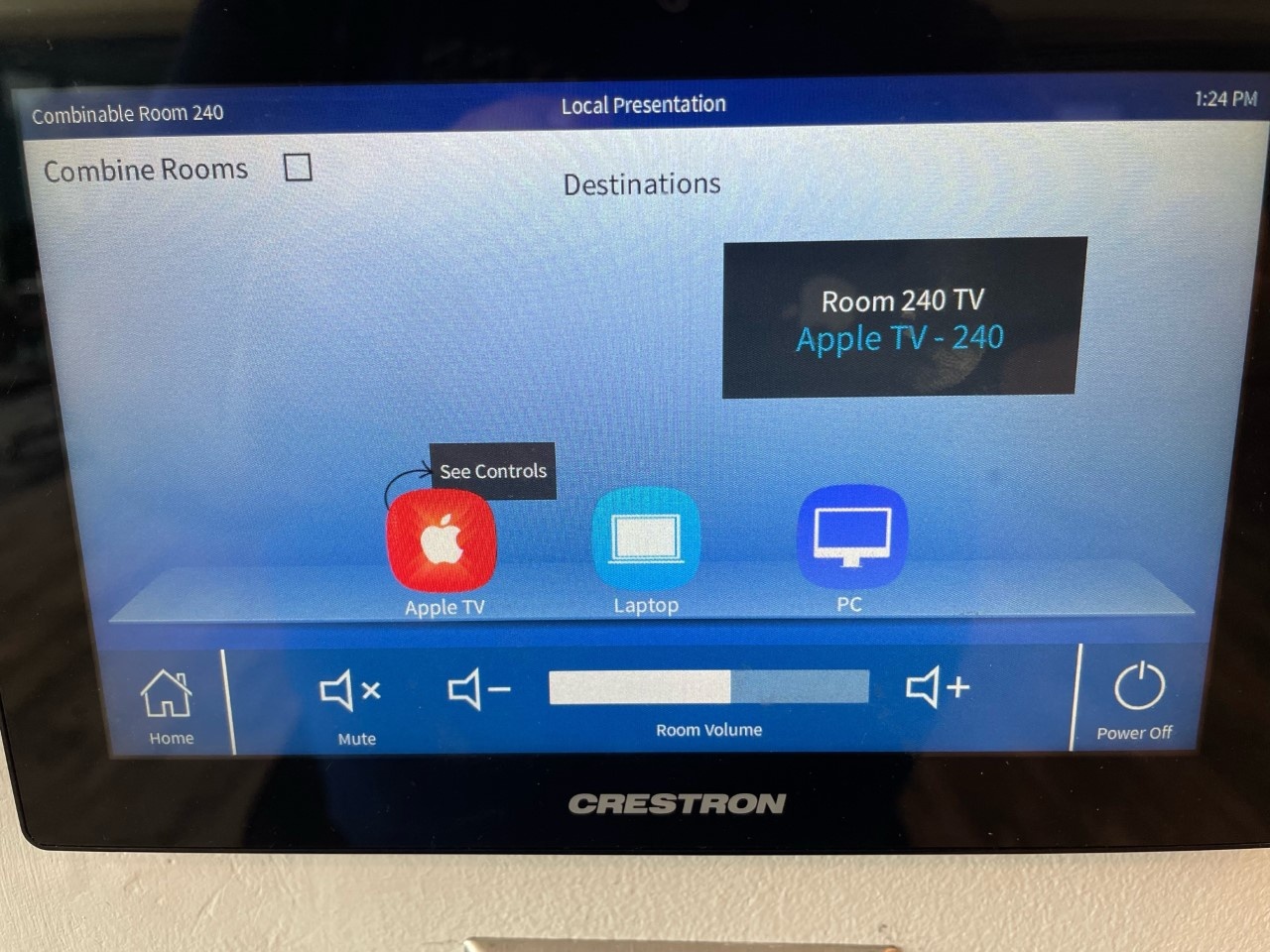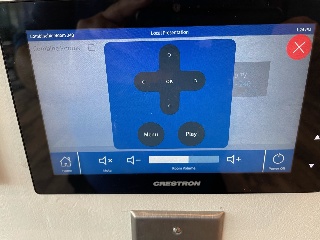This document will demonstrate how to use the audiovisual equipment for Room 240 and 241 in the Lynn University Center. These rooms can be used as separate spaces or combined to form one larger space.
Equipment
These rooms are equipped with the following equipment:
- Television Display
- Windows computer
- Mouse and Keyboard
- Apple TV
- HDMI cable for laptop connection
- Sound through ceiling speakers
- Webcam with microphone
- Wireless Handheld Microphone
- Optional: Conference telephone for Zoom meetings
Using the Touch Panel (Non-Combined Mode)
- When walking into the space, the touch panels are located immediately next to the entry doors.
- Determine whether the room will be used as a combined space or separately
- Tap the touch panel to wake up if no display appears.
- On the first screen, press the "Local Presentation" button at the bottom of the screen.
- On the main screen (Non-combined mode), you have the following options:
- Apple TV
- Tap the controls button on top of the Apple TV button to access remote commands.
- Tap the controls button on top of the Apple TV button to access remote commands.
- Laptop
- Laptop will be connected using the available HDMI cable sitting under the TV.
- PC
- Wired mouse and keyboard available under the TV for control of the PC.
- Volume
- Options to raise or lower the volume for the room, or to mute all audio sources.
- Power Off
- When finished using the room, press the "Power Off" button in the bottom-right corner.
Using the Touch Panel (Combined Mode)
- In the upper-right corner of the screen, click the small check box next to "Combine Rooms". This will present the following options:
- Apple TV
- Tap the controls button on top of the Apple TV button to access remote commands for each unit.
- Tap the controls button on top of the Apple TV button to access remote commands for each unit.
- Laptop - Laptop will not display on both screens in combined mode.
- PC
- Wired mouse and keyboard available under the TV for control of each PC.
- Volume
- Options to raise or lower the volume for the room, or to mute all audio sources.
- Shade Controls (LUC 241)
- Raise and lower the window shades for the west wall.
- Power Off
- When finished using the room, press the "Power Off" button in the bottom-right corner.
Using the PC
- After the PC screen is displayed, enter your username and password to log in.
- The physical PC is located in a different room. If the PC does not turn on after being selected, please contact IT Support Services for a technician to assist.
- There is a small USB hub behind the TV in the bottom-right corner. You can plug in USB devices (Flash Drive, Presentation Clicker) to this hub.
- If using Zoom, select the Panacast Camera and Microphone.
- If you are using the space as a combined room, please note that the camera will only work from one side or the other. You may request, from IT Support Services, a conference phone that can be placed toward the middle of the room for better sound.
Additional Support
If you require additional support for the technology in this space, please call 561-237-7979 or email supportservices@lynn.edu.