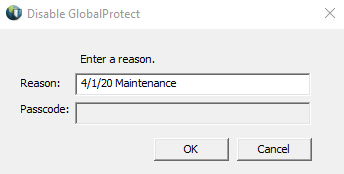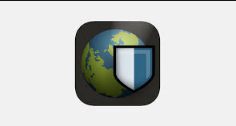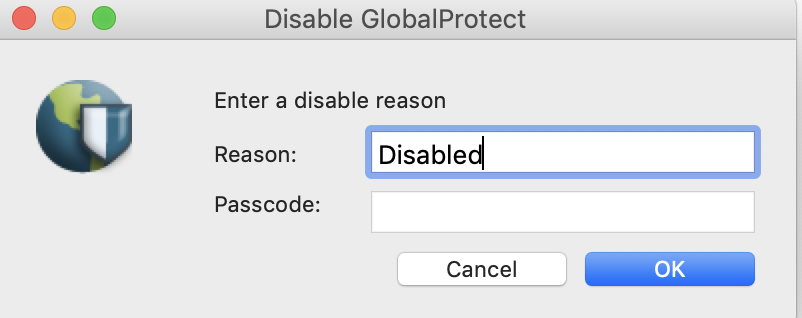...
- If you are experiencing issues with Multi-Factor Authentication, please click here.
- If you have not registered for Multi-Factor Authentication, please click here.
Step-by-step guide (Windows)
Disable GlobalProtect VPN
1 - Click on the up arrow in the system tray at the bottom of your computer screen
...
3 - Select Disable. In the Disable GlobalProtect pop-up window, enter the reason "4/1/20 Maintenance" and click OK.
Enable GlobalProtect VPN
1 - Click on the up arrow in the system tray at the bottom of your computer screen
...
5 - Once approved, you will be reconnected.
Step-by-step guide (MacOS)
Disable GlobalProtect VPN
1 - Click your GlobalProtect icon on the top right of your screen and click Disable.
...
2 - In the Disable GlobalProtect pop-up window, enter the reason "4/1/20 Maintenance" and click OK.
Enable GlobalProtect VPN
1 - Go to the GlobalProtect icon on the top right of your screen and click Enable.
...