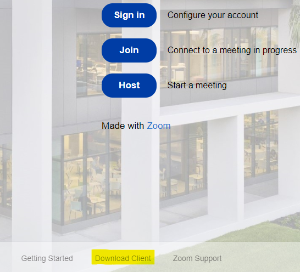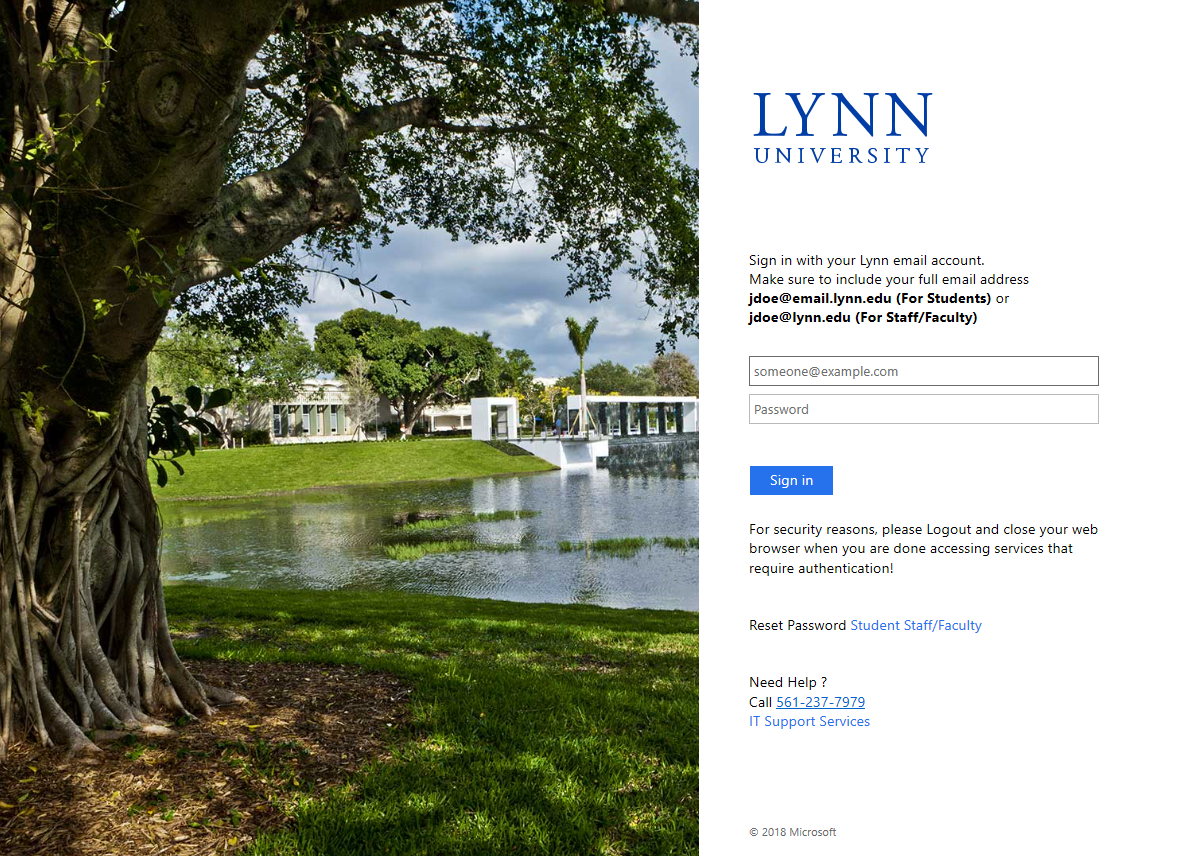If you have used Zoom before, please follow the steps below:
- Go to zoom.us/profile and log in.
- Select Sign Me Out From All Devices located at the bottom of your profile page if you have a free account or Unassociate and create your own account if you have a Zoom Pro license.
- Log out of the web session and follow the instructions below to join Lynn's institutional license.
...
- In your web browser, navigate to zoom.lynn.edu
...
5.
...
Click the Sign In button from the login screen.
...
6. Select the Sign in with SSO button.
...
7. Enter Lynn-edu in the box and click Continue.
...
8. Enter your Lynn email address and Lynn password then click Sign In.
...
9. You will sign into Zoom and brought to the dashboard after signing. When you launch the desktop app, you should automatically be signed in with your Lynn credentials.
...
10. Verify that your Profile has been updated with your Lynn University information.