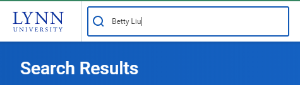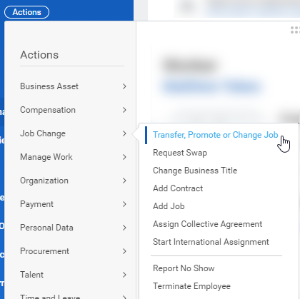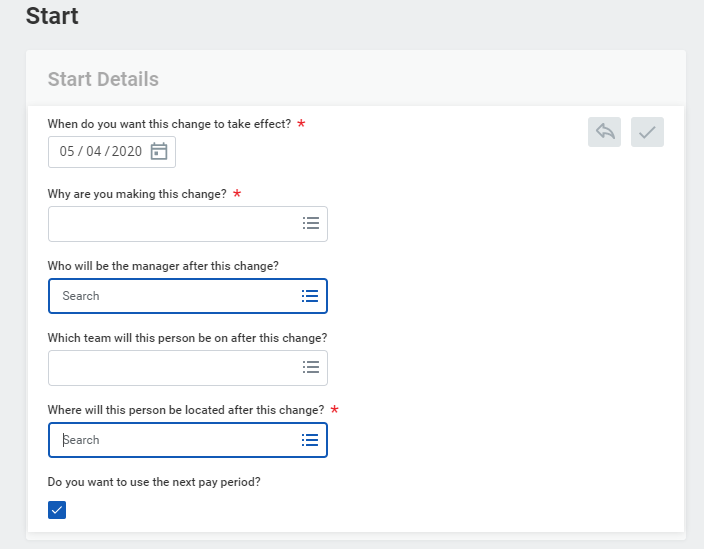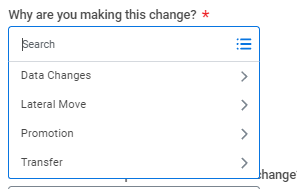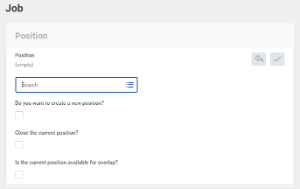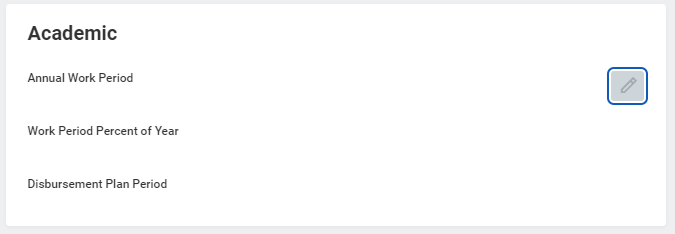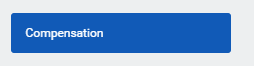This job aid provides managers step-by-step instructions on how to use Workday for employee* and contingent worker** job changes. Additional Employee Services approvals may be required.
Contingent Worker | A worker who is not on Lynn's payroll and not eligible for benefits (i,e., consultants, contractors or vendors). They will display in workday a [C] next to their name (i.e., John Doe [C] ) |
| Employee | An individual who works directly for Lynn University, is paid through Payroll and may be eligible for university benefits. |
On this job aid:
Transfer, Promote, and Change Job
...
- Search staff's name
- From the targeted employee's profile:
- Select the Actions button.
- Select Job Change > Transfer, Promote, or Change Job to display the Change Job page.
- Click the Edit icon to enter or modify the information. Red asterisks denote required fields.
- For the start date, make sure you verify the date with Employee Services as the changes may affect payroll, benefits, etc.
- Select a reason for the change
- If the employee is to report to a new manager, enter the new supervisory organization.
- For the start date, make sure you verify the date with Employee Services as the changes may affect payroll, benefits, etc.
- Click Start. A progress bar displays to guide you through the process.
- Click Next to move through the various sections or click Summary to edit using a single-page view.
Click the Edit icon to enter or modify the information next to each section: Position, Job Profile and Business Title.
Warning Note: For promotions and other position changes, your new position and job profile needs to be already available in Workday prior to the job change.
- Complete the Academic tab for faculty and other academic staff (if applicable)
- Salary changes will require to complete the Compensation tab.
- Once all edits are made, click Submit. You can also save your work for later.
...