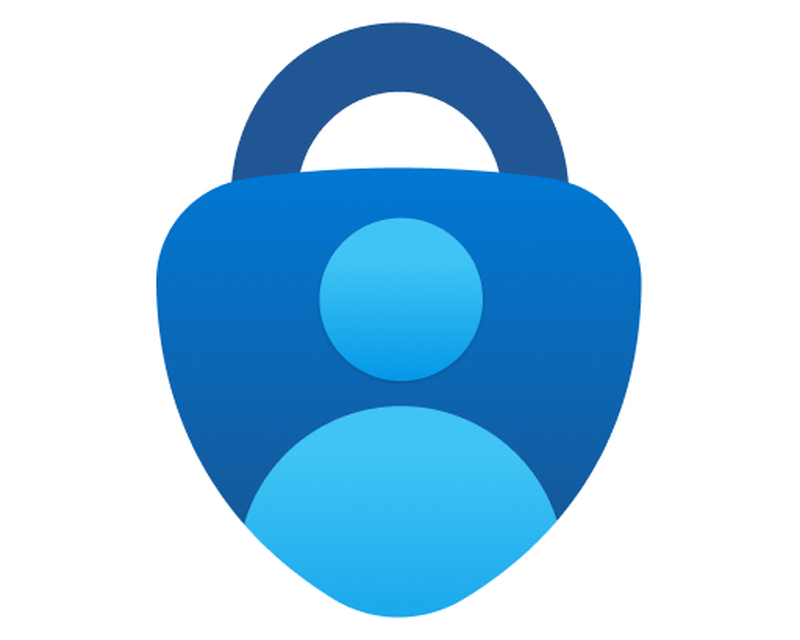...
- Prepare two devices, one should be a phone or mobile device, the other should be a device with a larger screen (PC, Laptop, iPad)
- On your Phone:
- Download the Microsoft Authenticator App
- Open the application and accept all Terms and Conditions
- If prompted, Allow Notifications
- Download the Microsoft Authenticator App
- On your Other device:
Go to navigate to https://outlook.office.com
- Sign in with your Lynn account
- You should be prompted that "More Information is Required"
- Hit Next until you are presented with a QR Code to scan
- On your Phone
- In the Authenticator App, tap Add Account
- When presented the options tap "Work or School Account" and "Scan QR Code"
- Scan the QR code on the screen of your other device
- Once your profile appears on the Authenticator app, hit next on the other device to have it send a test authentication notification
- You should be prompted to enter 2 numbers and the option to input those numbers should appear on your phone
- After a success, you should be successfully logged in and successful login you will able to access your Lynn University emails
...
Adding MFA to Another Device
...