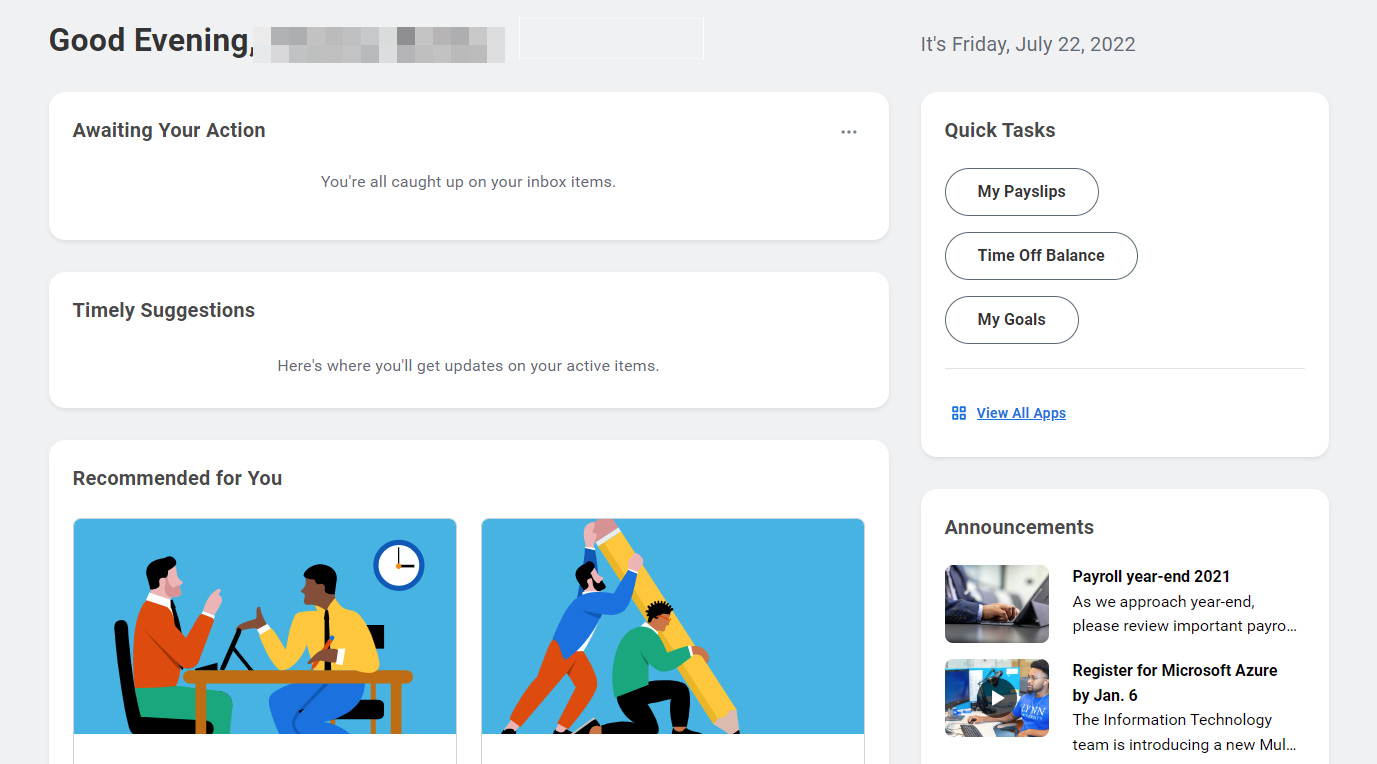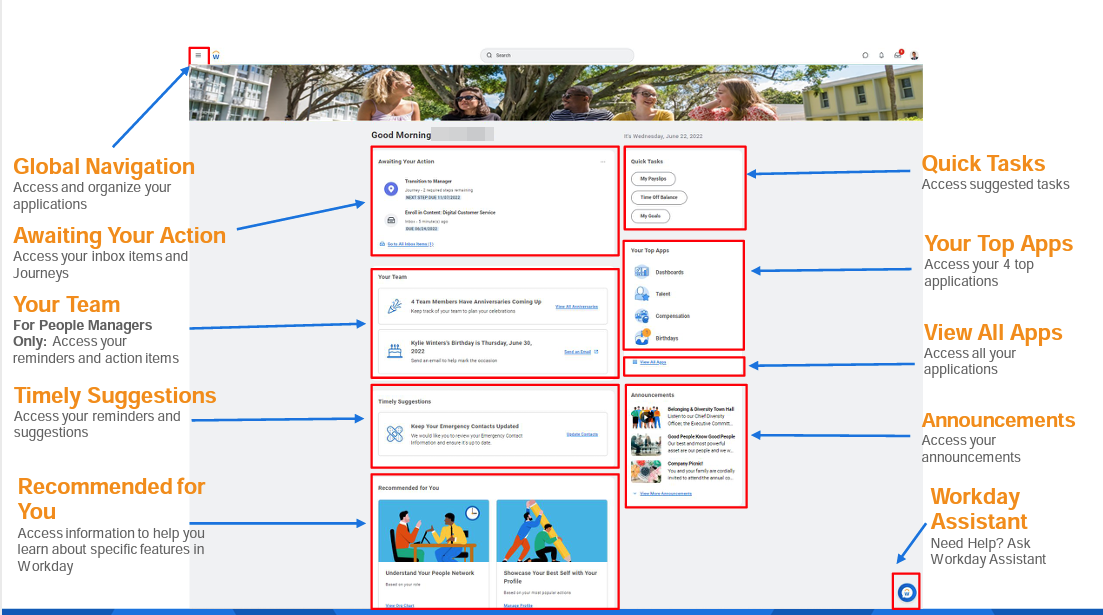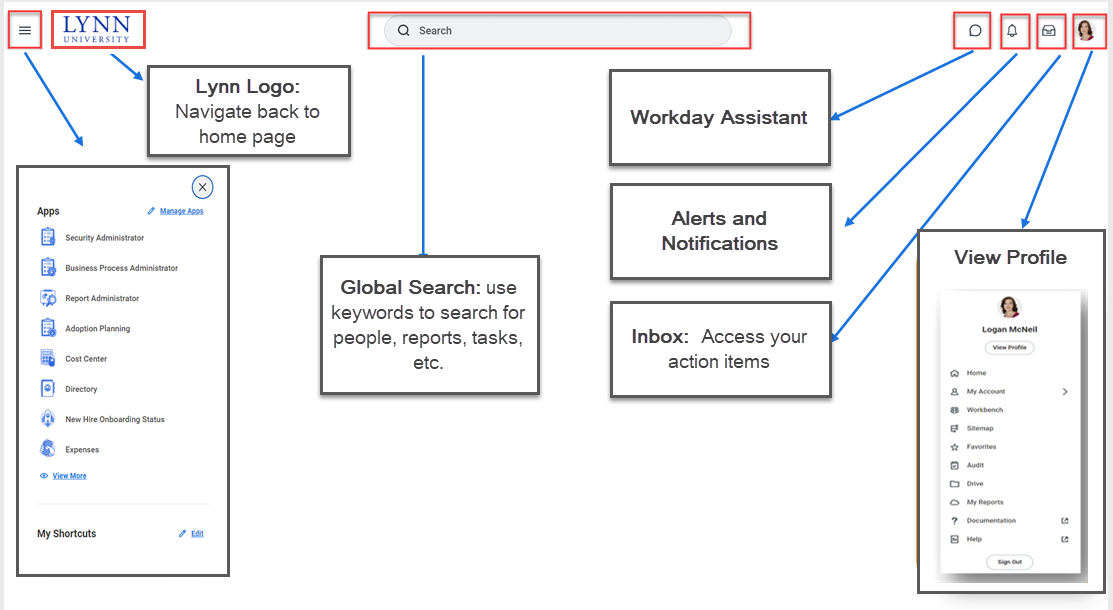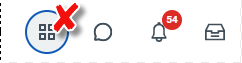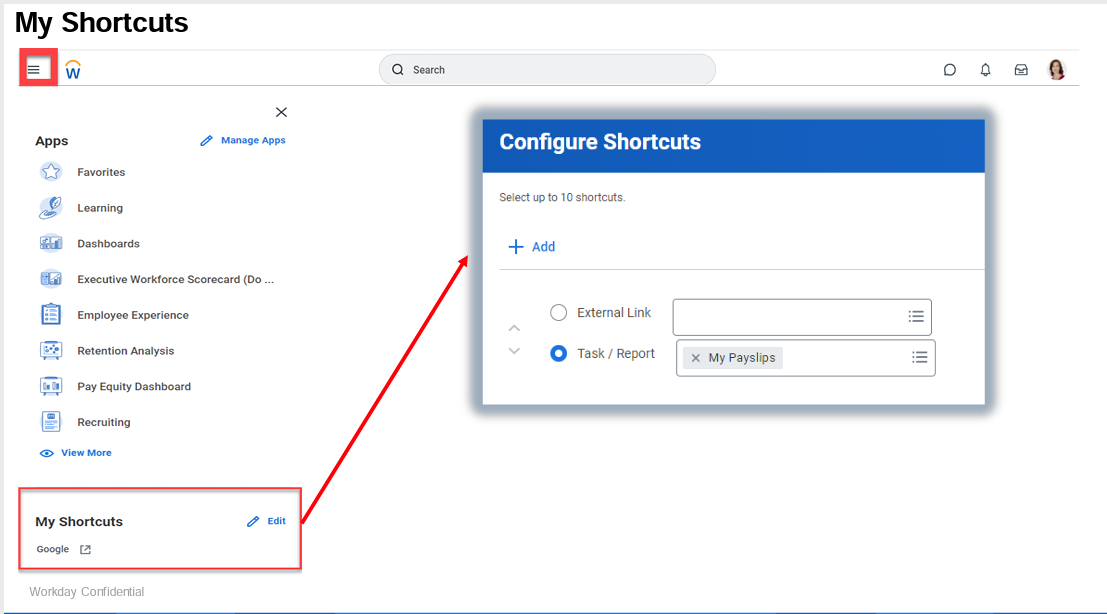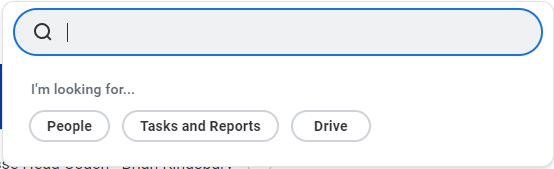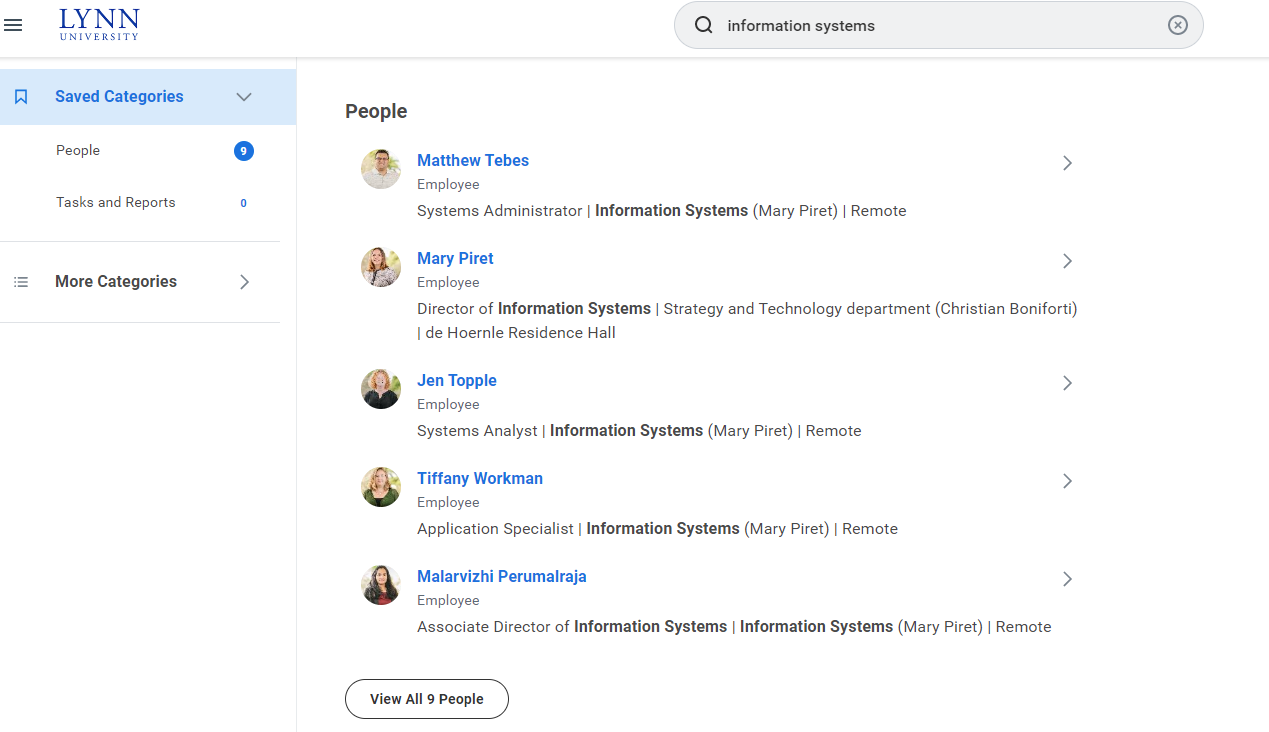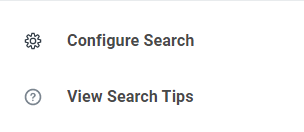...
Components of the new landing page
When you log into Workday, you will notice a new home page layout experience.
Workday presents information in several cards on the landing page:
- Global Navigation: Organize and access your applications.
- Awaiting your action,: It displays the top three items on your inbox. To access your inbox, you can click on the link "Go to all Inbox Items" beneath the list or the inbox icon on the top right of your screen.
- Your Team (Managers Only): It displays reminders and action items for managers.
- Timely suggestions:employee-specific reminders and action items, .
- Quick tasks, provides : provides links to the three tasks a user accesses regularly. Click on the "View all apps" option beneath the three opens to the entire list of apps. See also global navigation panelWorkday optimizes this area using AI.
- Your Top Apps: Configurable top 4 apps to display on your home page. Perhaps the most significant change is that only four Apps are shown instead of twenty. Click on the "View all apps" option beneath the three opens to the entire list of apps. See also global navigation menu.
- Announcements: The Announcements, The Lynn announcements moves lower on the page.
- Workday Assistant: Workday’s purpose-built chatbot that can help you complete common tasks, answer questions, and navigate around Workday. Click here for more info.
Core Navigation
Global
...
Navigation Menu
| Anchor | ||||
|---|---|---|---|---|
|
Access the new global navigation panel by selecting the 3 lines to the left of the Lynn logo. The panel will lists all Workday's applications and shortcuts formerly displayed as icons on the landing page. The global navigation panel is on every Workday page, not just the landing page. Employees who use Workday's shortcuts option (the foursquare icon) or configure applications option (cog icon) will find those options in the global navigation panel. Shortcuts set previously in Workday will show up in this panel after Sep. 11.
...
Here's a summary of several other key changes to the Workday landing page.
My Shortcuts
The Configure Shortcuts task is no longer available in the top menu
You will find the shortcuts on the bottom of the Global Navigation Menu
Enhanced Search
Workday enhanced the search experience to make it easier to find what you're looking for. The search results will be organized on categories such as organizations, people, and task and reports.
The Search Bar will now, by default, only yield results related to People, Tasks and Reports.
Users will be able to select other search categories (such as Expenses and Recruiting) shown under More Categories to yield those related results.
Not finding what you are looking for? The More Categories section on the left, will let you select search results from other categories based on your search. You will see this test example search revealed 15 results in Staffing that users can view by selecting them.
...
Starting Sep. 11, 2022, employees will be able to customize their search categories to better fit their needs by clicking the "Configure Search" gear icon .
If you are in a role that has you searching for things outside the defaulted search categories (like Position Titles, Expense Reports, etc) you may want to configure your search results to automatically search for those items.
To configure your search results, select the Configure Search button at the bottom left of the Search Results page. There, you can simply drag the category you wish to add from “More Categories” to “Saved Categories.”
From the list, drag and drop the list items to organize your list.
...