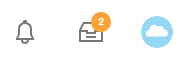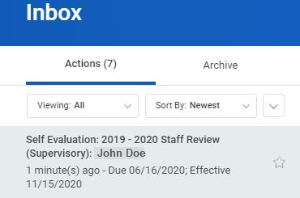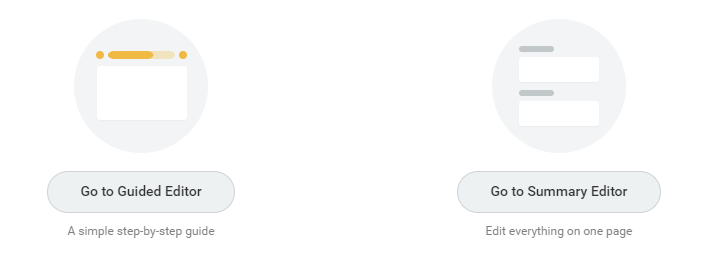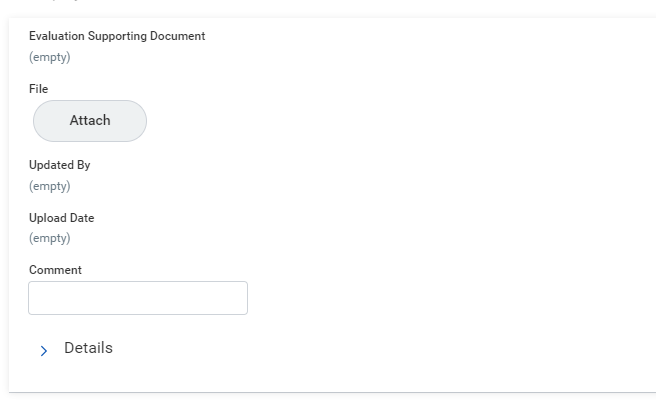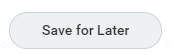This job aid provides details on how to complete the faculty performance review in Workday. Academics will distribute the task to all eligible faculties' inboxes during the annual review process. The Faculty Performance Effectiveness Review is to be completed via the Workday Performance Review process by every full-time faculty member on or before May 31 each year.
On this job aid:
Complete Faculty Performance Self-Evaluation
| Anchor | ||||
|---|---|---|---|---|
|
- Click Select on your inbox
- you You will find the "Self Evaluation" task.
- Open the review task.
- Click Select the Go to Guided Editor button for a guided walkthrough of the review process, or click select Go to Summary Editor for a summarized process.
Click "Select Add" button to enter each of your supporting documents
Info icon false title Note You must upload your supporting documentation for each section or element of teaching effectiveness detailed in the faculty evaluation policy. Make sure all your documentation is ready to upoad upload by the time you start the review process.
- Click select "Attach" to add supporting documentation. Add any comments and details if necessary.
Click the Select the checkmark icon to save the document.
Info icon false title Note At any time during the process, you can save your self-evaluation to continue at a later time by clicking selecting the "Save for Later" button.
- On the "Overall Review Results" area, faculty can add their overall impressions and comments. CLick Select the check mark checkmark to save.
- Click Select Submit and Done. The evaluation routes back to the academic dean/chair in charge of completing evaluations for review.
...