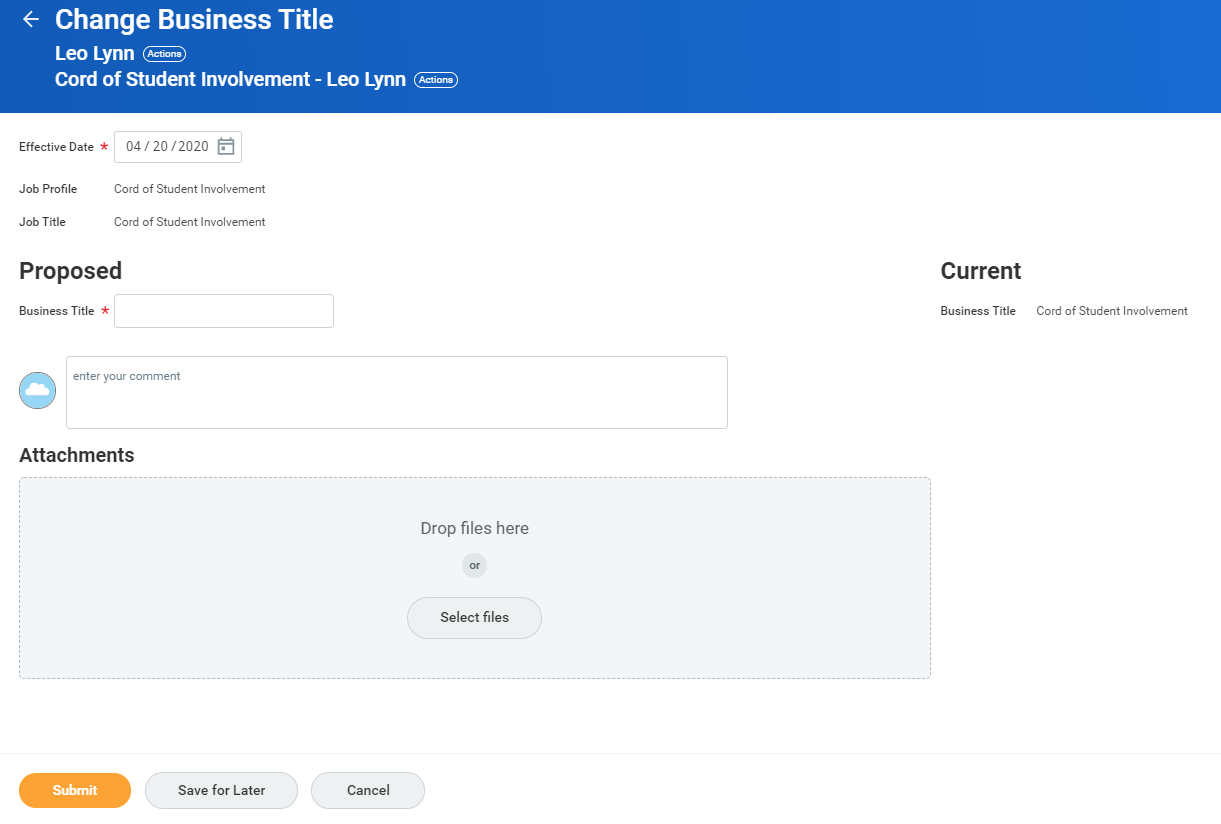...
Initiate Employee Changes
Change Business Title
Add Manager Optional Apps/Worklets to Your Home Page
Check the Status of My Processes
...
- Click Business Title Change under Actions.

- Enter the employee's name.

- Click OK.
- Enter the employee's new title in the Proposed Business Title field.
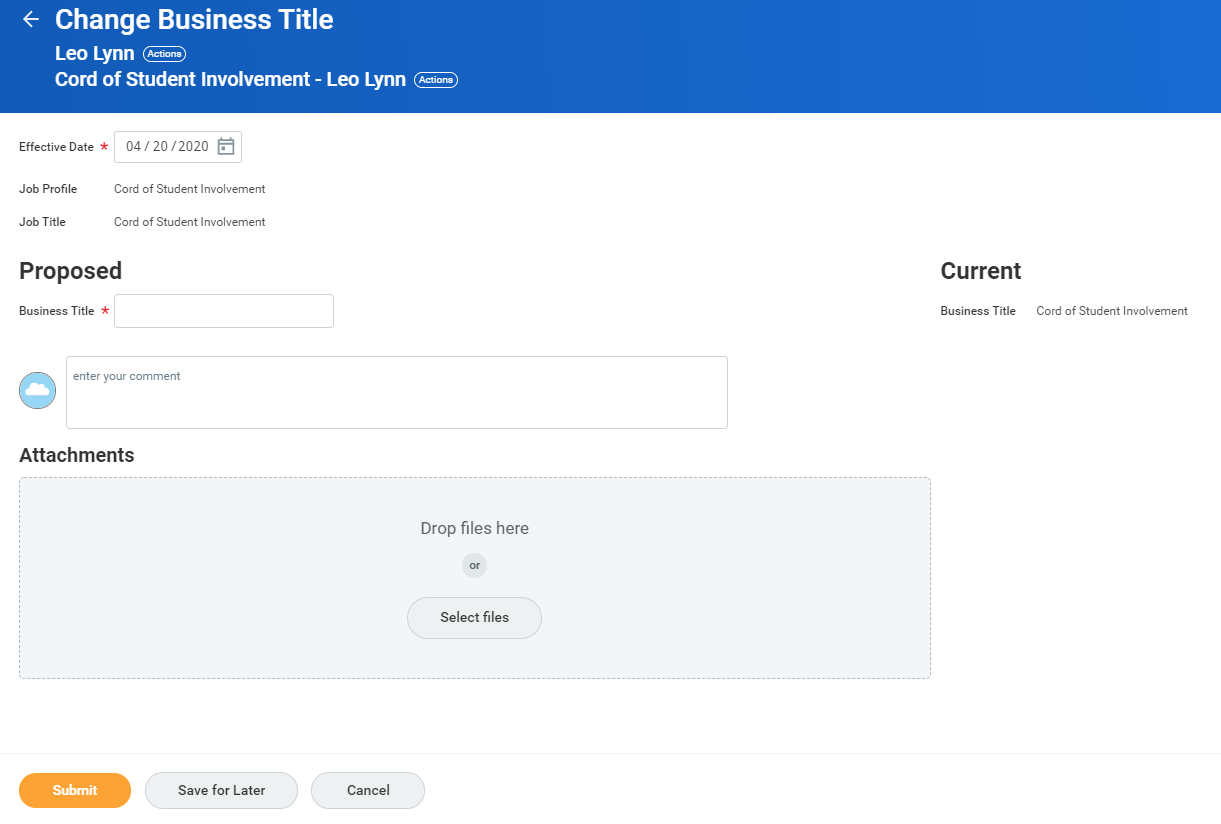
- Click Submit.
- Navigate to the employee's profile to view the title change.
| Info |
|---|
|
All Business Title will be routed to Employee Services for approval. |
Add Manager Optional Apps/Worklets to Your Home PageYou can add, remove, and rearrange manager applications on your Home page.
From your Home page:
- Click the Configure Applications
 Image Added gear icon in the upper-right corner next to Welcome banner. The Configure Worklets page displays.
Image Added gear icon in the upper-right corner next to Welcome banner. The Configure Worklets page displays. - Click the Add Row
 Image Added icon to add a new worklet under Optional Worklets.
Image Added icon to add a new worklet under Optional Worklets.
 Image Added
Image Added
- Click the prompt
 Image Added icon to select from the list of existing worklets. Some manager applications to consider are: My Team Management, My Team Reports, Compensation, Cost Centers, Spend Management, Time and Absence.
Image Added icon to select from the list of existing worklets. Some manager applications to consider are: My Team Management, My Team Reports, Compensation, Cost Centers, Spend Management, Time and Absence. - Click the Remove Row
 Image Added icon to remove a worklet from the Home page.
Image Added icon to remove a worklet from the Home page. - Click the Move Row Up arrow
 Image Added or Move Row Down arrow
Image Added or Move Row Down arrow  Image Added to reorder the worklets in your Home page. To move a worklet to the first or last position, use the Move Row to Top
Image Added to reorder the worklets in your Home page. To move a worklet to the first or last position, use the Move Row to Top  Image Added or Move Row to Bottom arrows
Image Added or Move Row to Bottom arrows  Image Added .
Image Added . - Click OK and Done.