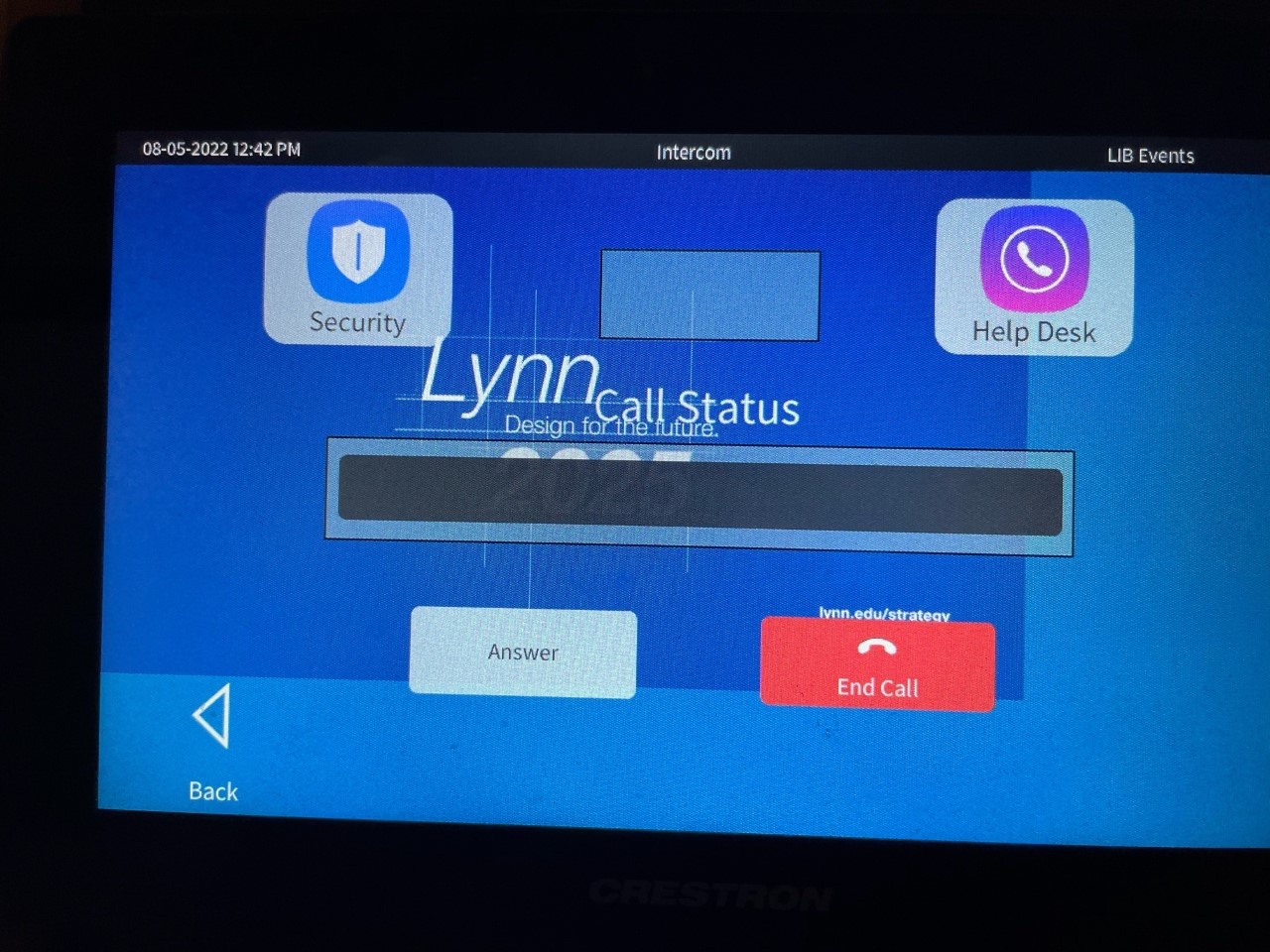...
- When walking into the space, the touch panels are panel is located immediately next to the left of the entry doors.Determine whether the room will be used as a combined space or separatelytelevision.
- Tap the touch panel to wake up if no display appears.
- On the Home Screen, select from the following input options:
- Apple TV
- Once the Apple TV input is selected, the controls screen will appear allowing for remote commands.
- Laptop
- Laptop will be connected using the available HDMI cable sitting under the TV.
- Desktop
- Wireless mouse and keyboard available under on the TV conference table for control of the PC computer.
- Power Off
- When finished using the room, press the "Power Off" button in the bottom-right corner.
- Apple TV
...
- After the PC screen is displayed, enter your username and password to log in.
There is a small USB hub behind the TV in the bottom-right corner. You can plug in USB devices (Flash Drive, Presentation Clicker) to this hub.- If using Zoom, select the Aver Microsoft camera and microphone.
- The PC is located directly behind under the TV on the right sidein a closed cabinet. If the PC has been turned off, simply press the power button located at the bottom right of the PC unityou need to access the PC for plugging in a USB device or to power on the computer, open the cabinet door.
Additional Support
- If you require additional support for the technology in this space, you can use the intercom button on the touch panel.
- Tap the intercom button and then tap the "Help Desk" button to call for support.
- Alternatively, you can call 561-237-7979 or email supportservices@lynn.edu.
- Tap the intercom button and then tap the "Help Desk" button to call for support.
...