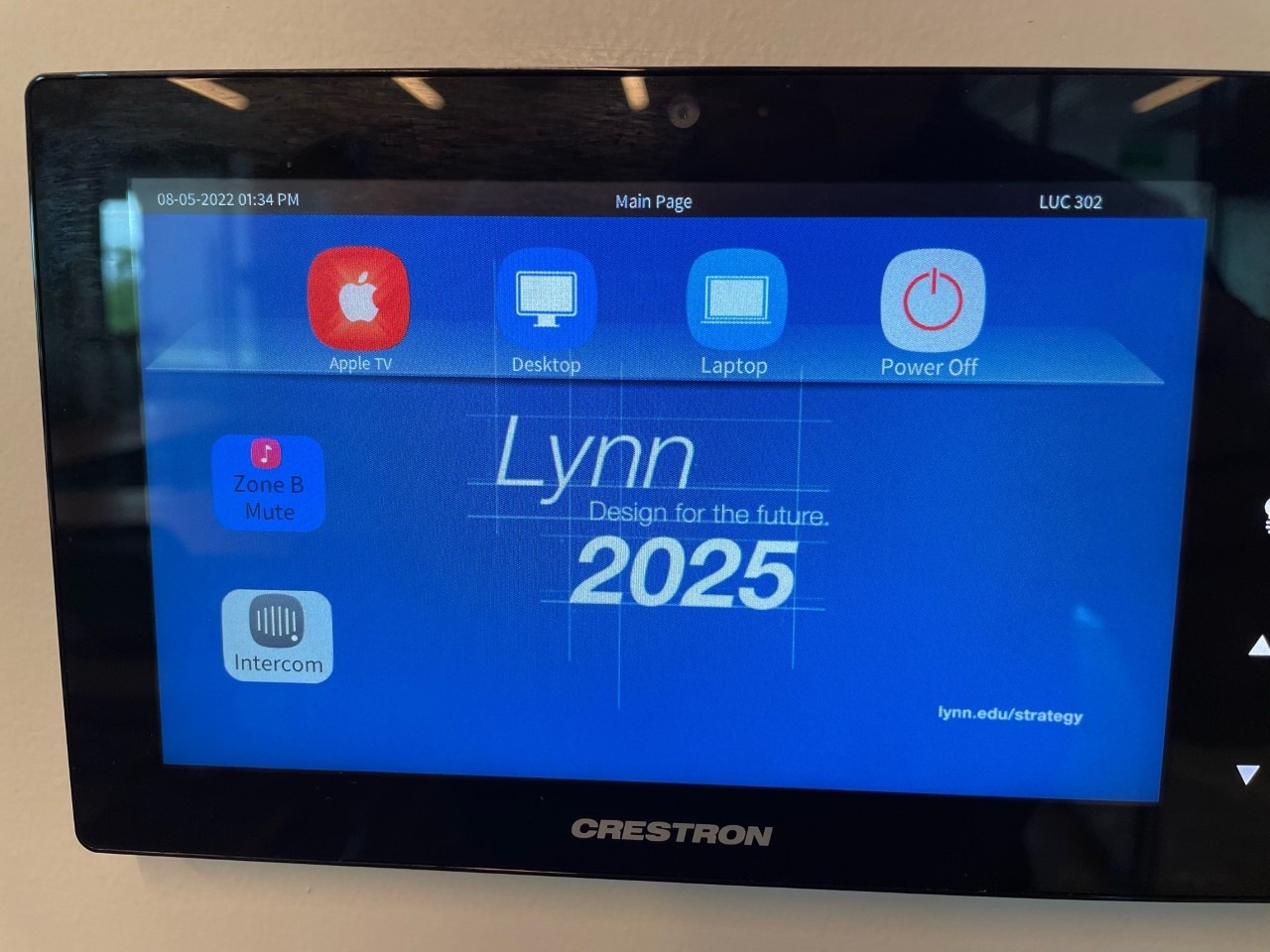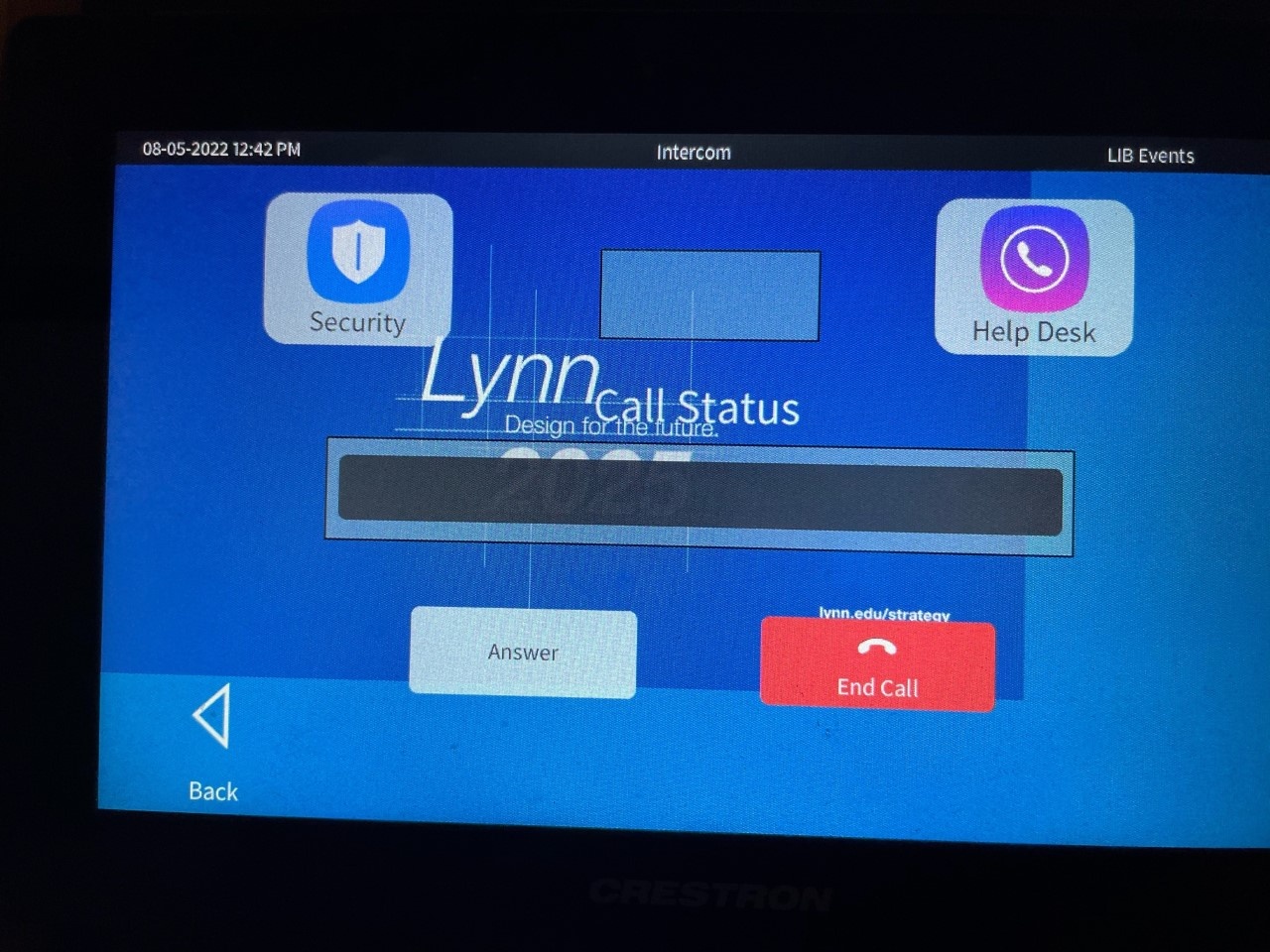This document will demonstrate how to use the audiovisual equipment for Room 302 in the Lynn University Center.
Equipment
These rooms are equipped with the following equipment:
- Television Display
- Windows computer
- Mouse and Keyboard
- Apple TV
- HDMI cable for laptop connection
- Sound through ceiling speakers
- Webcam with microphone
- Wireless Handheld Microphone
Using the Touch Panel
- When walking into the space, the touch panel is located to the right of the television.
- Tap the touch panel to wake up if no display appears.
- On the Home Screen, select from the following input options:
- Apple TV
- Once the Apple TV input is selected, the controls screen will appear allowing for remote commands.
- Laptop
- Laptop will be connected using the available HDMI cable sitting under the TV.
- PC
- Wireless mouse and keyboard available under the TV for control of the PC.
- Power Off
- When finished using the room, press the "Power Off" button in the bottom-right corner.
- Apple TV
Using the PC
- After the PC screen is displayed, enter your username and password to log in.
- There is a small USB hub behind the TV in the bottom-right corner. You can plug in USB devices (Flash Drive, Presentation Clicker) to this hub.
- If using Zoom, select the Aver camera and microphone.
- The PC is located directly behind the TV on the right side. If the PC has been turned off, simply press the power button located at the bottom right of the PC unit.
Additional Support
- If you require additional support for the technology in this space, you can use the intercom button on the touch panel.
- Tap the intercom button and then tap the "Help Desk" button to call for support.
- Alternatively, you can call 561-237-7979 or email supportservices@lynn.edu.
- Tap the intercom button and then tap the "Help Desk" button to call for support.