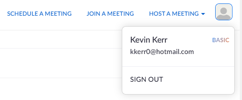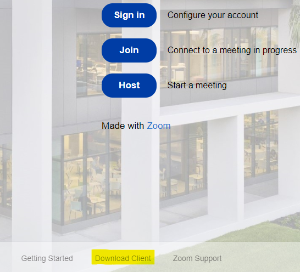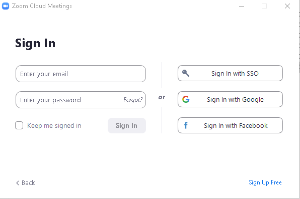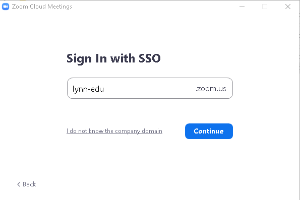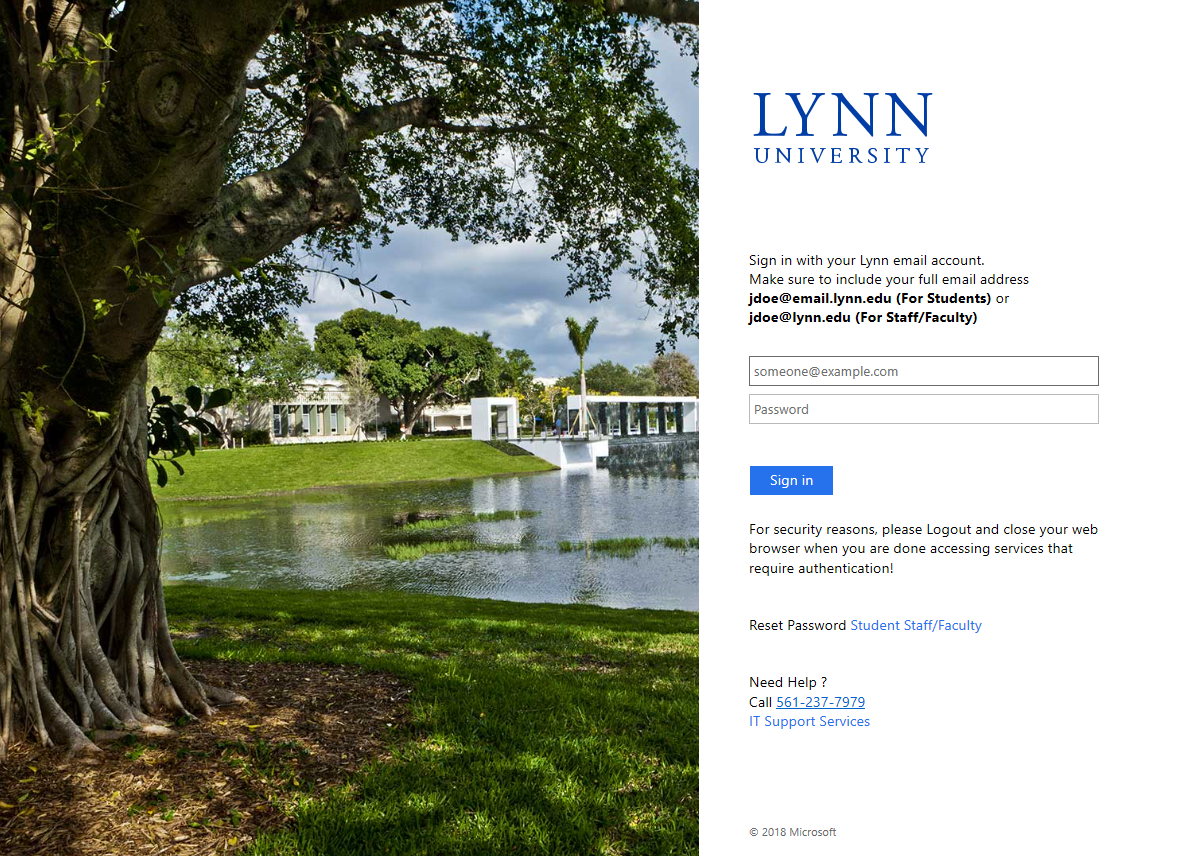If you have an existing Zoom account using your Lynn email address, please follow one of the steps below:
Free Zoom Account
- Go to zoom.us/profile
- Sign In with your existing Zoom credentials
- In the navigation panel, select Profile and scroll down to Signed-In Device (located at the bottom of your profile page)
- Select Sign Me Out From All Devices
- Sign out of the Zoom web session
- Follow the instructions below to join Lynn's institutional license.
Pro Zoom Account
- Go to zoom.us/profile
- Sign In with your existing Zoom credentials
- In the navigation panel, select Account Management then Billing
- Find the name of the plan you want to cancel and select Cancel Subscription to stop your subscription automatic renewal.
- In the navigation panel, select Profile and scroll down to Signed-In Device (located at the bottom of your profile page)
- Select Sign Me Out From All Devices
- Sign out of the Zoom web session
- Follow the instructions below to join Lynn's institutional license.
Sign Into Zoom with Lynn Credentials
- Go to your Lynn email inbox, locate the Zoom invitation email and click on Switch to the new account.
(If you don't have the Zoom invitation in your inbox, please contact the IT department so we can resend the invite)
2. In your web browser, navigate to zoom.lynn.edu and select Sign In
3. Select the Sign in with SSO button.
4. Enter Lynn-edu in the box and select Continue.
5. Enter your Lynn email address and Lynn password then select Sign In.
6. You will sign into Zoom with the Lynn license.
7. For instructions on how to download the Zoom Client for Meetings application, install it on your computer and log into Zoom, click here.
Please Note: Your current personal meeting ID (PMI), cloud recordings, meetings, and webinars will be retained.