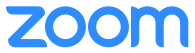In response to COVID-19 and to support the need for online instruction and telecommuting, Lynn University has provisioned Zoom Meeting accounts for all faculty, staff, and active students. Zoom is a web conferencing tool for virtual meetings, classes, conferences and collaboration. Zoom allows face-to-face meeting using HD video conferencing. It is available via web browser, Mac and Windows applications, and also via mobile app. The following guide will help you get started using Zoom.
Use by Campus Groups
Faculty | Staff | Students |
|---|---|---|
Faculty are granted a Zoom Business account that allows hosting of up to 300 participants with no limits. If additional Zoom features are required, please submit a request to the IT service desk. Faculty Use:
| Staff are granted the same license as faculty. Staff can schedule to utilize a webinar license for events up to two weeks in advance. A ticket should be submitted via the IT service desk for incidents related to this product. Staff Use:
| Students are provided a Basic Zoom account that host up to 100 participants. The basic account has a group meeting limit of 40 minutes per meeting. Students requiring more than a Basic account, may submit a request via the IT service desk with an academic justification for the change. Student Use:
|