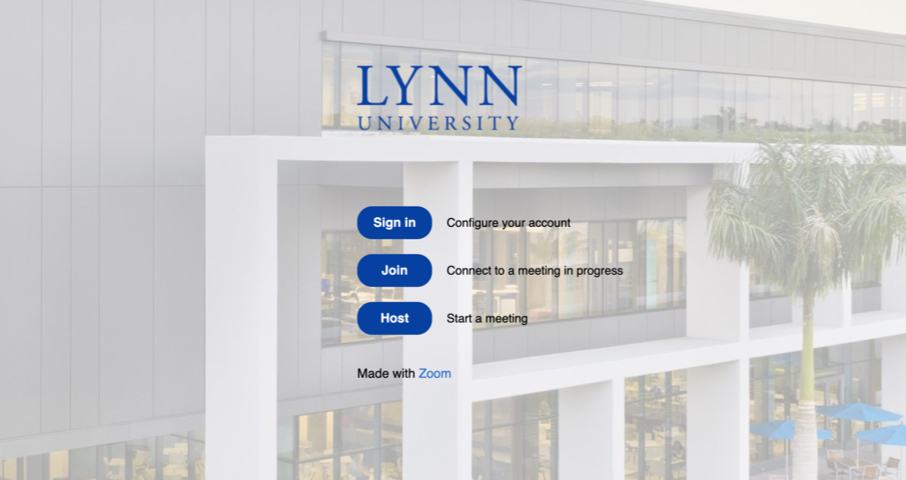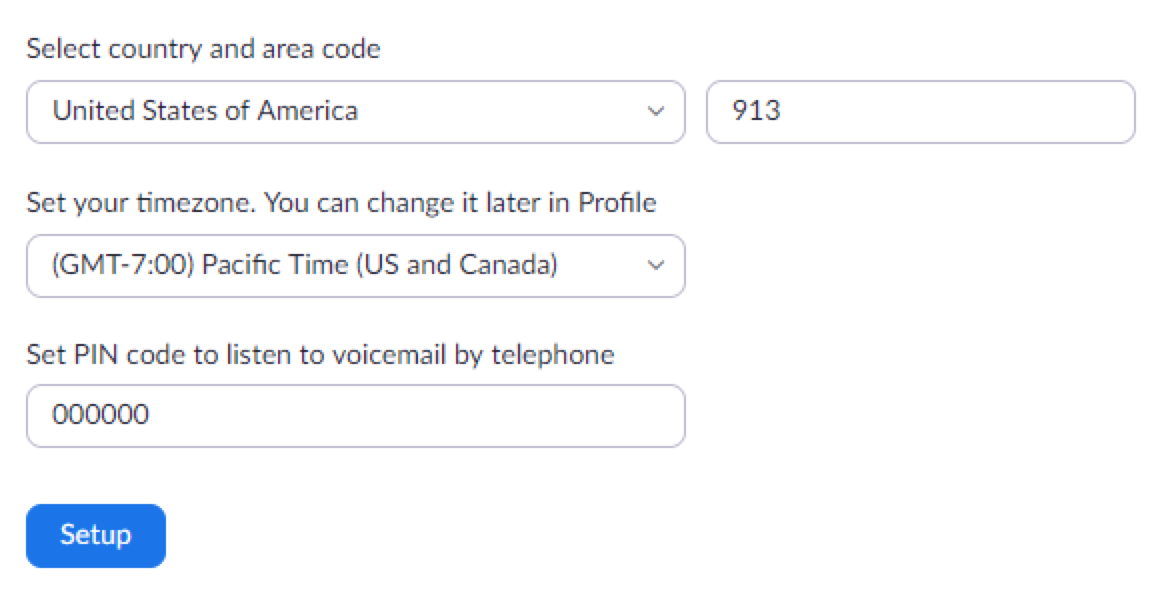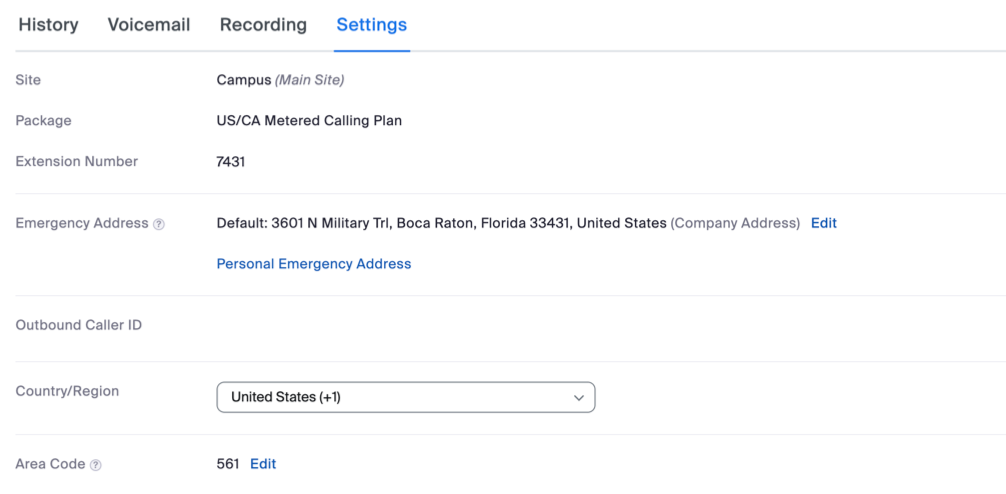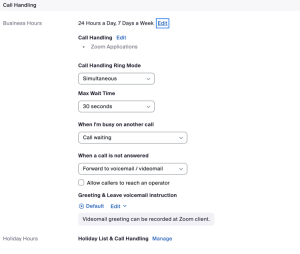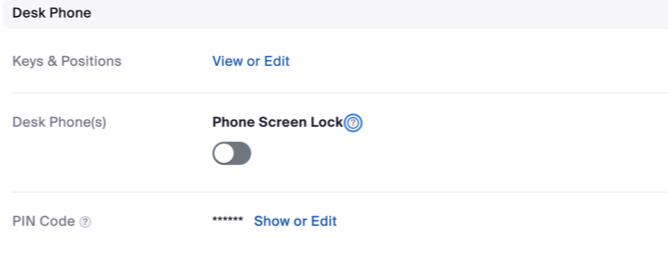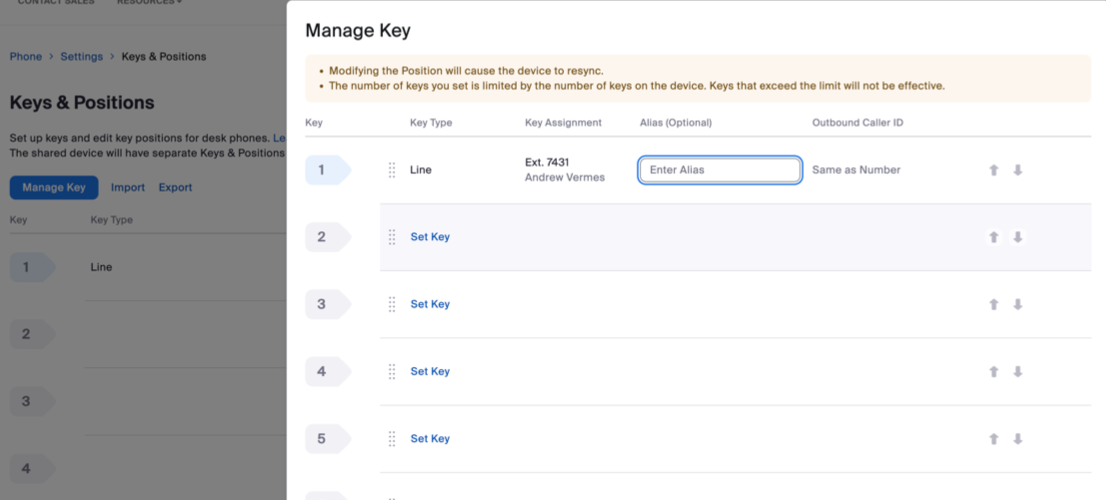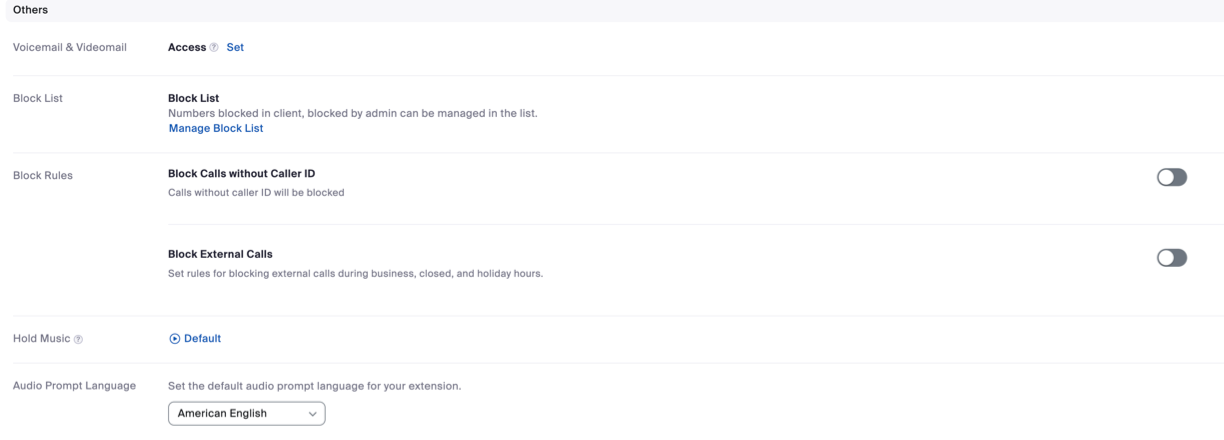This document details the initial configuration steps for your Zoom phone
Getting started
- Log in to the Zoom Web Portal by going to https://zoom.lynn.edu.
- Click Sign in and enter your Lynn email address and password.
First-time phone setup
- On the left-side panel, click on Phone.
- Enter your default area code. This is for outbound calling.
- Select the correct time zone from the pull-down menu.
- Set your Voicemail pin code.
- Click setup when done.
Basic Phone Settings
- Click on the settings tab at the top.
- Your correct extension will appear here. If it is not correct, contact IT support as soon as possible.
- The Emergency Address will be automatically set by Lynn.
- If you are a remote or hybrid employee, please set your personal emergency address.
Call Handling
- Under the call handling section, you can set up options for receiving calls.
- Set your business hours (Times when calls can be received).
- Max Wait Time (Time for ringing before going to Voicemail).
- Busy setting
- Call Waiting
- Forward to Voicemail
- Play message and disconnect
- Busy signal
- Forward to another extension
- When not answered
- Forward to Voicemail
- Play message and disconnect
- Disconnect
- Set Holiday/Out of Office Hours and Call Handling Options.
Delegation and Assistant
- Call Delegation (Shared Line Appearance)
- The delegator is the phone user that assigns phone privileges to another phone user or common area phone.
- Each delegator can have up to 15 delegates.
- The delegate is the phone user or common area phone that makes and receives calls on the delegator's behalf.
- Each delegate can be assigned to a maximum of 32 delegators.
- Shared lines are direct phone numbers that belong to the delegator but can be used by their delegates.
- The delegator is the phone user that assigns phone privileges to another phone user or common area phone.
- Under the Delegation and Assistant section, click the set button.
- Select User or Common Area from the pull-down menu.
- Search the name or the extension of the user or the extension of the common area phone.
- Click Invite.
- Instruct the invitee to log in and accept the delegation request.
- That person can now place calls, answer calls, and pick up on-hold calls from the delegator.
Desk Phone Options
- Under the Desk Phone heading:
- You can lock or unlock your desk phone’s display and enter a 6-digit pin number to unlock it.
- You can set up the line keys on your desk phone.
- Click the View or Edit button next to Keys and Positions.
- Most desk phones have 4 line keys. To add or modify line keys, press the Manage Key button.
- Click Set Key in a blank space. Select the type of key:
- Busy Lamp Field (BLF) – Internal extension
- Speed Dial – Any number
- When finished, scroll down and press save. The phone will re-sync to reflect the changes.
- Click Set Key in a blank space. Select the type of key:
Other Options
- Under the Others heading
- Give others access to your voicemail (Click set and search for user or extension).
- Click Manage Block List to add or view blocked phone numbers.
- Block other calls by turning on the toggle switches.
- Select an audio prompt language.