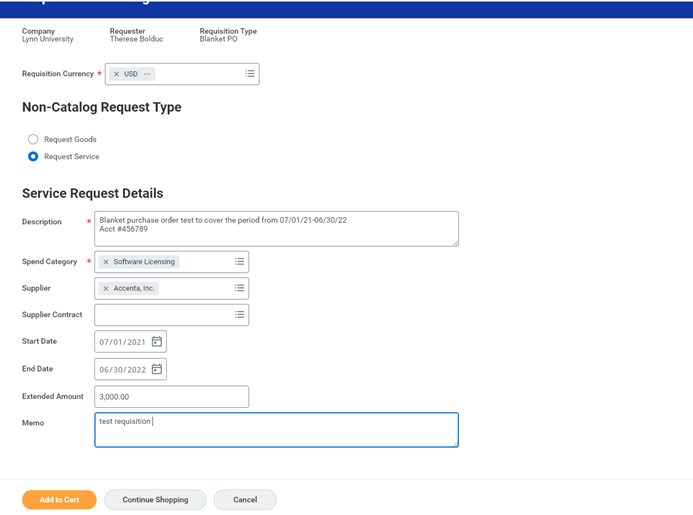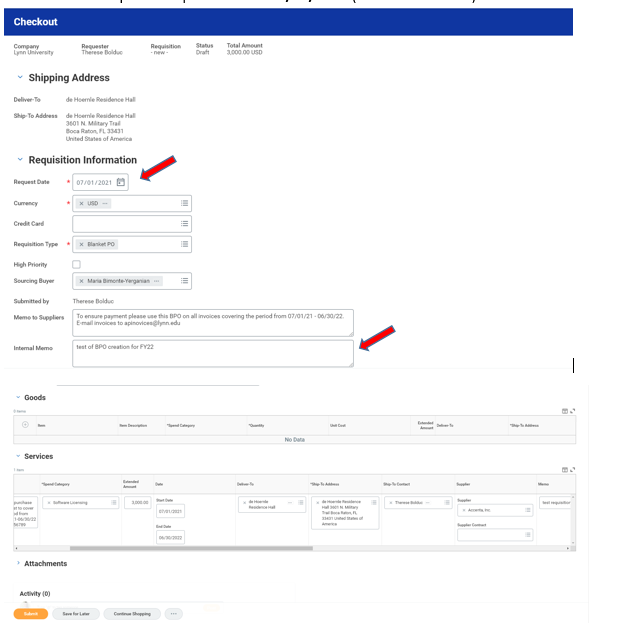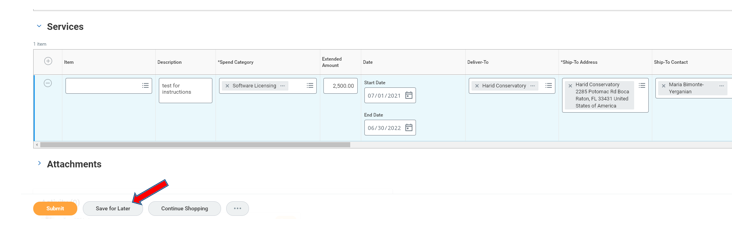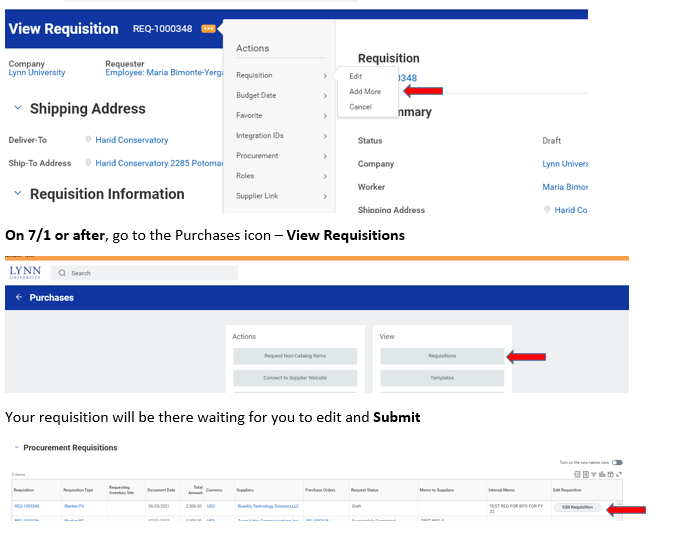Click on Purchases
Under Actions select Request Non-Catalog Items
Fill out and click OK
Fill out requisition header for service or goods and Add to Cart
Check out cart-u[date Request Date to 07/01/2021 (or date of next fiscal year)
If you click Submit, the REQ will then go through the approval process in WD hierarchy. After the REQ is approved, it will move to the PO Process. Only Submit REQ pre 7/1 if the PO must be created prior to 7/1 – otherwise hit Save for Later
Save for Later
By choosing Save for Later, the REQ will be created and you will get the REQ number. The REQ is available to the Edit, Add More or Cancel