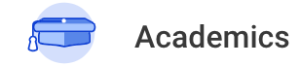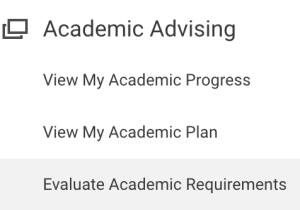On this job aid:
How to navigate the Evaluate Academic Requirements as a student. This task allows student to explore "what-if-scenarios" for programs of study different from what they are currently pursuing.
Process
- Workday HomePage, press on the Academic App.
- On the Academic Advising section press Evaluate Academic Requirements.
- On the section "Evaluate Programs of Study" remove the current program of study by clicking on the "X".
Steps can be repeated separately to evaluate up to 5 programs of study.
4. Student can click in the search bar and type in the program they would like to evaluate. Then check box under "Is Primary" and press OK at the bottom.
5. A message will appear has the process has started. Click DONE at the bottom of the page. Students will receive a notification at the top right where the bell icon is located letting the student known when its ready to view. Students may press on that link to view their report.
6. The report will show the following information:
- Cumulative GPA: Shows the students overall GPA at Lynn University
- Unused Registrations: Completed courses that do not count towards a particular requirement. To view these courses, press the number value.
- Program of Study GPA: Shows the student GPA for program specific requirements.
- Requirements Effective: Date the program was first effective for the student.
- Last Evaluate: Date the Academic Progress Report was evaluated (refreshed) for the student.
7. Review the Academic Requirements Area
- Students can click on the requirements itself for more information.
- The Satisfied With columns will shows any courses that have satisfied the requirement.
- The Status shows the current status of this requirement (e.g., Satisfied, Not Satisfied).
- The Remaining column lists the remaining elements of the requirements, such as additional courses or units.
- The Registrations Used column will list which course is fulfilling the academic requirement.
- Academic Period identifies when the requirement was completed/taken.
- Units is how any units the course is worth.
- Grade lists the final grade. For course that are in progress, no grade will be listed.