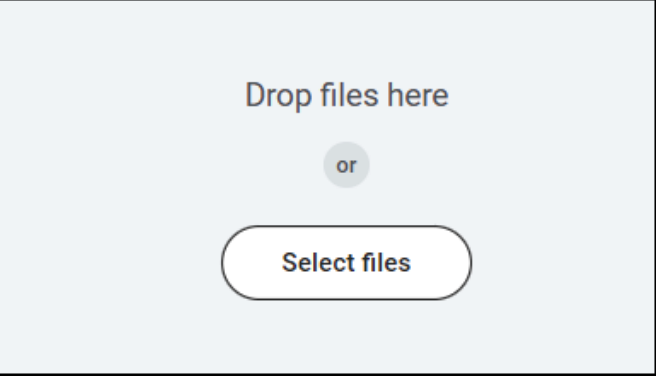On this job aid:
How students can view and complete financial aid options that have been assigned to them in their Workday Inbox.
Process
- Students most recent Inbox item will be displayed on their Workday Homepage. To open the inbox, press on any item in the Awaiting Your Action window, or press on the Inbox icon in the top right corner of the homepage.
2. The current action item will be listed on the left. Student must select an item to view the details and instructions.
3. To upload required document, either drag and drop the file(s) or click "Select Files and select saved file(s)".
4. Enter comments if needed.
5. Once the student have completed the instructions for the item and uploaded any required documents click