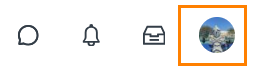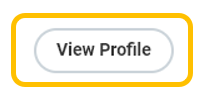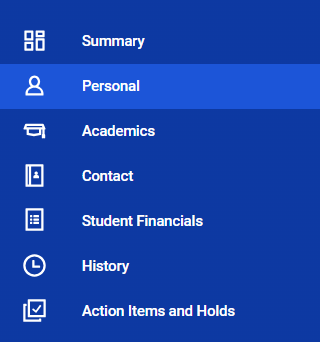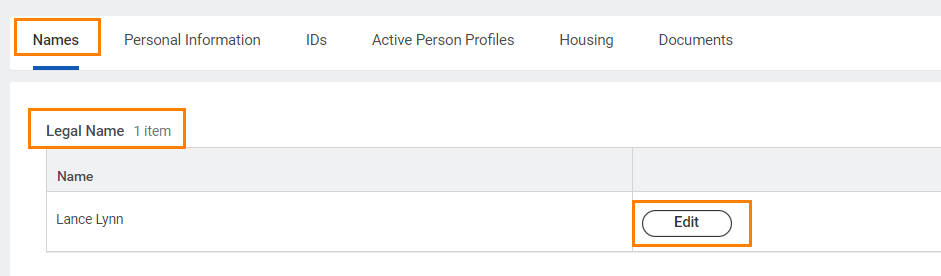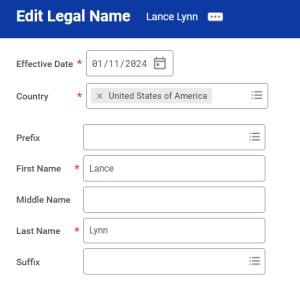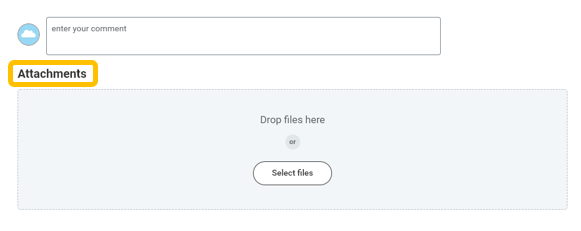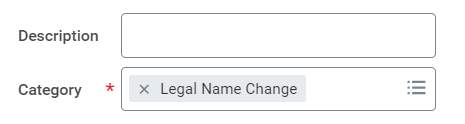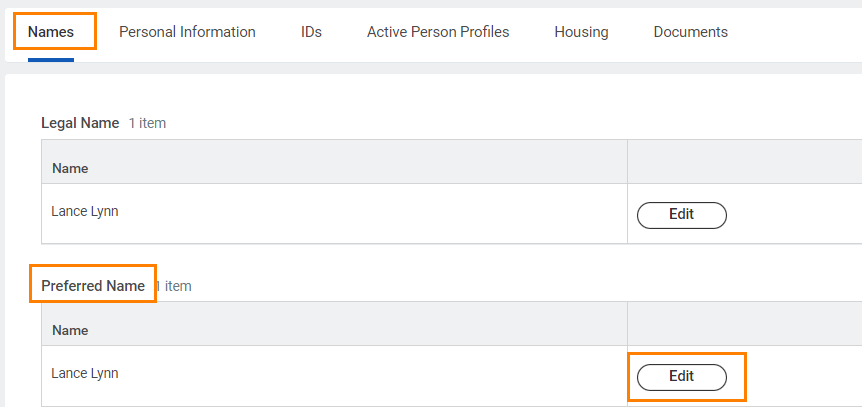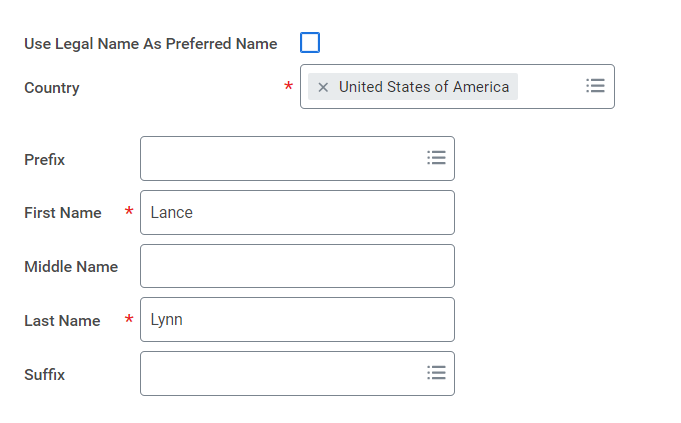On this job aid:
Access your profile
From the home page, click the cloud icon/your profile picture in the top right corner.
Click View Profile.
Select Personal.
Click Names Tab
Note - If you are changing your legal name and preferred name, you will need to submit your legal name change first. Once approved, you can edit your preferred name.
Change your Legal Name
Click Edit under Legal Name.
Enter Effective Date, First Name, and Last Name.
All legal name changes require legal proof (e.g., driver's license, marriage certificate, etc.).
Submit documentation under Attachments.
Once attached, enter Category: Legal Name Change.
Click Submit.
Legal name changes will be reflected once approved by the Registrar Office.
Change your Preferred Name
Note: In line with university policy, you may enter a preferred first/middle name that affirms gender, culture or other aspects of social identity. Preferred names do not affect your last name, which must remain your legal name. Your preferred name will be used in Workday and other applications as supported.
Click Edit under Preferred Name.
To enter a different preferred name, uncheck the "Use Legal Name As Preferred Name" box.
Enter First Name. Middle name is optional. Do not change your Last Name (the system will error if you do).
Click Submit.