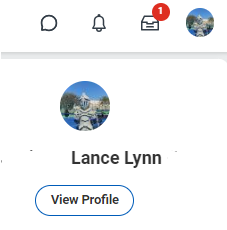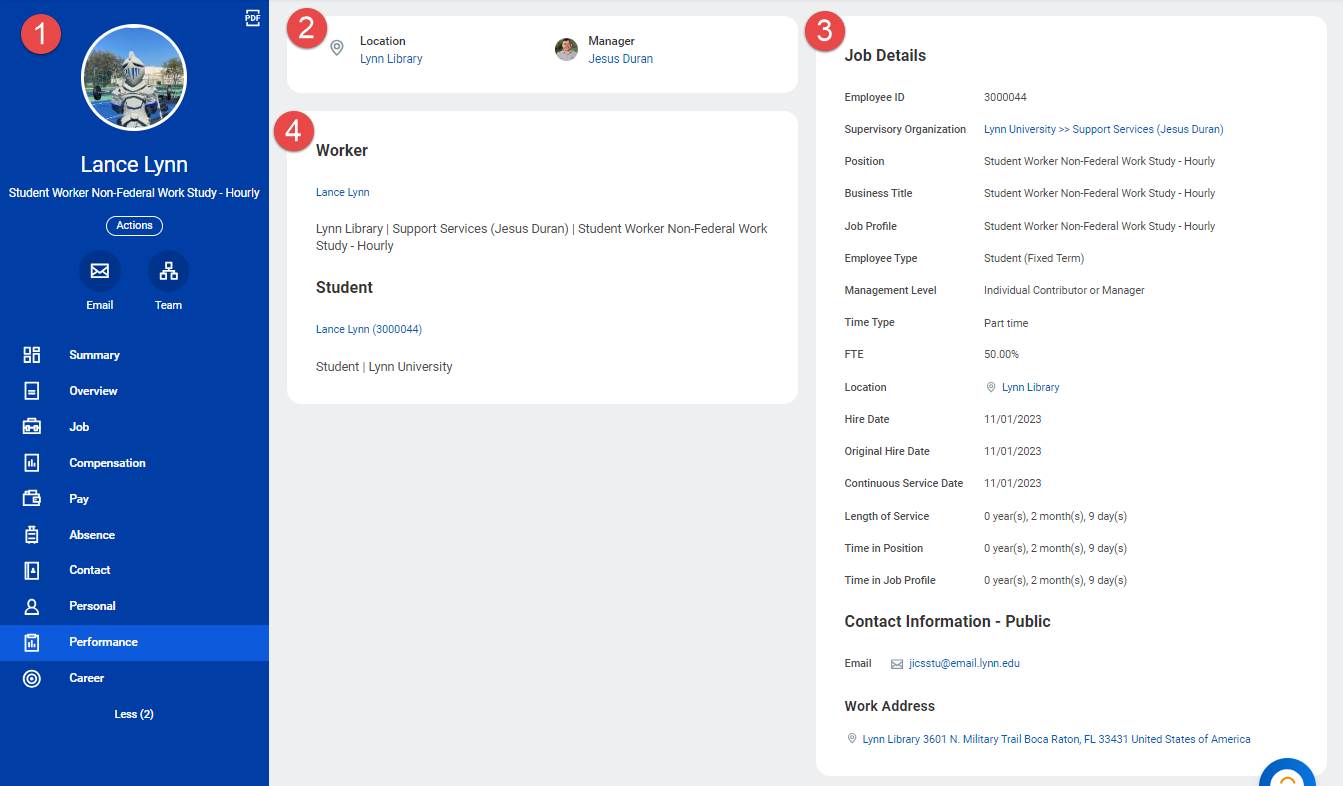Your Worker Profile page displays employee information, including your office location, phone number, and compensation. Note that the visibility of sensitive information is controlled by individual users' security profiles.
To access your Worker Profile page, click your Profile icon > View Profile.
On this Job Aid:
Worker Profile Overview
Click your picture (or cloud icon) on the top right of the screen to access the profile page.
When you arrive at your Worker Profile, you’re presented a summary of your employment record:
- The Blue Ribbon Menu
- Your Manager
- Your Job Details
- Summary card (if you have access other profiles like a student profile)
Blue Ribbon Menu
The Blue Ribbon Menu of the Worker Profile is a ‘one-stop-shop’ for your employment record. By default, you arrive on the ‘Summary’ tab. Each section offers information related to that subject, and many sections (e.g. Time Off, Contact, Personal, Performance, & Career) offer quick access to various actions (e.g. requesting time off, changing contact/personal information, and updating career history).
You can also use the Actions Button, just under your name, to view a list of all available actions you can take; more on this in the next section.
Ribbon Menu / Actions Button
The Actions Button is synonymous with ‘Additional Actions’ buttons that you will find next to business objects in Workday. Actions buttons allow you to see available actions for whatever object you’re viewing.
In the case of the Actions Button on your Worker Profile, the menu that appears provides you with available actions you can take on your own record.
Below is a limited list of the sections (most common) within the Actions menu and a brief description of what they offer. Your records may look different depending on your position or access rights in Workday.