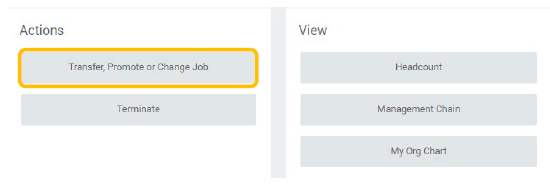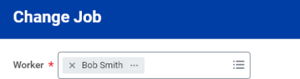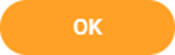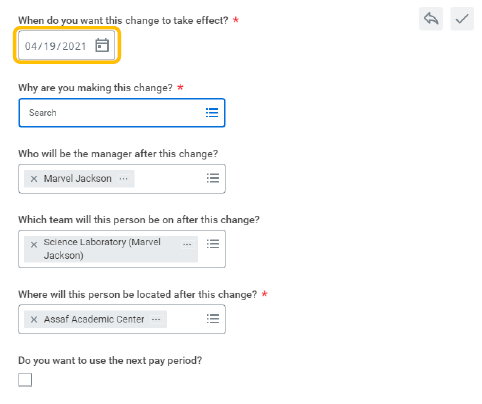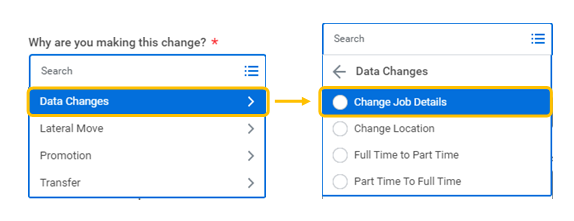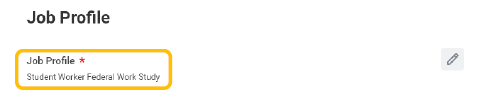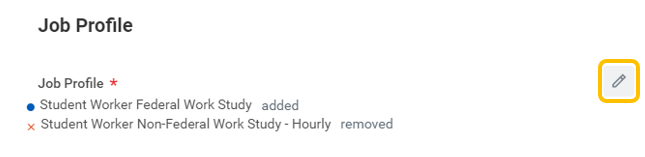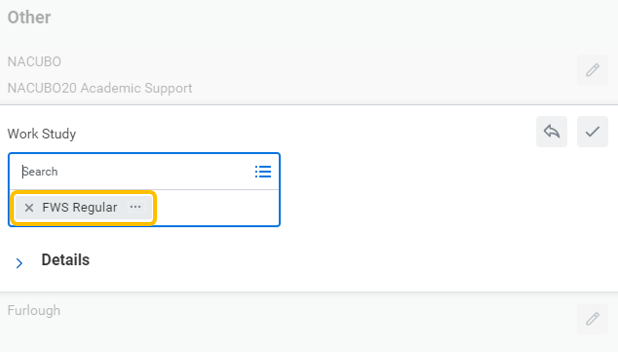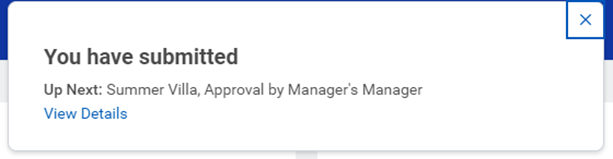How to change funding for student employment from Federal Work Study (FWS) to department budget using “Job Change” process
1. From your homepage in Workday, click on My Team.
2. Click Transfer, Promote or Change Job.
3. Enter the student employee you are changing.
4. Click OK.
5. Click the Edit icon to enter or modify the information. Red asterisks indicate required fields. Enter effective date of change.
IMPORTANT NOTE - change should be effective the start of current or future pay period.
6. After entering effective date, select “Why are you making this change?”
Select Data Changes and then select Change Job Details.
7. Click Start. A progress bar displays to guide you through the process.
8. Click Next to move through the various sections. Once you navigate to the Job section, you will be able to update the Job Profile.
9. Enter Student Worker Federal Work Study to replace the existing Job Profile.
10. Continue to the Organization section to update Work Study organization.
For student converting from Non-FWS to FWS, add the corresponding Work Study organization by selecting from the dropdown menu. This will change funding from departmental budget to FWS.
11. The Summary section will provide a single-page view of all edits.
12. Once all edits are complete, click Submit.
13. Your manager will be up next to approve the job change details you entered. You can also click on the View Details and then the Details and Process tab to view the information you have submitted.