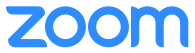To In response to COVID-19 and to support the transition toward need for online instruction and increased telecommuting, we have Lynn University has provisioned Zoom Meeting accounts for all faculty, staff, and active students. Zoom allows for video, audio, and screen sharing between participants. It can be used from any Mac, computer, laptop, tablet, or cell phoneZoom is a cloud-based web conferencing tool for virtual conferencing and collaboration. Zoom allows face-to-face meeting using HD video conferencing. It is available via web browser, Mac and Windows application, and mobile app. The rest of the this guide will help you get you started using Zoom.
Use by Campus Groups
Faculty | Staff |
|---|
| Students |
|---|
Zoom for Faculty
Zoom for Staff
Faculty are granted a Zoom Business account. This allows hosting of up to 300 participants with no limits. If your business needs require additional Zoom features, please submit a request to the IT service desk. Faculty Use:
|
| Staff are granted the same license as faculty. Staff can schedule webinar license for they events two weeks in advance of the event. If your business needs require additional Zoom features, a ticket should be submitted via the IT service desk. Staff Use:
|
|
|
|
|
| Students are granted a Basic Zoom account. This allows hosting of up to 100 participants for a maximum of 40 minutes per meeting. If you require more than a Basic account, you may request an upgraded account. Submit you request via the IT service desk |