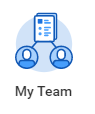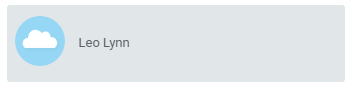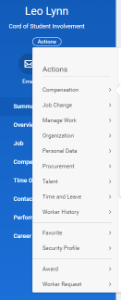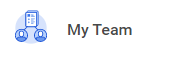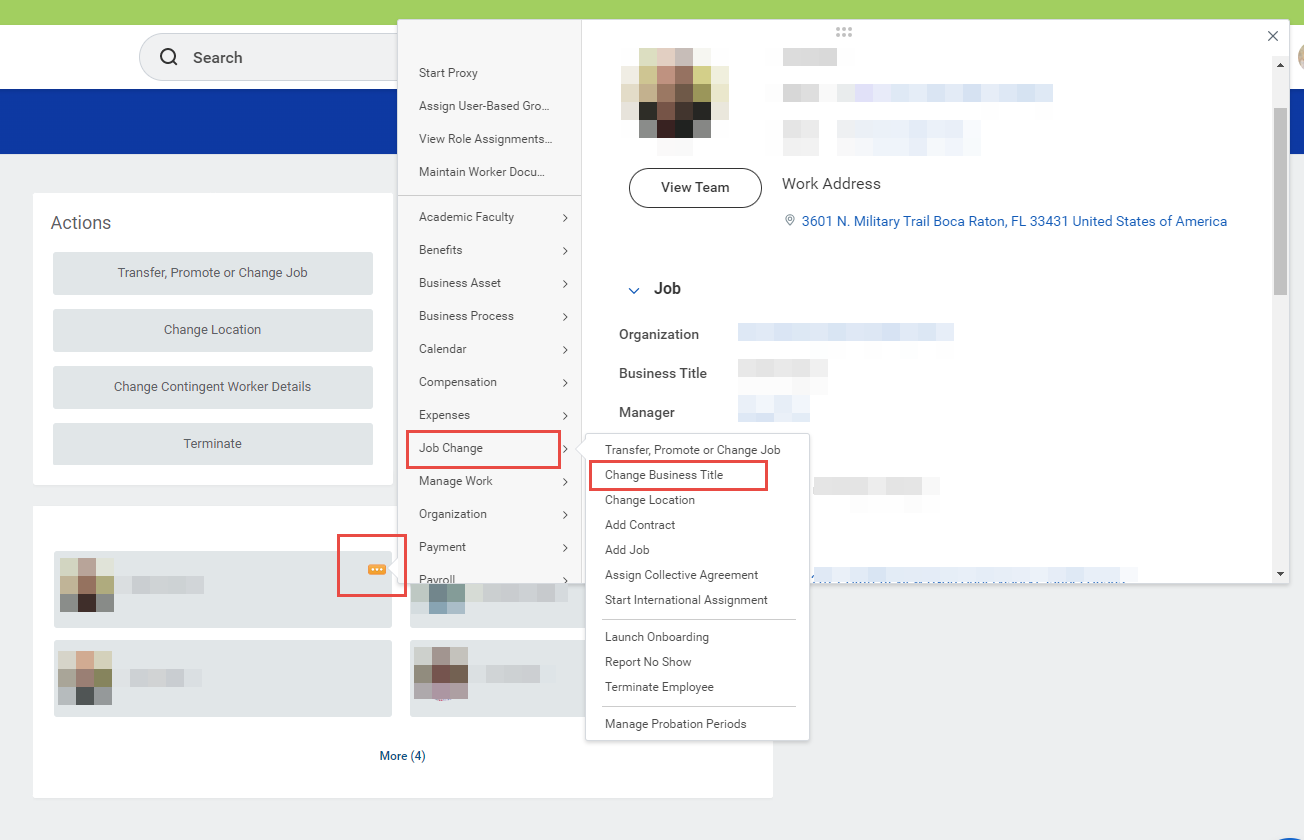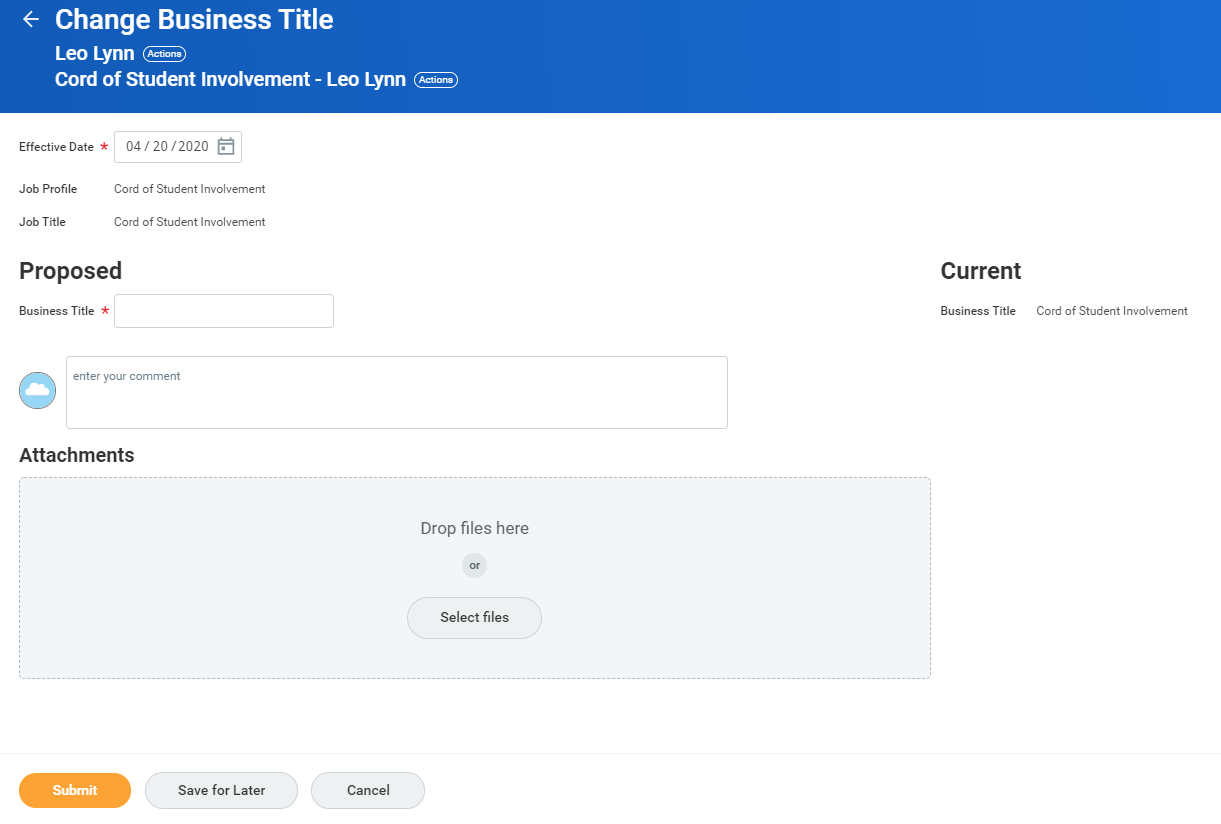...
- Click on the My Team app.
- Select employee name
- Click "Actions"
- A list of available actions for the employee will be available, among them request compensation change, request one time payments, transfer or promote, add a job, view emergency contacts, enter time or absences, etc.
...
...
Change Business Title
From the My Team Management application:
- Next to the employee card, select the related actions button (three dots)
- Select Job Change
- Select Change Business Title
- Enter Effective Date Click Business Title Change under Actions.
- Click OK.
- Enter the employee's new title in the Proposed Business Title field.
Click Submit.
Navigate to the employee's profile to view the title change.Info icon false title Note All Business Title will be routed to Employee Services for approval.
Enter the employee's name.
...
...
You can add, remove, and rearrange manager applications on your Home page.
From your Home page:
- Click the Configure Applications gear icon in the upper-right corner next to the Welcome banner. The Configure Worklets page displays.
- Click the Add Row icon to add a new worklet under Optional Worklets.
- Click the prompt icon to select from the list of existing worklets. Some manager applications to consider are My Team Management, My Team Reports, Compensation, Cost Centers, Spend Management, Time, and Absence.
- Click the Remove Row icon to remove a worklet from the Home page.
- Click the Move Row Up arrow or Move Row Down arrow to reorder the worklets on your Home page. To move a worklet to the first or last position, use the Move Row to Top or Move Row to Bottom arrows.
- Click OK and Done
Navigate to the employee's profile to view the title change.