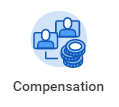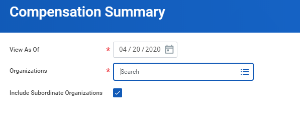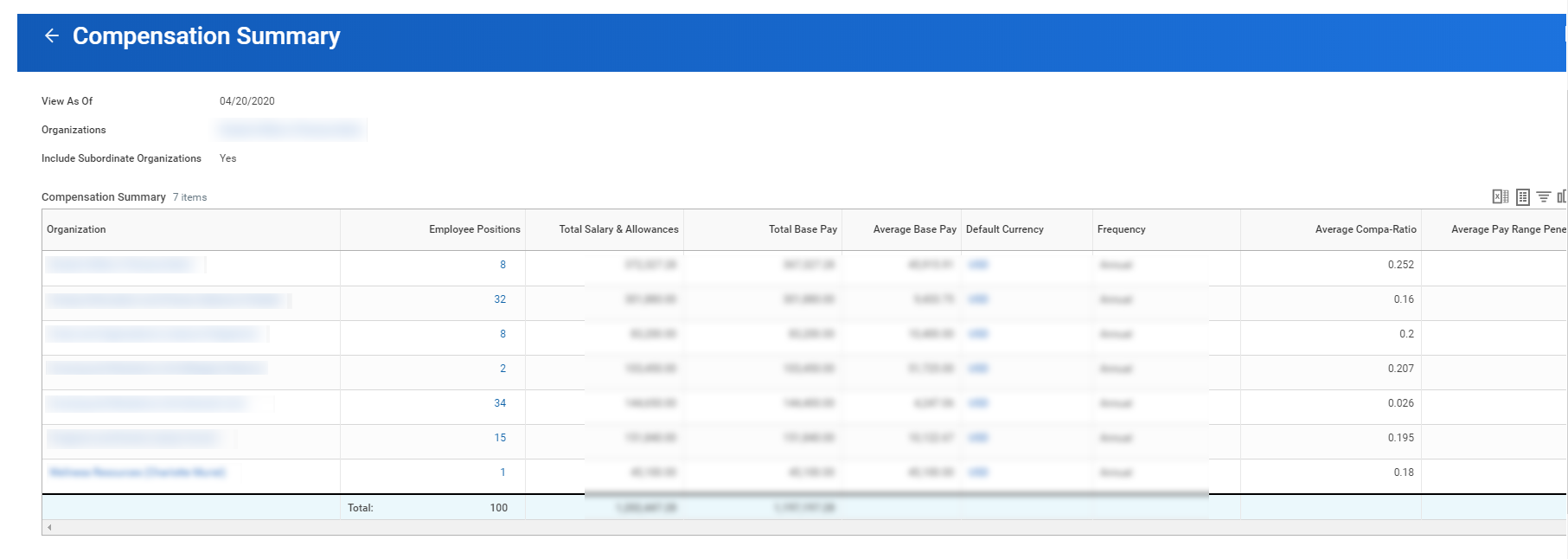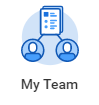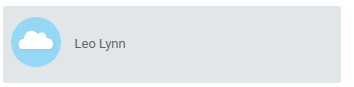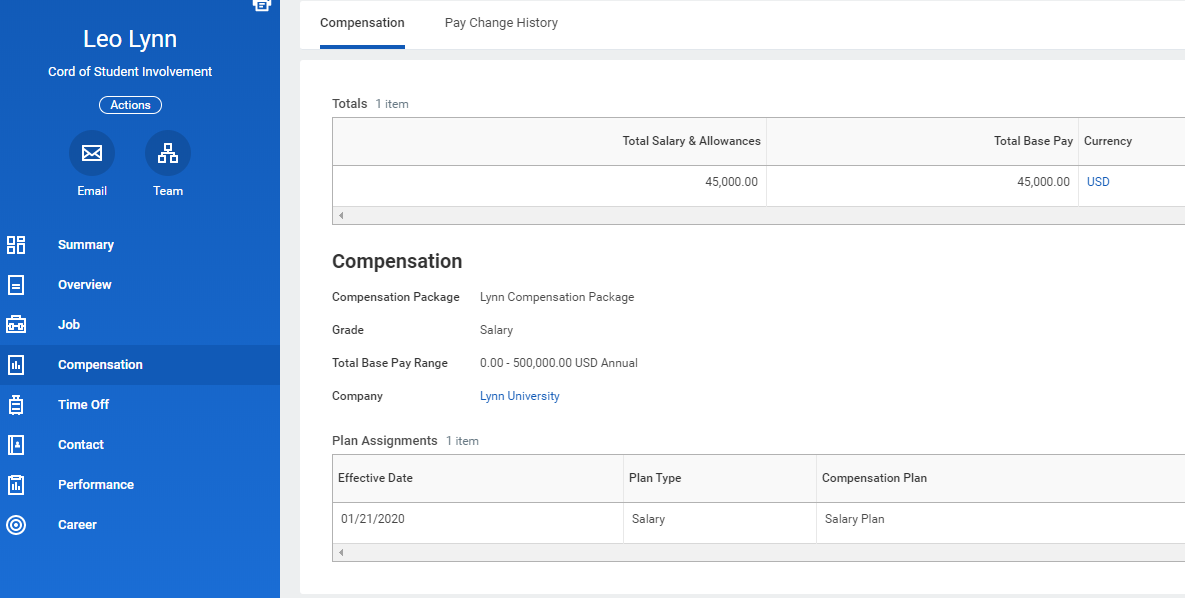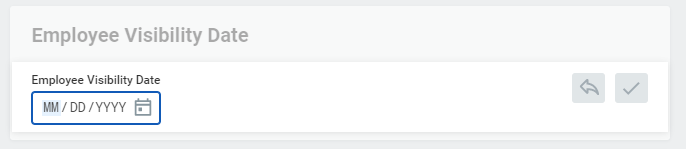...
There are many options for managers within the Compensation application. They can request compensation changes or one-time payments. There is also a wealth of compensation-related reports at the manager's disposal.
On this job aid:
View Team Compensation via the Compensation Application
View Direct Report Compensation
Request a Base Salary Change for a Direct Report
Request a One-Time Payment for a Direct Report
...
Table of Contents
...
View Team Compensation via the Compensation Application
- From the Compensation application
- Click the Direct Reports Compensation button.
- A compensation report displays information for your direct reports.
- For a list of your areas and a total of salaries, select Compensation Summary
- Your organization name will be selected by default, but depending on your rights, you can view other"organizations" or departments.
- Click OK.
- A report with a summary of employee positions, total salaries, etc. will display.
...
View Direct Report Compensation
From the My Team application:
- Select the employee.
- Click the Compensation tab on the employee's profile page.
...
...
...
Request a Base Salary Change for a Direct Report
...
| Info | ||||
|---|---|---|---|---|
| ||||
Under Visibility Date, managers can adjust salaries to employees and set a later visibility date. Employees will not see the salary adjustments until the visibility date. |
...
Request a One-Time Payment for a Direct Report
One-time payments, such as special bonuses, can be requested for a direct report directly through the Workday system.
From the My Team application:
...