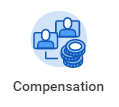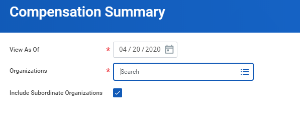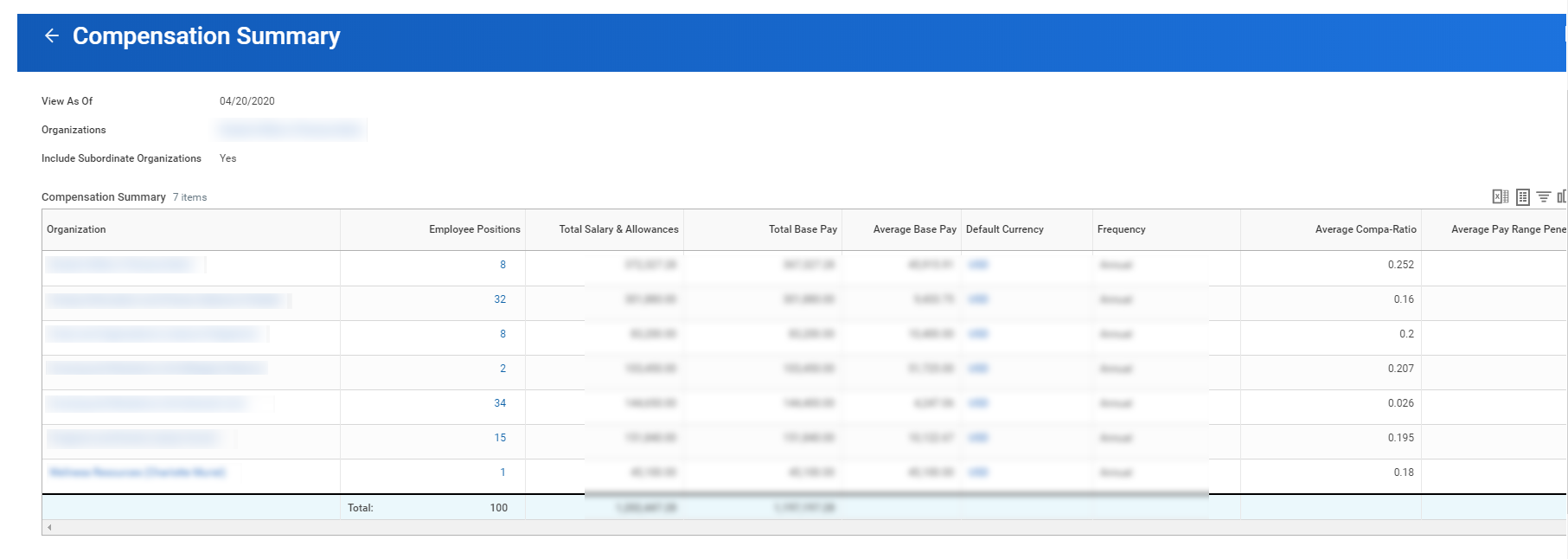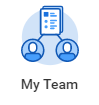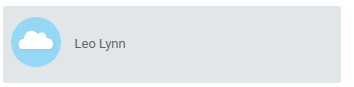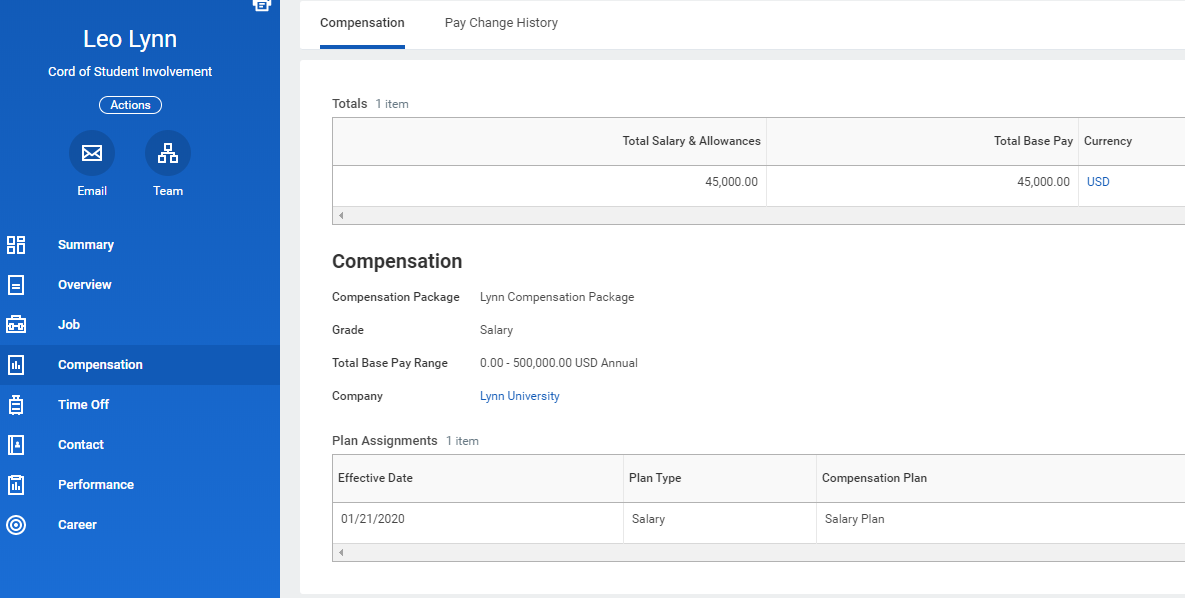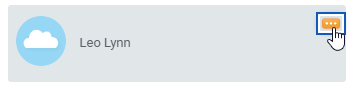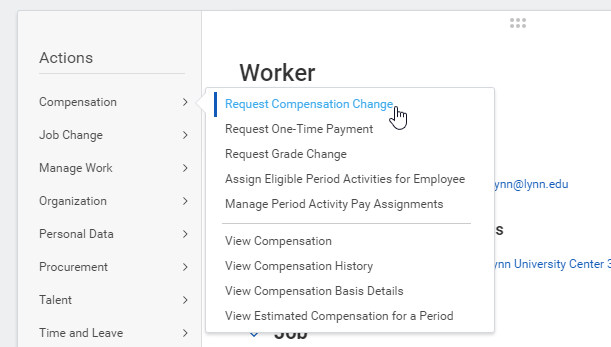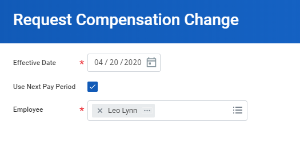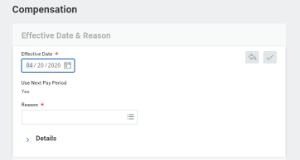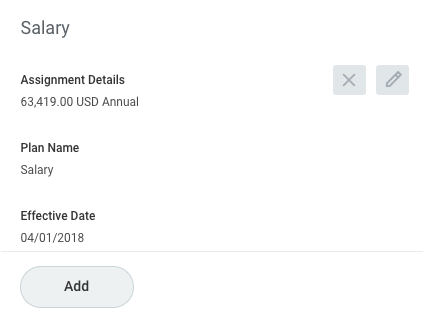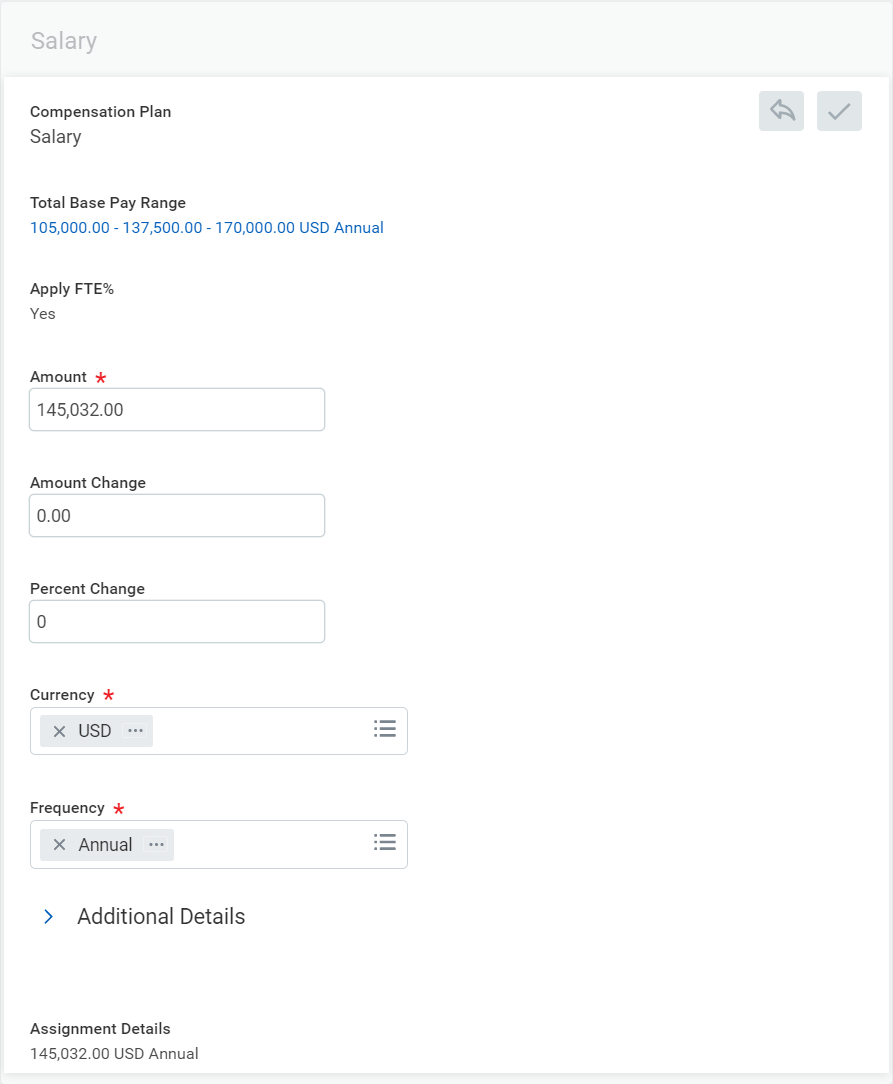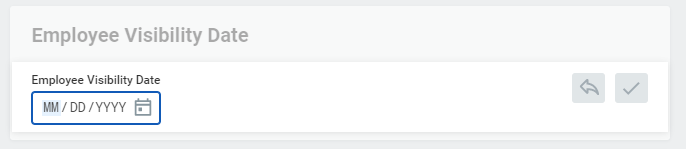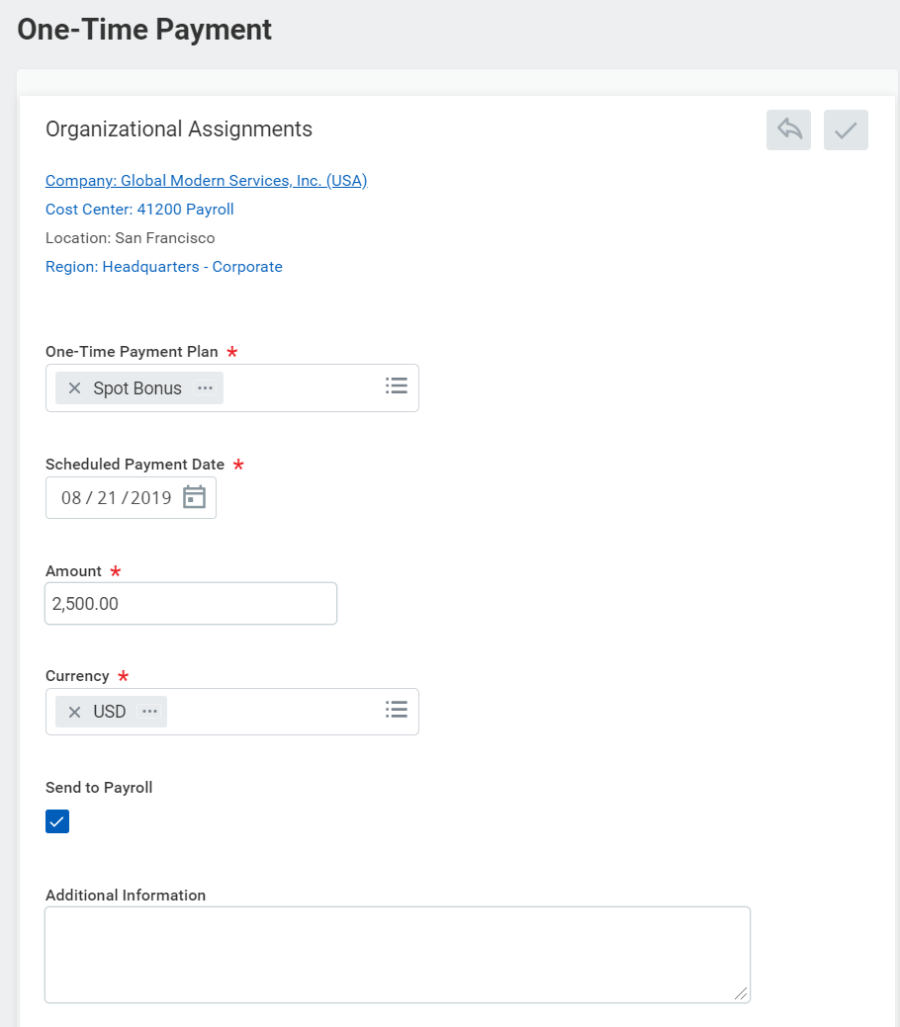About the Compensation Application
There are many options for managers within the Compensation application. They can request compensation changes or one-time payments. There is also a wealth of compensation-related reports at the manager's disposal.
On this job aid:
View Team Compensation via the Compensation Application
- From the Compensation application
- Click the Direct Reports Compensation button.
- A compensation report displays information for your direct reports.
- For a list of your areas and a total of salaries, select Compensation Summary
- Your organization name will be selected by default, but depending on your rights, you can view other"organizations" or departments.
- Click OK.
- A report with a summary of employee positions, total salaries, etc. will display.
View Direct Report Compensation
From the My Team application:
- Select the employee.
- Click the Compensation tab on the employee's profile page.
Request a Base Salary Change for a Direct Report
You can request a salary change for a direct report after a performance review.
From the My Team application:
- Click the employee's Related Actions.
- Select Compensation > Request Compensation Change.
- Enter the Effective Date.
Click OK.
- Click the Edit icon to open the Effective Date & Reason section.
- Select a reason for the adjustment.
- Click the Edit icon to open the Salary section.
- Enter a new Amount, Amount Change, or Percent Change. Updating one field will auto-populate the other fields.
- Click the Save icon
- Add any supporting comments.
- Click Submit and Done. The request is now routed for approval.
Request a One-Time Payment for a Direct Report
One-time payments, such as special bonuses, can be requested for a direct report directly through the Workday system.
From the My Team application:
- Click the employee's Related Actions.
- Select Compensation > Request One-Time Payment.
- Enter the Effective Date and click OK.
- The One-Time Payment Summary details display. Click the Add button in the One-Time Payment section. Eligible One-Time Payment plans display.
- Click the appropriate plan and make any needed changes.
Click the Save icon
Click Submit and Done.