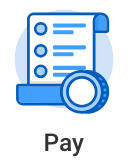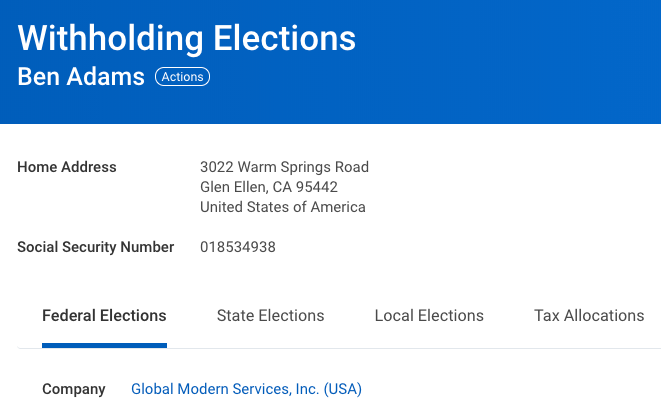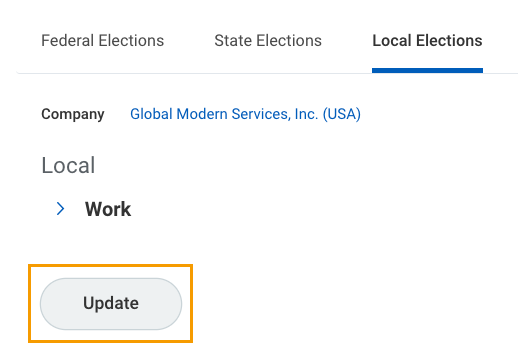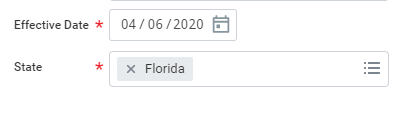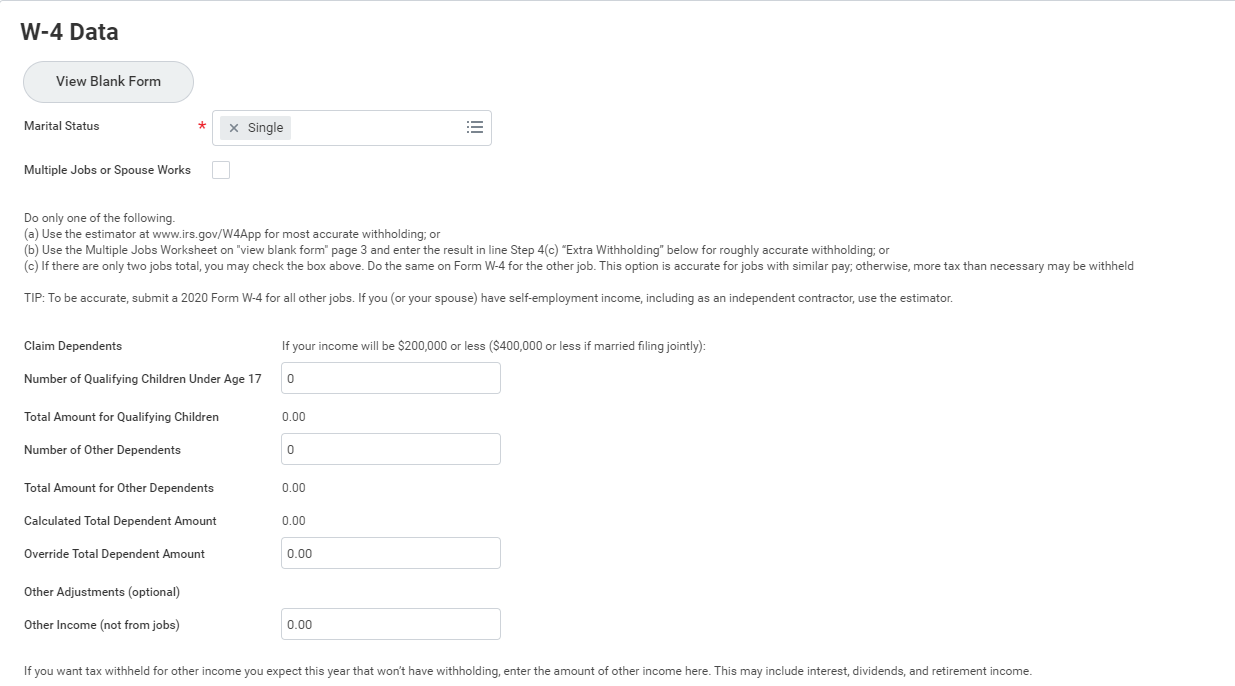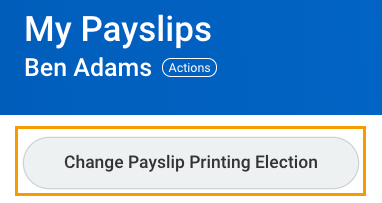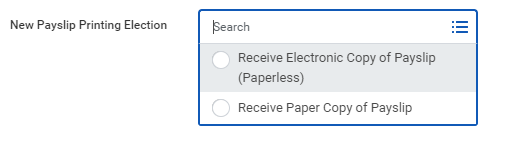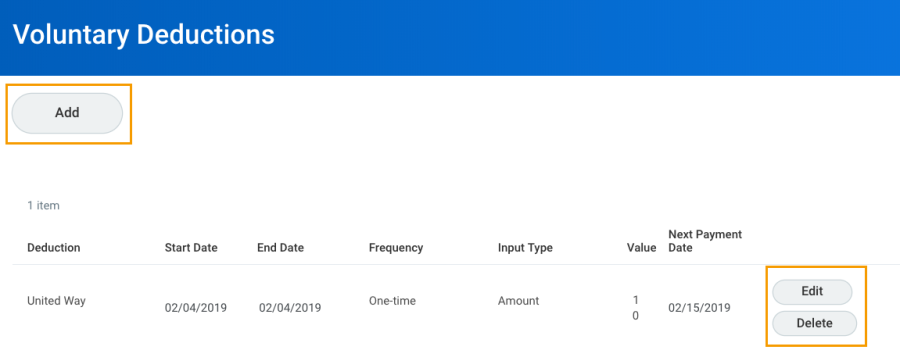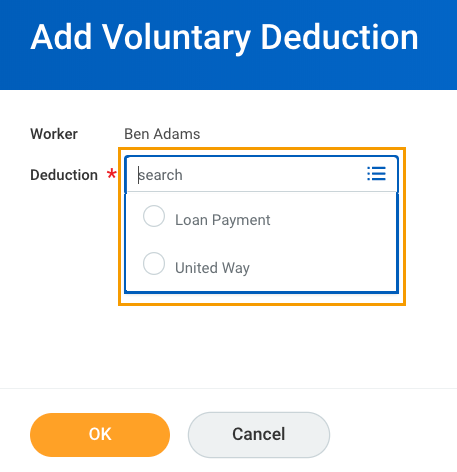On this Job Aid:
Withholding Elections: Review and update withholding elections on the Federal, State, and Local Elections tabs.
Payment Elections: Distribute payroll and expense reimbursements between different bank accounts (Direct Deposits: checking or savings), and specify the payment method, such as check or direct deposit.
Payslips: View and print payslips or change your payslip printing election. You can view payslips for any previous period when the data is provided.
Tax Documents: View the annual tax documents associated with your earnings.
Voluntary Deductions: Enter voluntary deduction elections.
Voluntary Deductions for Mobile
Table of Contents
To manage your pay options, click the Pay App. The Pay application contains worklets with links to payroll-related tasks and information.
...
...
View Your Withholding Deductions
- Under View/Update Elections, select Withholding Elections.
- View your Federal Elections or click the State Elections, Local Elections, or Tax Allocations tabs to review your status.
- Click the Update button on the bottom of each tab to make election changes.
- Select effective date and state (if applicable)
- Select OK
- For Federal elections (W4) make sure you complete all required information and click Agree field at the bottom of for, Click OK
- Your changes will go to the HR Partner for approval.
...
...
Payment Elections
Add a Direct Deposit Account
...
- Click Add
- Enter Your bank account and select the option balance. Click OK
...
...
Print Payslips
- From the Pay application, click Payslips.
- Here you can view a list of all payslips. Click the Print button next to a payslip name. You can also view the payslip and save it to your computer as a PDF.
- To print multiple payslips, click Print-Multiple Payslips.
...
- From the Pay application under My Statements, click Payslips.
- Click Change Payslip Printing Election.
- Your name and organization information auto-populate. Click OK to continue.
- Click the New Payslip Printing Election prompt to view the available options.
- Select from the displayed options.
- Click OK, then Done to save the changes.
...
...
Voluntary Deductions
- From the Pay application under Voluntary Deductions, click Voluntary Deductions.
- Here you can add, edit, or delete deductions available.
- Click the Add button to add your deductions.
- Select the deduction from the prompt.
- Click OK.
Enter any required information indicated with a red asterisk.
Warning Once you setup a voluntary deduction, you cannot delete it. To terminate a voluntary deduction just add an end date to your deduction.
- Click OK, then Done to save the deduction.
...
Enter Voluntary Deductions for Mobile
iPhone – New Deduction
Use the Pay section of the Worker Profile to update Voluntary Deductions.
...