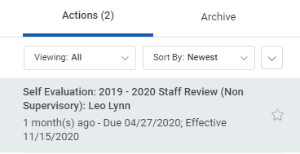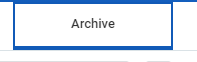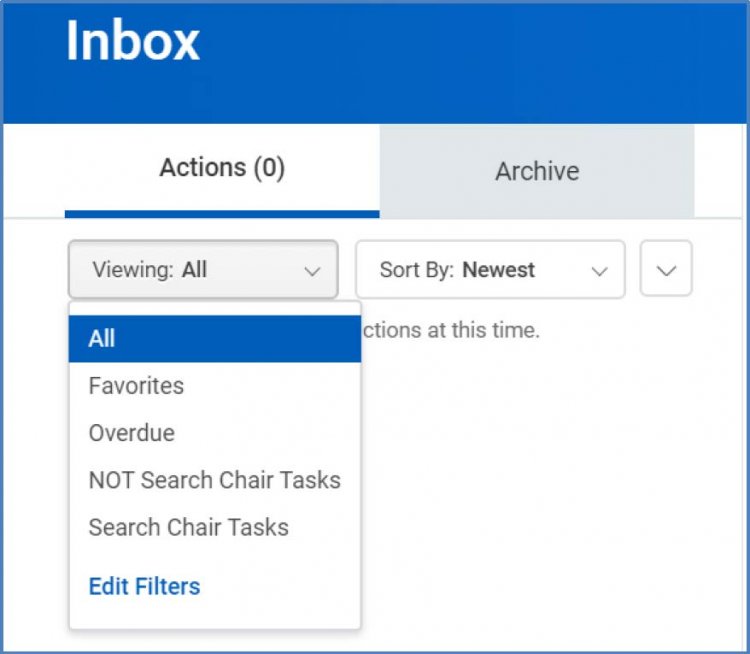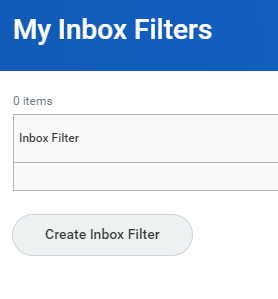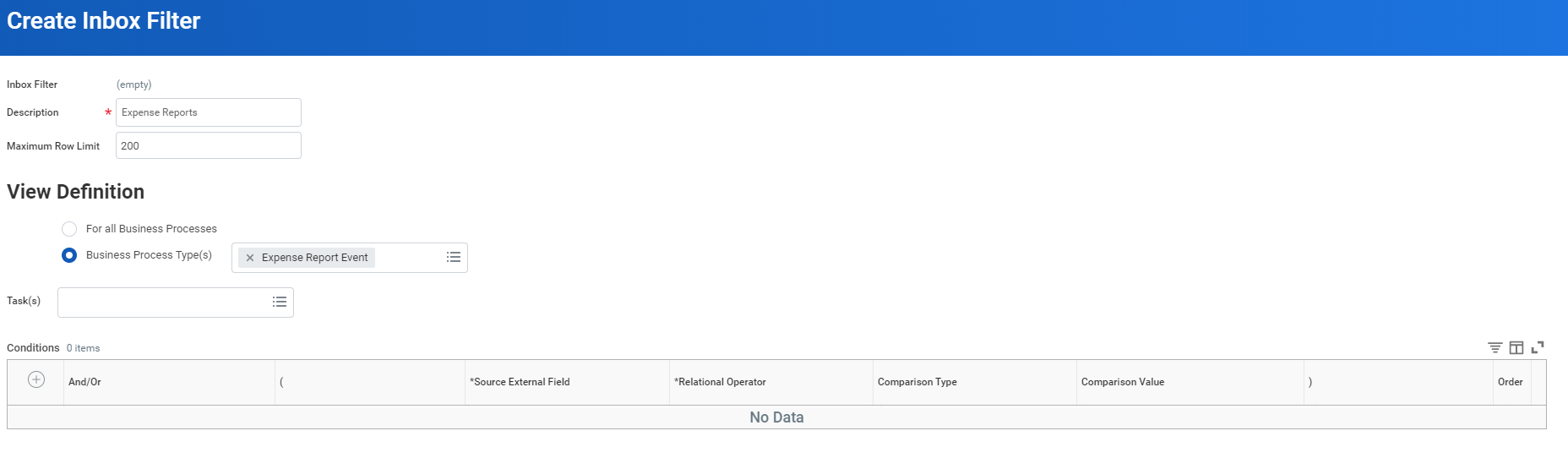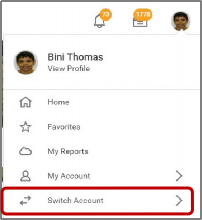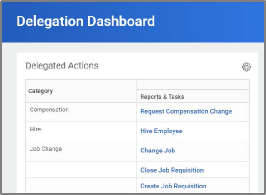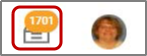...
Desktop
View Your Inbox
- Click the My Tasks Inbox icon near your Profile icon.
- Click the Actions tab to view your business process tasks, approvals, and to-dos.
- Click the Archive tab to access the status of any business process in which you have been involved.
...
- From the Workday Homepage, click on the Inbox in the top right corner.
- Click the arrow down under Viewing All. Select Edit Filters
- Click Create Inbox Filter
- Enter Parameters for your filter. Click OK, Done.
...
...
Delegate Your Inbox
- Delegations are not available to students.
- Delegations are temporary reassignments of tasks to another user, enabling that user to perform individual actions on your behalf.
- All requests to delegate will go through a manager for approval.
- You should delegate specific business processes from your Inbox, for a specified period of time.
- Workday also enables you to delegate the Initiating Action of business processes (i.e., a VP can delegate the ability to create expense reports to their executive assistant).
- Delegation does not confer access to view your personal information.
- Delegating an approval task does not absolve the person delegating the task of their responsibilities. They are still accountable for the delegate’s actions as it related to the delegated task.
- Delegates will start receiving the delegated tasks only when new transactions are initiated. Any transactions already initiated will continue to flow to the original user.
- Attach any supporting files, such as an email message accompanying the requested delegation change, to be included as part of the business process event.
- Both you and either the delegate or the alternate delegate receive confirmation notifications when the delegations go into effect.
- Delegates can also request reassignment for any delegated tasks, but they cannot delegate any delegated tasks to another worker.
- Any delegated tasks will be recorded in the Process History with the words “On Behalf of”, followed by the name of the delegator.
...
Function | Do Inbox Tasks Field | Selection | Description |
|---|---|---|---|
| Procurement | For Business Process | Expense Report Event | Use this option to delegate reviewing/approving expense request (inbox item) for regular and Lynn travel card expenses. |
| Procurement | For Business Process | Procurement Card Transaction Verification | Use this option to delegate reviewing/approving procurement card transactions verification (inbox item) Lynn JPM procurement P-Card (black card) expenses. |
| Procurement | For Business Process | Requisition Even | Approve Requisitions or changes in requisitions |
| Time and Attendance | For Business Process | Correct Time Off | Use this option to delegate correcting time off (inbox item) |
| Time and Attendance | For Business Process | Request time Off | Use this option to delegate approving absence/time off requests (inbox item) |
| Time and Attendance | For Business Process | Update Time Off Requests | Use this option to delegate updating absence/time off requests (inbox item) |
| Time and Attendance | For Business Process | Enter Time | Use this option to delegate entering time requests (inbox item) |
...
Acting on Behalf of Another User
You are assigned to be a delegate by a co-worker to perform approval tasks on their behalf. Follow the instructions below to act on their behalf:
...
On your profile menu, click Switch Account to switch to the delegated account.
Click the user for whom you are a delegate.
Info icon false title Note Switching accounts brings up the delegation dashboard with delegated actions. From here, you can initiate business processes that have been delegated to you by your co-worker.
Users can initiate tasks by clicking on actions under Reports & Tasks.
To switch to your personal Workday account, click the Switch Account and click your own name.
To view the Inbox that is delegated to you by your co-worker:- After switching to the delegated Inbox, click the Inbox icon, and you can see your co-worker's delegated Inbox.
Mobile
...
View Your Inbox
The Inbox is your personal activity stream. It includes Actions (e.g., approvals, to dos) sent to you by your organization's business processes.
...
- Tap the Inbox icon.
- Tap the Actions or Archive tab to access the corresponding information. You can filter Actions by tapping the filter
- Select an item to view more details.
Delegate Your Inbox
...
| Info | ||||
|---|---|---|---|---|
| ||||
You can only delegate Inbox items on a task-by-task basis using the Workday Mobile application. To delegate all Inbox items within a specific time frame, you must use Workday on a web browser. |
iPhone or iPad
From the navigation bar:
- Tap the Inbox icon.
- Select an item to view more details.
- Tap More > Delegate Task.
- Select a user to delegate your task to in the Proposed Delegates field.
- Tap Done.
- Tap Submit.
...
Issues - Cannot see inbox items after delegations
Make sure you check check the box to “Retain Access to Delegated Tasks” for business processes. If you leave the box unchecked, only your delegate will have access to those items and they will not show on your inbox.
...