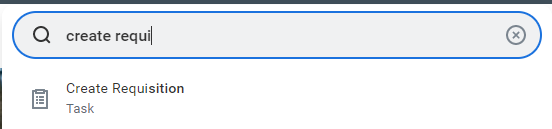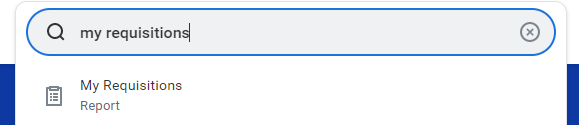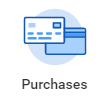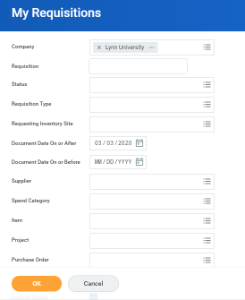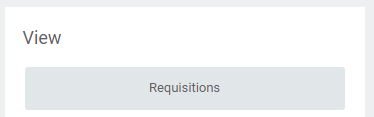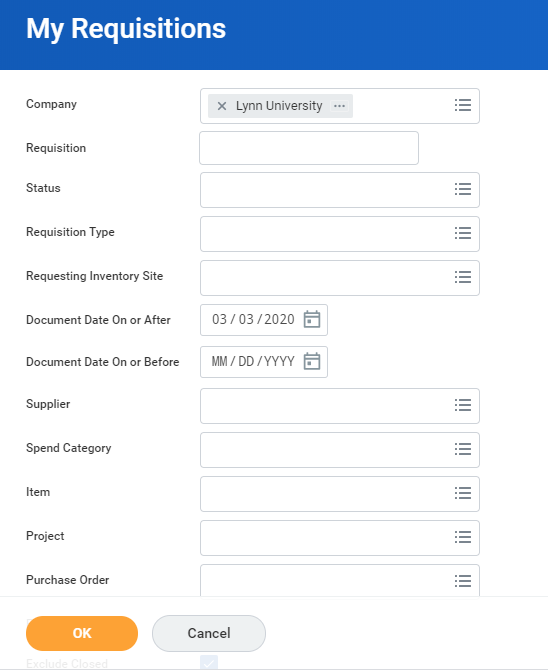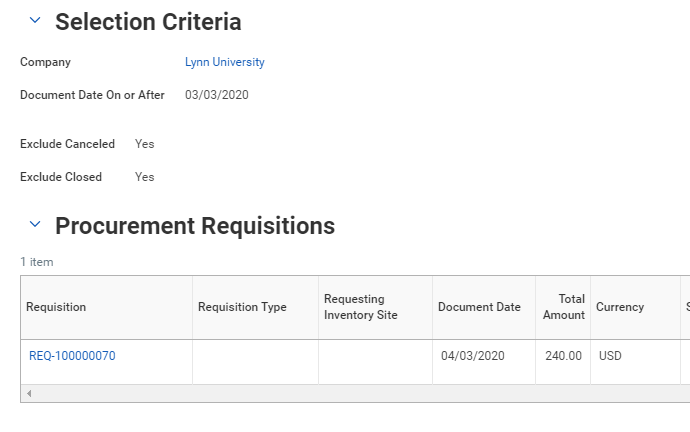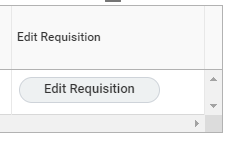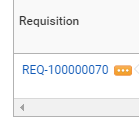...
Search and select Request Non-Catalog Items Create Requisitions task
Search and select Create Requisition
| Warning |
|---|
Note; If you search for requisitions, you may find tasks not related to procurement that refer to job requisitions. |
...
Anchor view_requisitions view_requisitions
View Requisitions
| view_requisitions | |
| view_requisitions |
- Search and Select My Requisitions
OR - Click the Purchases app
- Under View, select Requisitions, enter parameters to display requisitions. Click OK
- Your requisitions will be displayed in the matrix.
While your requisition is still in process (not yet converted into a PO), you can edit and make changes by scrolling to the right and click Edit Requisition.
Info icon false title Note ALl modified requisitions will be routed to the cost center manager for approval.
- You can click on the requisition name or the related items icon next to the requisition number for more information.
- After cost center manager approval, your requisition will move to the purchasing agent for PO creation.
- On your requisition list, you will see the PO number and Request Status Successfully Completed.
...