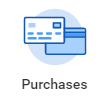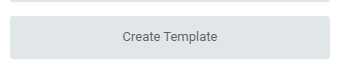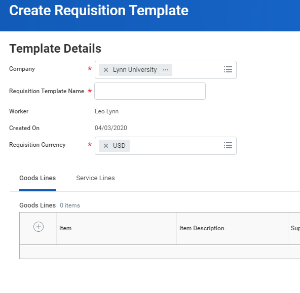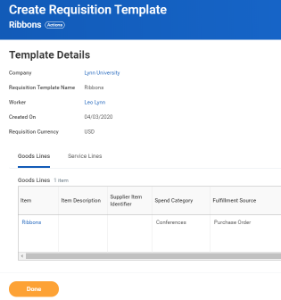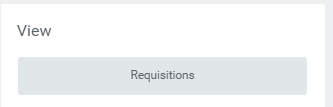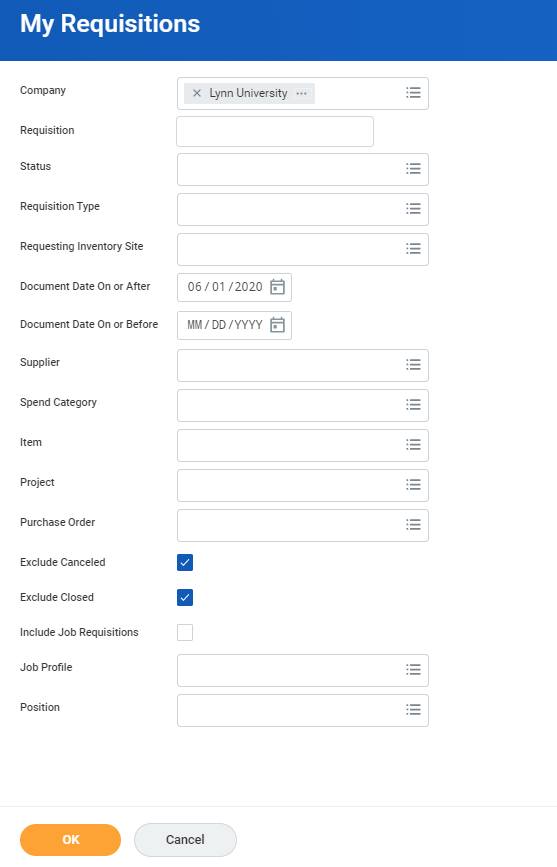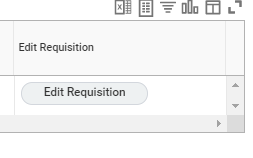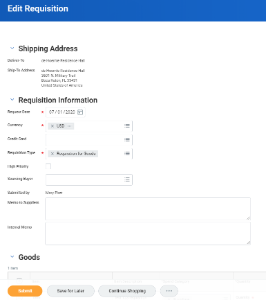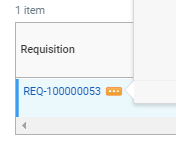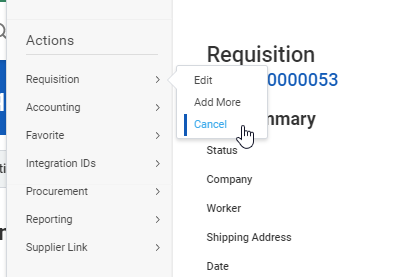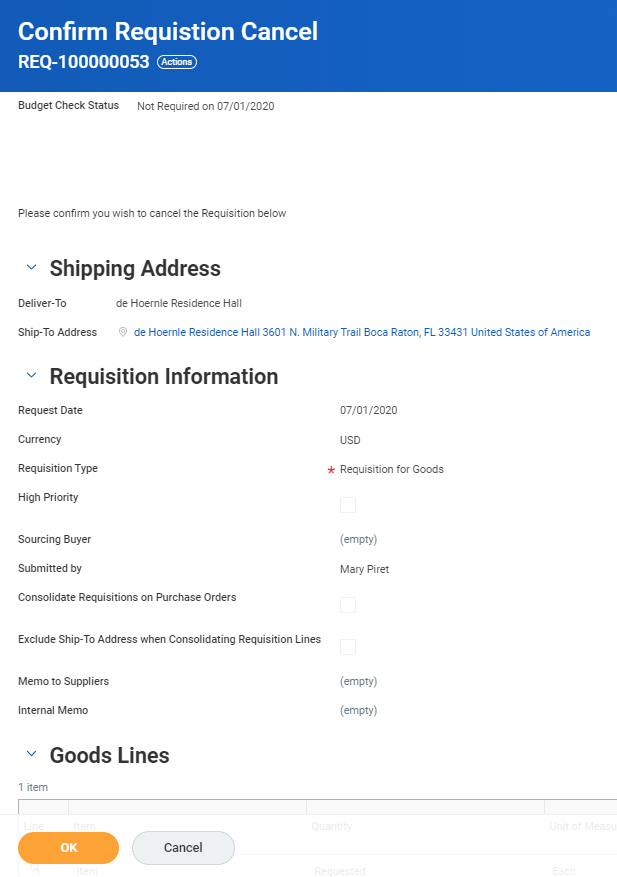...
| Warning |
|---|
This job aid is intended for staff with authority to create requisitions and procure goods and services for Lynn University. Requisitions create a hold on budgets for the amounts |
On this Job Aid:
...
Anchor requisitions requisitions
Create Requisitions
| requisitions | |
| requisitions |
...
- Click the Purchases app
- Under Action, select Create Template.
- Enter your template details. Give your template a meaningful name, so it is easy to find later.
- Click + icon. Add items. Remember, every field with an asterisk is required.
- Click OK. Your requisition template is ready.
- Click Done
| Anchor | ||||
|---|---|---|---|---|
|
Requisitions that had not been converted into PO's can be edited to make corrections or add more items.
- Click the Purchases app
- Under View, Select Requisitions
- Enter any parameters to narrow down your selection or just click OK for all requisitions
- Click the Edit requisitions button
- The requisition will open and you can make any corrections.
- Click Submit.
| Anchor | ||||
|---|---|---|---|---|
|
You can cancel any requisition that has not been turned into a Purchase Order.
- Click the Purchases app
- Under View, Select Requisitions
- Enter any parameters to narrow down your selection or just click OK for all requisitions
- Click on the elipsis (related actions) next to the requisition number
- Under actions, select Requisition, then Cancel
- Click Ok to confirm cancellation
.