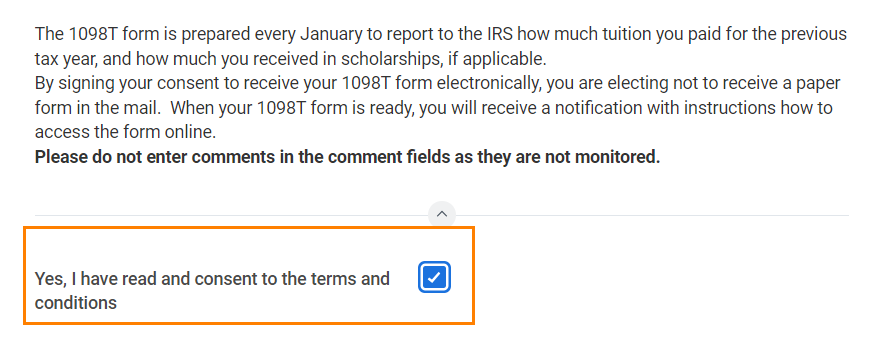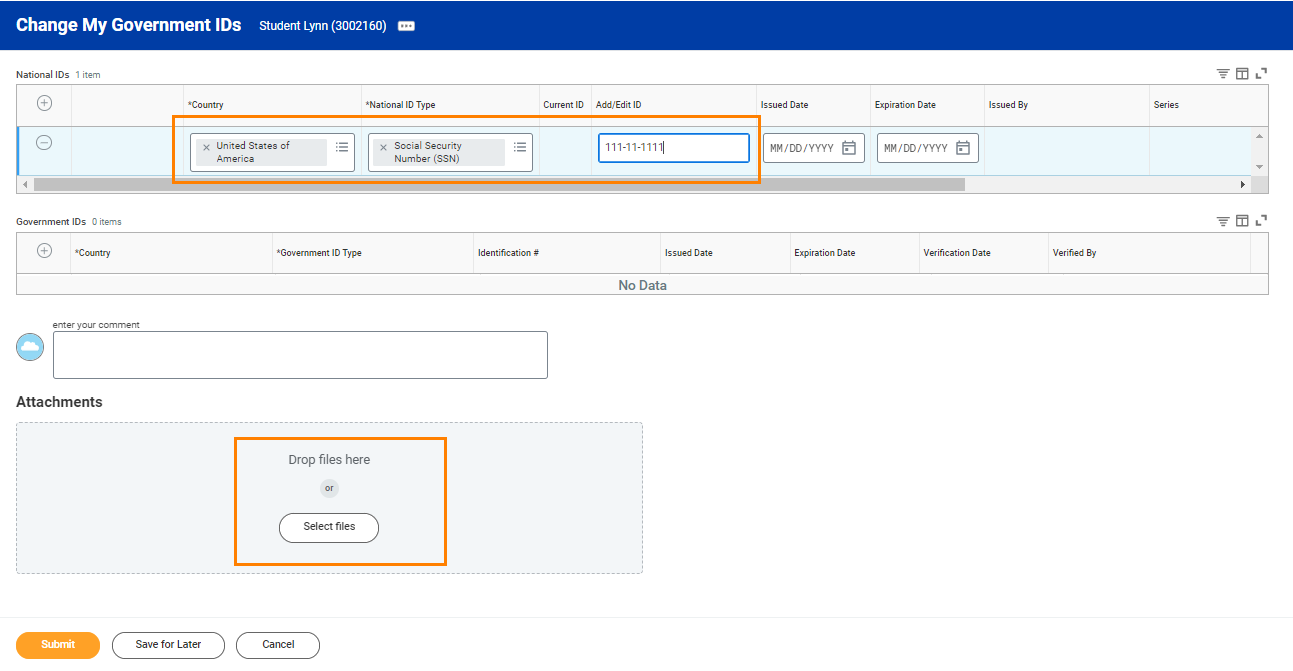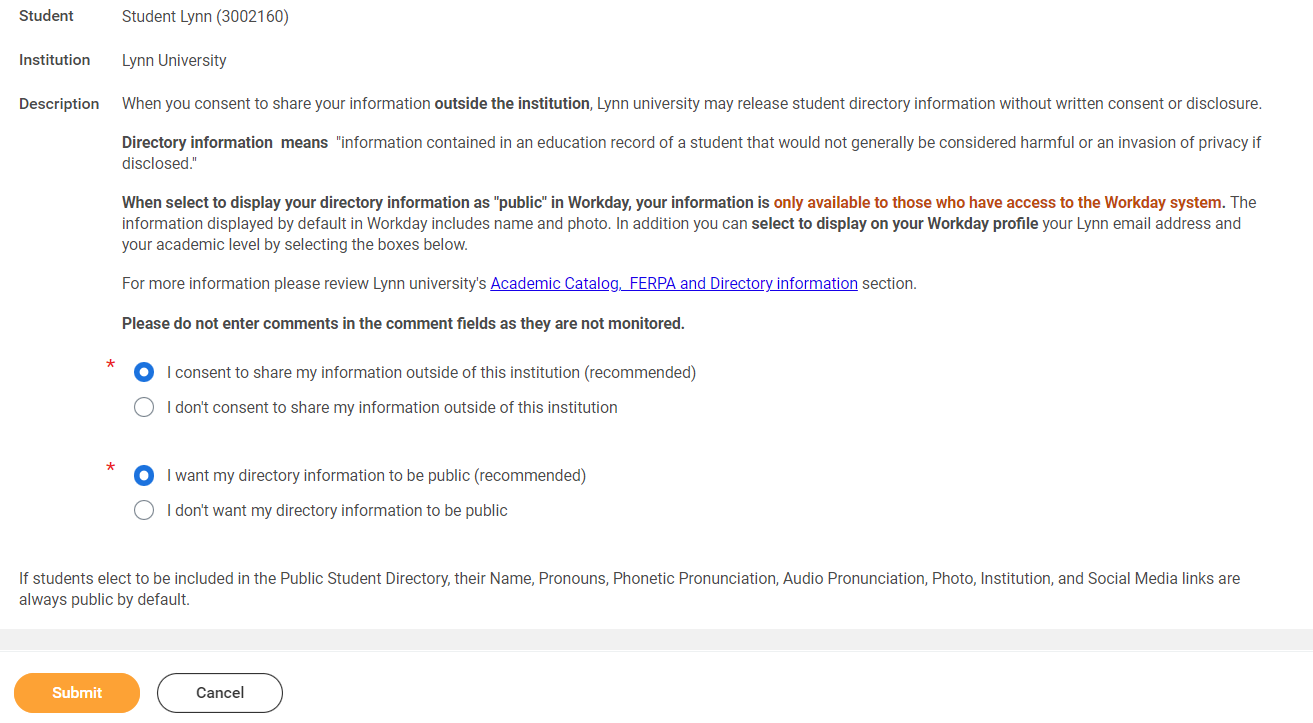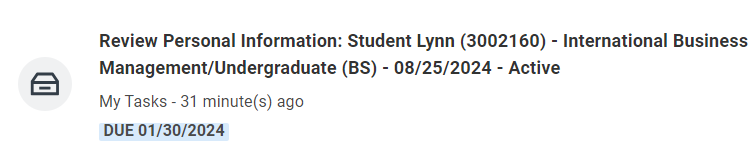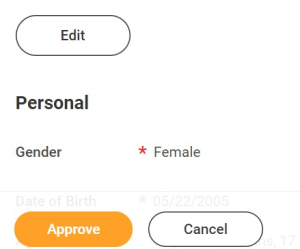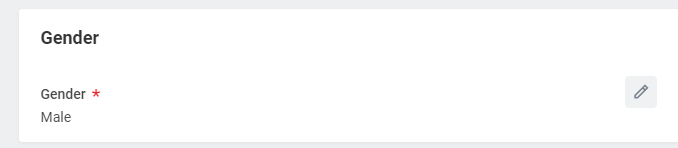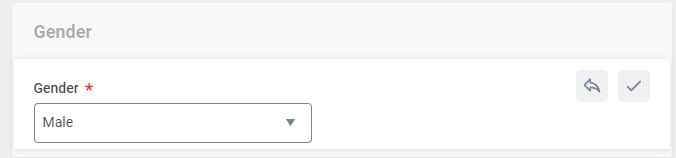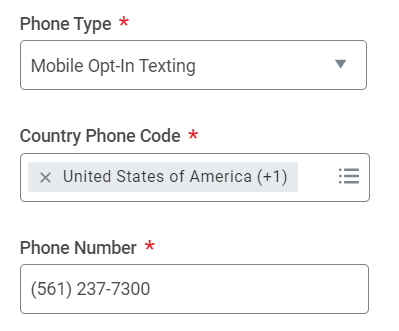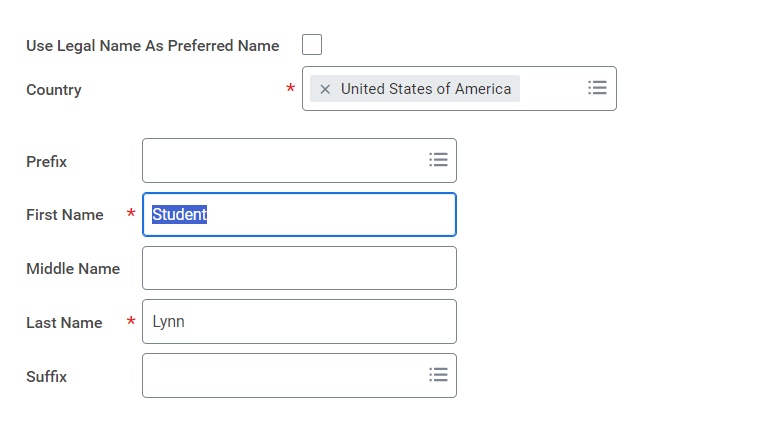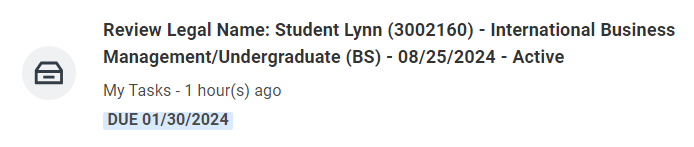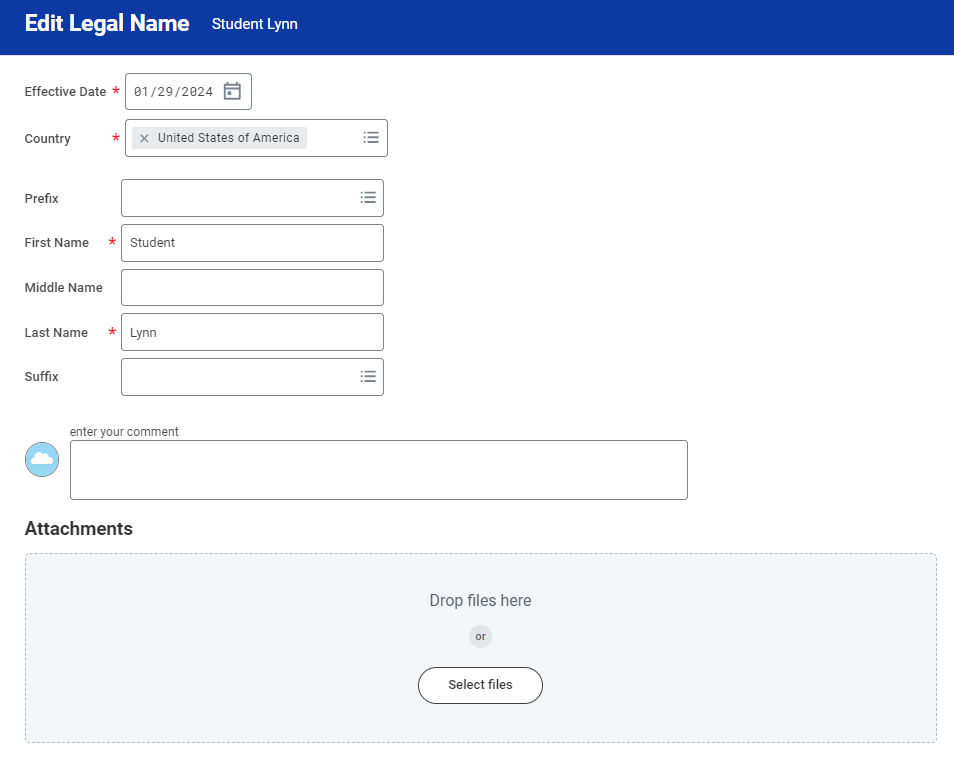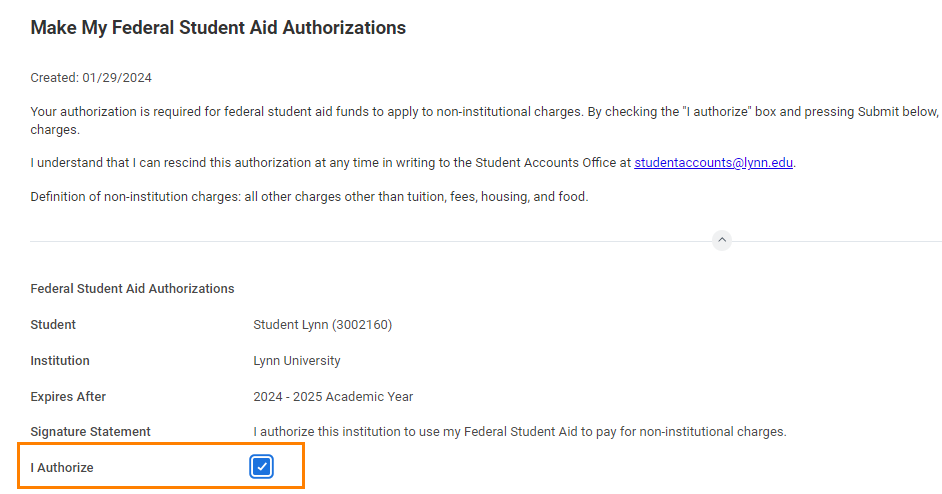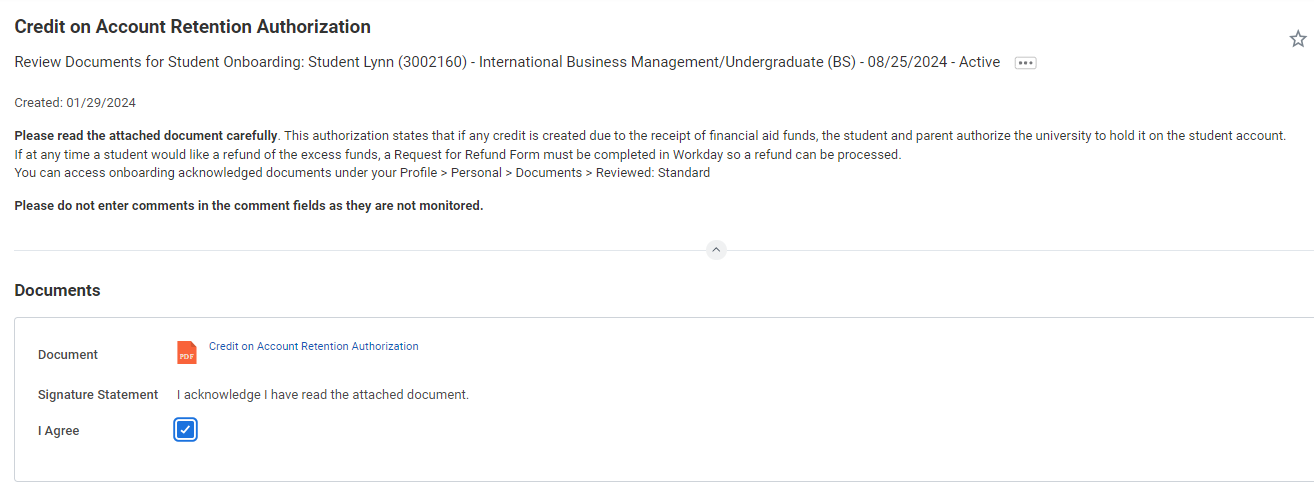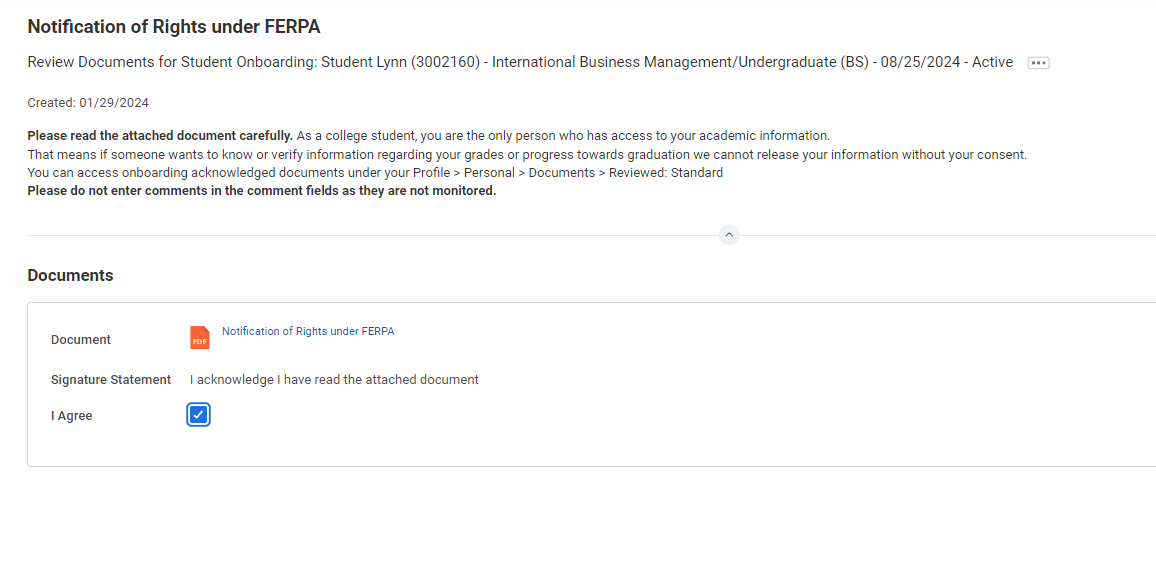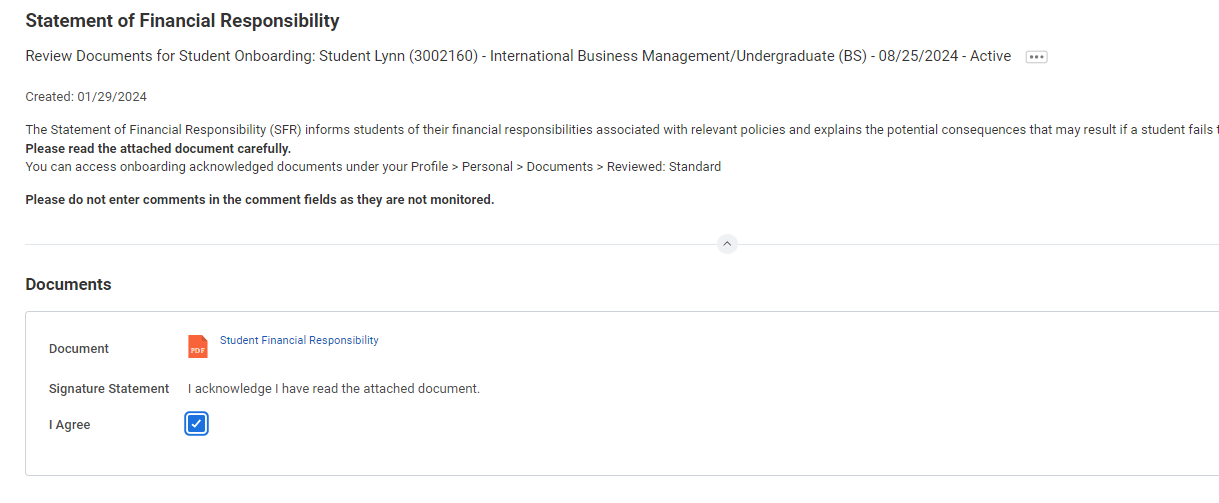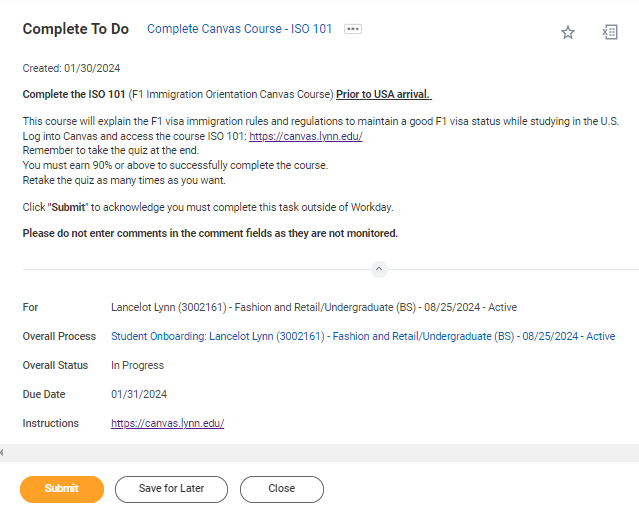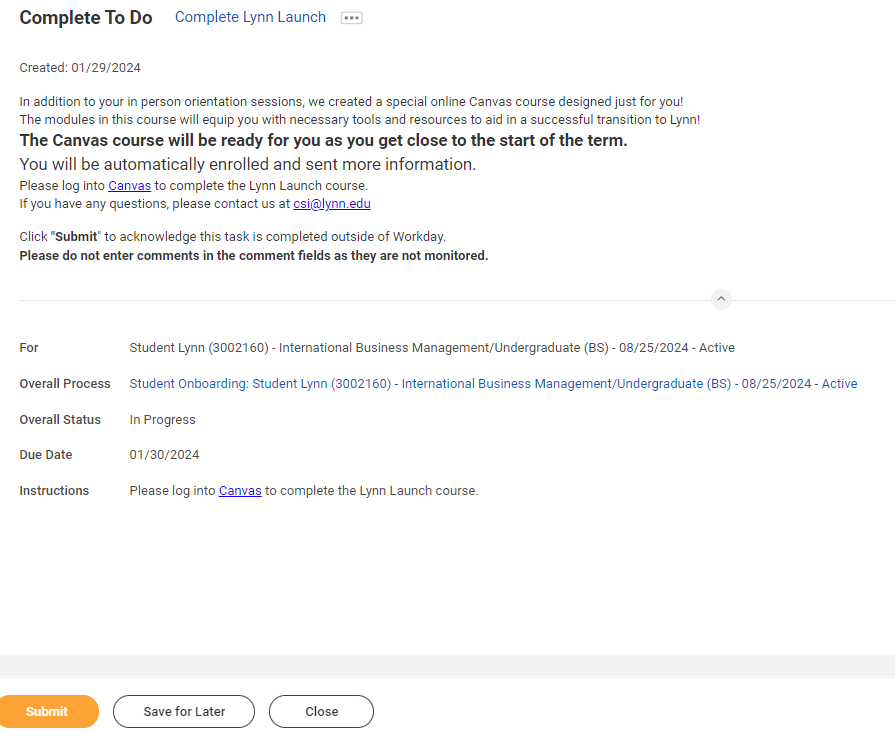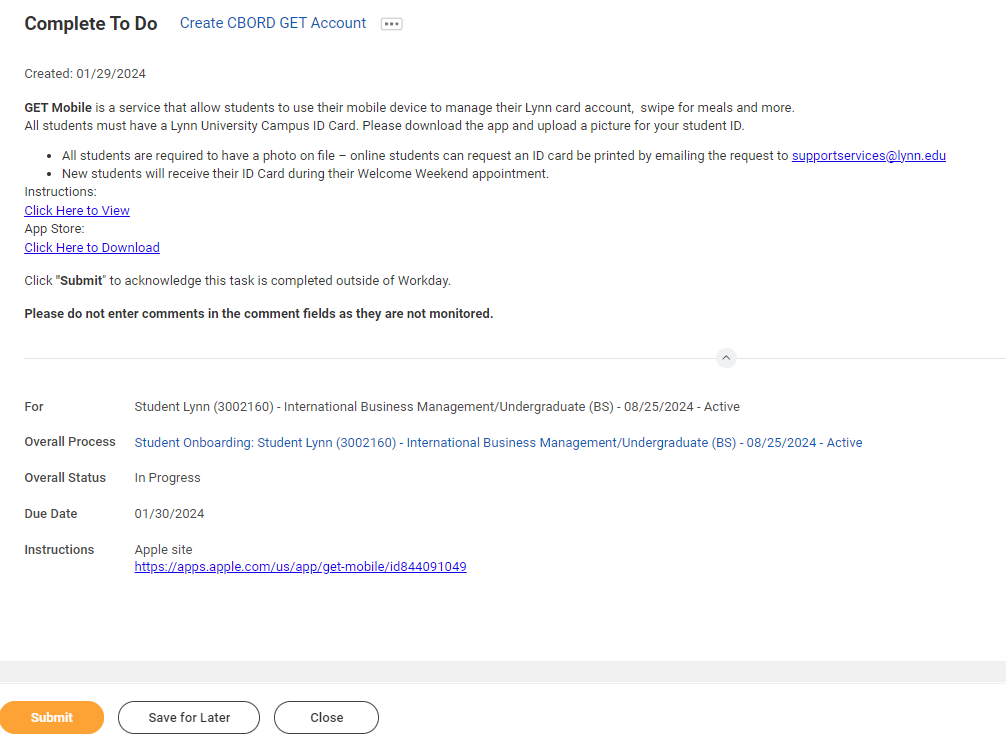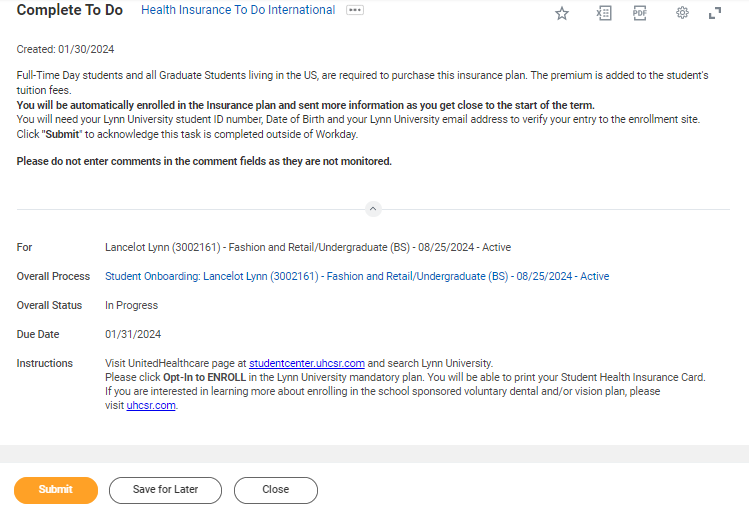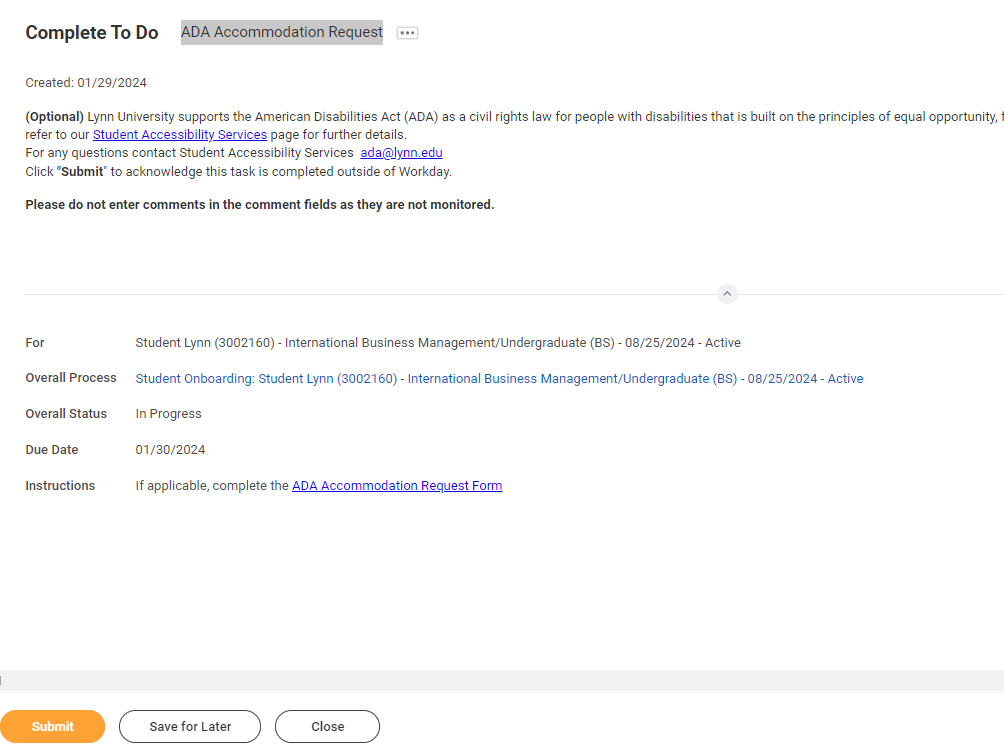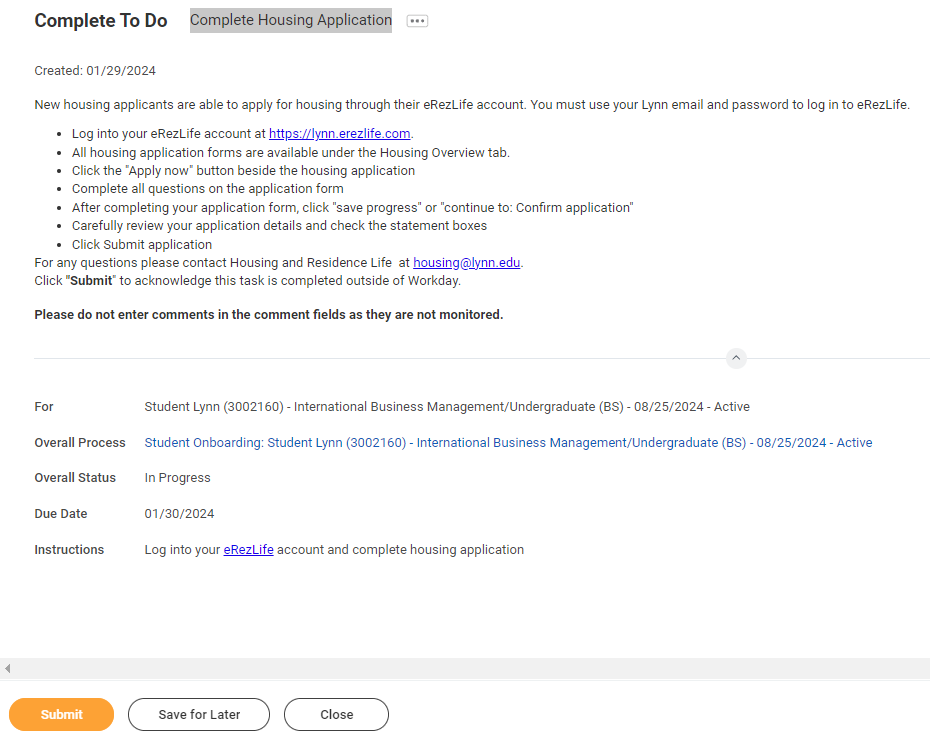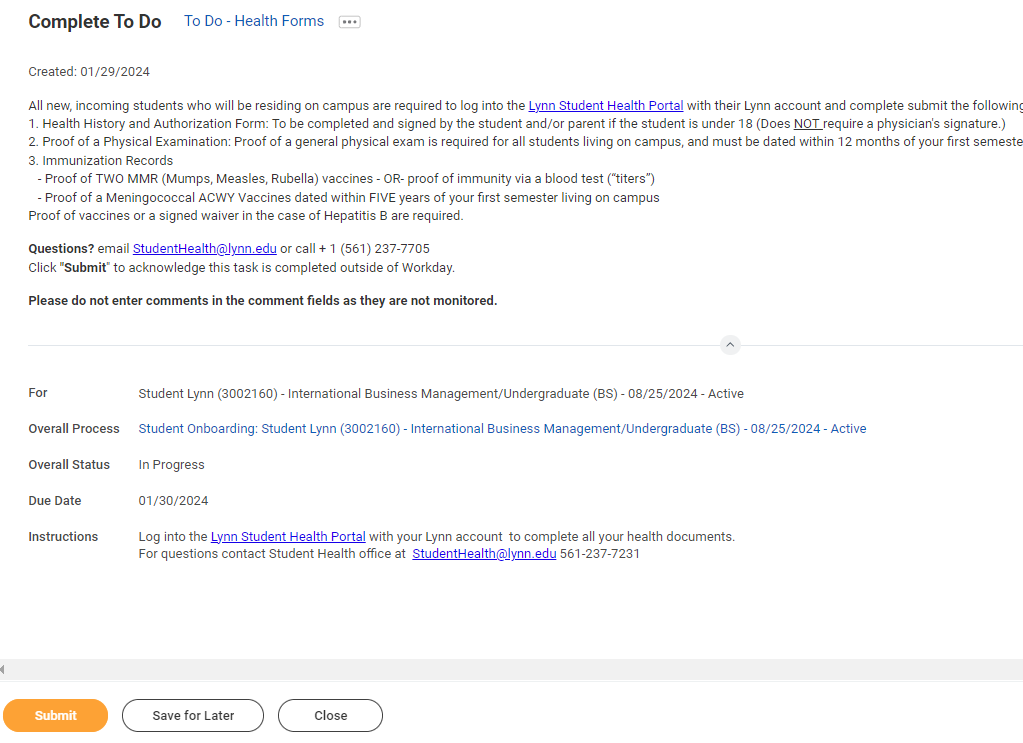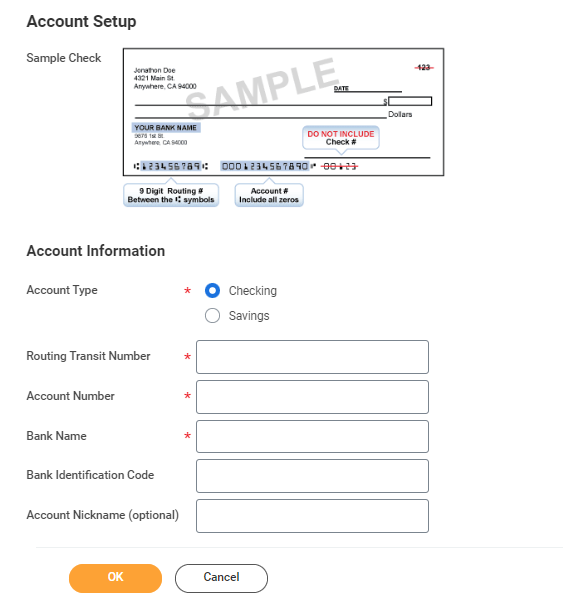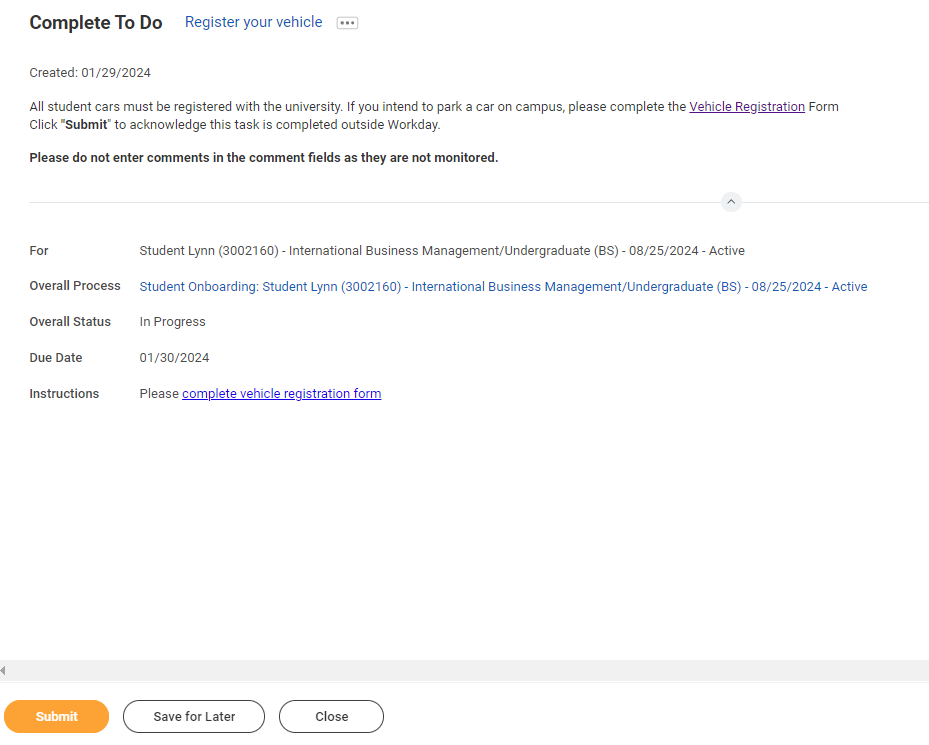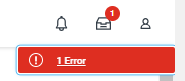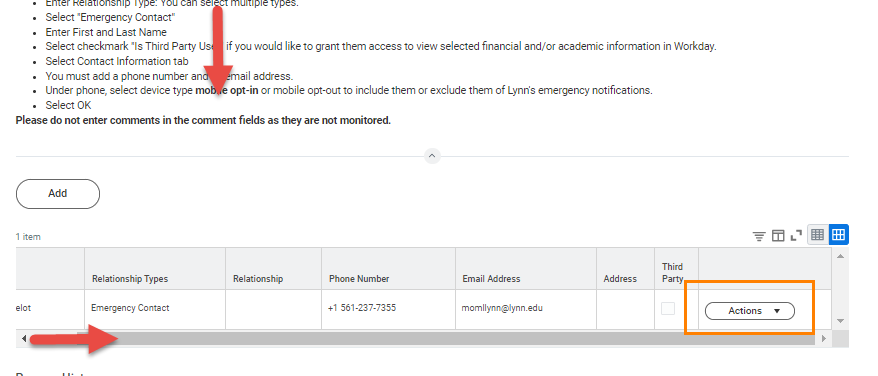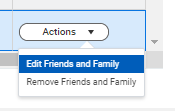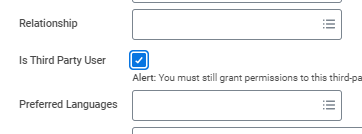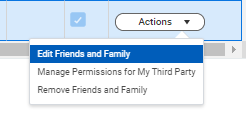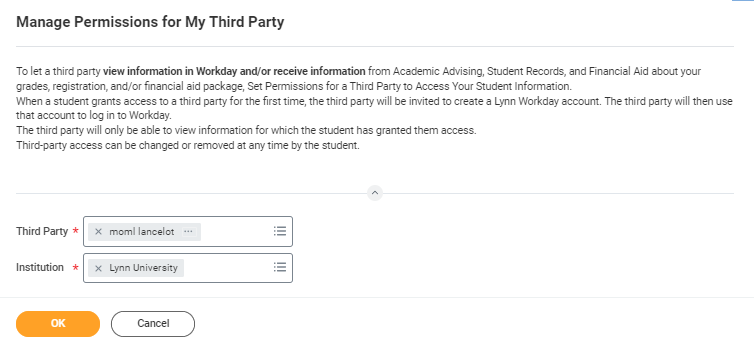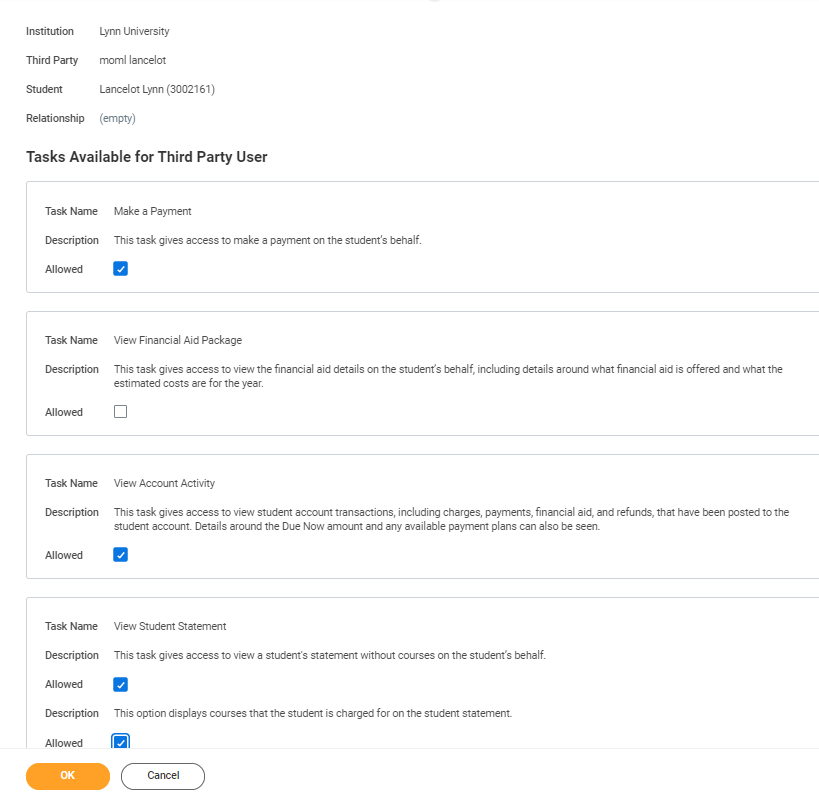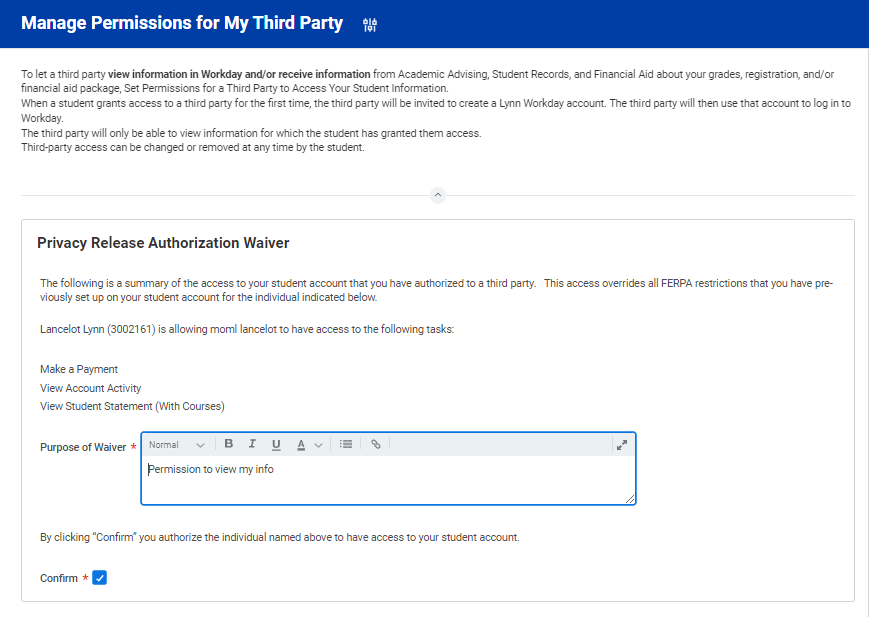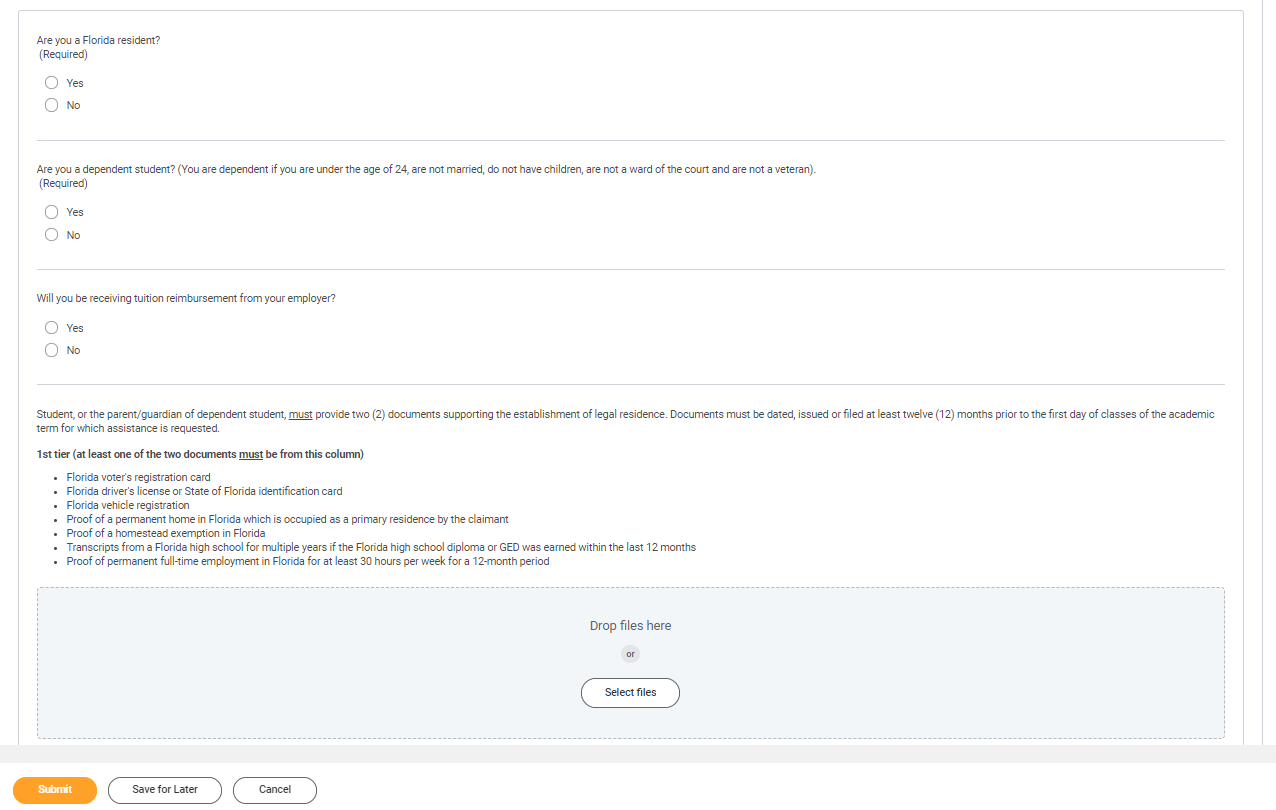...
Student Onboarding is a series of essential tasks you will complete to prepare for starting the academic period (term). The onboarding process in Workday is sequential and tasks will be delivered to your Workday task inbox. Complete a task or arrange completion before you click the submit button to move on to the next item.
- You will receive notifications via email to your Lynn email address to complete the onboarding items
- Complete each task listed. Each task is personalized and and may be presented in a different order than listed in this job aid. Tasks can be completed in any order.
- Some tasks will display a ‘Save for Later’ button, in which you can click to save where you left off in the task. The task will stay in your Action column of your Inbox until completed.
- below.
- Each completion of an onboarding task will automatically remove the task from the Action column.
- Tasks requiring you to “review documents” will open in a new browser window.
- “To do” tasks will re-direct you to other websites. These task are reminders to complete the task outside of Workday.
- Read all the information/instructions/documents on each task screen.
- Do not enter comments in the items comment fields as they are not monitored.
On this Job aid:
Need Help? Contact the specific department
Campus Safety +1 561-237-7226 | securitydispatch@lynn.edu
Center for Student Involvement +1 561-237-7569 | csi@lynn.edu
Housing & Residence Life +1 561-237-7236 | housing@lynn.edu
International Programs and Services +1 561-237-7075 | ips@lynn.edu
Student Financials +1 561-237-7504| studentaccounts@lynn.edu
Financial Aid +1 561-237-7185| financialaid@lynn.edu
Student Affairs +1 561-237-7440 | vpstudentaffairs@lynn.edu
Sign-in to Workday
When you log in, you'll see your home page. From here you can navigate to the following:
...
- OR click the box in the center of the screen with the title Awaiting Your Action
Onboarding Tasks
Request Consent for Electronic 1098-T
 Consent 1098T
Consent 1098T
The 1098T form is prepared every January to report to the IRS how much tuition you paid for the previous tax year, and how much you received in scholarships, if applicable. This is a consent to receive your 1098T form electronically.
...
- ClickontheConsenttoReceiveForm1098-TElectronicallytask.
- Click the checkbox to the right of Yes, I have read and consent to the terms and conditions.
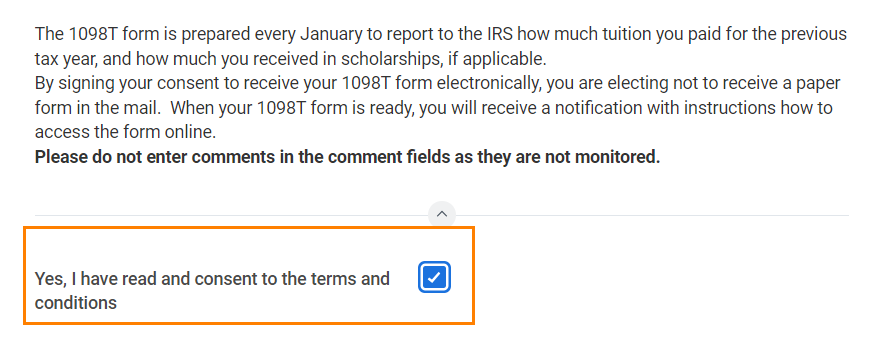 Consent checkmark
Consent checkmark
- ClickSubmit. Click Done.
...
Missing National ID (Only US citizens missing SSN)
| Expand |
|---|
| title | Click here for more information... |
|---|
|
Description | To Do | During the Onboarding process in Workday, US citizens are required to input their Social Security Number (SSN) as part of the Edit Government IDs task. International students can also update their TIN number using this task. - Select “change my government IDs”.
- In the “National IDs” section, click on the + sign.
- In the Country section, type/choose “United States of America”.
- In the National ID Type section, choose “Social Security Number (SSN)” or "U.S. Individual Taxpayer Identification Number (ITIN)".
- In the Add/Edit ID, type in your Social Security/TIN Number. Note: Please proof for errors and be sure that the number you are entering is accurate!
- Scroll down and attach a copy of your SSN card.
- Select document category "ID Verification"
| - Note: Please proof for errors and be sure that the number you are entering is accurate!
- You must attach a copy of your SSN card.
- Select document category "ID Verification"
Need Help? Contact the Registrar's Office +1 561-237-7303 | registrar@lynn.edu |
|
...
- Select “change my government IDs”.
- In the “National IDs” section, click on the + sign.
- In the Country section, type/choose “United States of America”.
- In the National ID Type section, choose “Social Security Number (SSN)” or "U.S. Individual Taxpayer Identification Number (ITIN)".
- In the Add/Edit ID, type in your Social Security/TIN Number. Note: Please proof for errors and be sure that the number you are entering is accurate!
- Scroll down and attach a copy of your SSN card.
- Select document category "ID Verification"
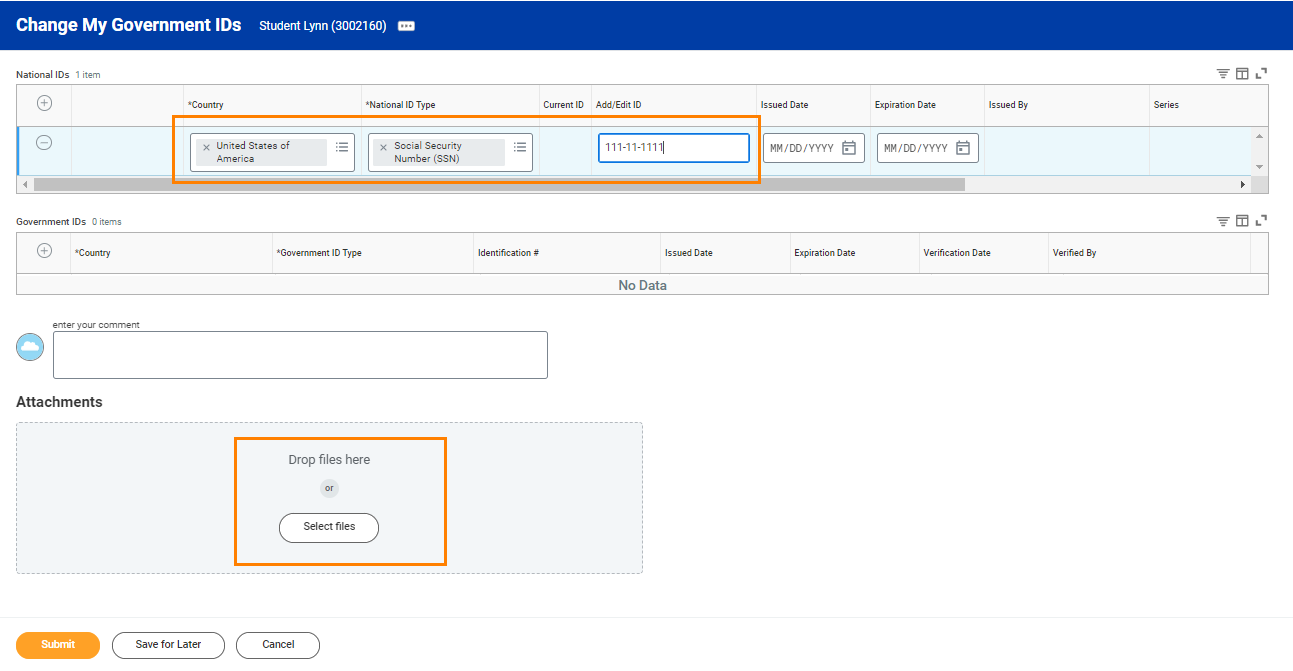 Goverment ID
Goverment ID
...
Manage my Privacy
 Image ModifiedPrivacy Settings
Image ModifiedPrivacy Settings
| Expand |
|---|
| title | Click here for more information... |
|---|
|
Description | To Do |
|---|
When you consent to share your information outside the institution, Lynn university may release student directory information without written consent or disclosure. Directory information means "information contained in an education record of a student that would not generally be considered harmful or an invasion of privacy if disclosed." The information displayed by default in Workday includes name and photo. In addition you can select to display your Lynn email address and your academic level. For more information please review Lynn university's Academic Catalog, FERPA and Directory information section. | Review your Privacy When select to display your directory information as "public" in Workday, your information is only available to those who have access to the Workday system. The information displayed by default in Workday includes name and photo. In addition you can select to display your Lynn email address and your academic level. For more information please review Lynn university's Academic Catalog, FERPA and Directory information section. Need Help? Contact the Registrar's Office +1 561-237-7303 | registrar@lynn.edu |
|
...
- Read through the recommendations and select a privacy setting.
- Scroll down below the privacy setting options for additional information and options. You can check items here to enable additional items to be visible on your profile.
- The items already checked are visible by default. Click Submit, then Done.
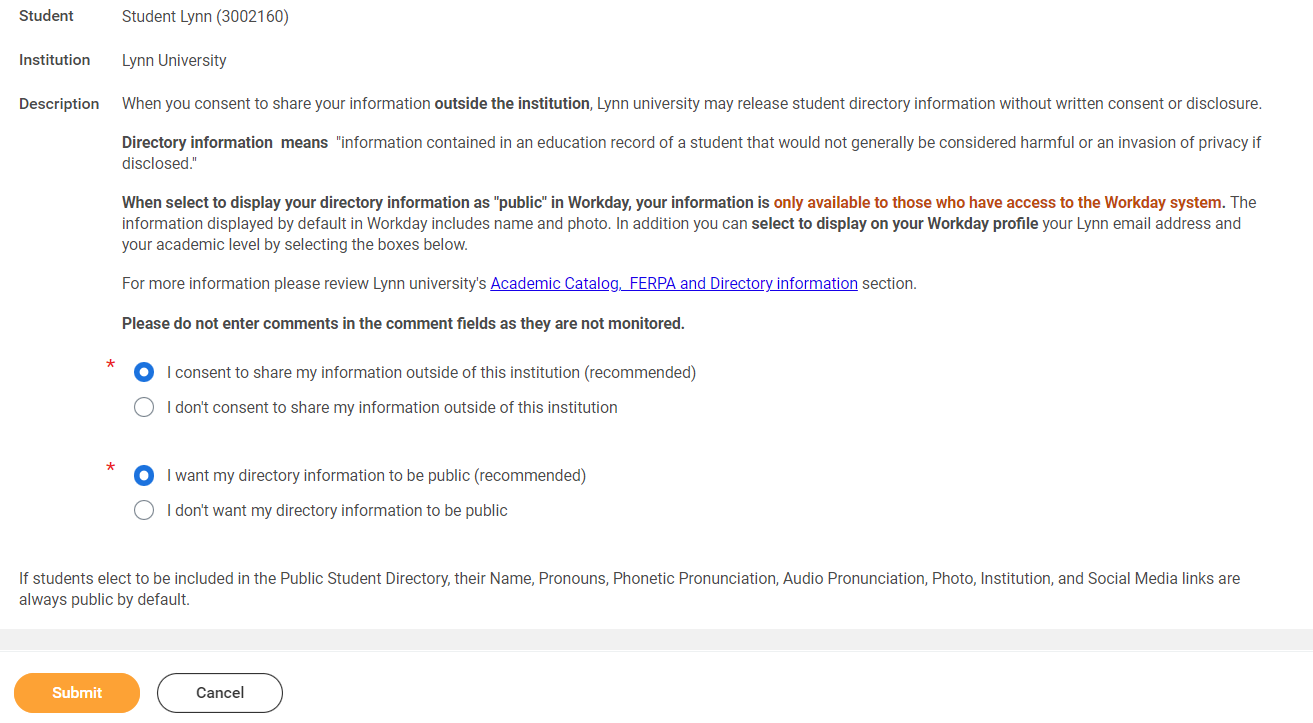 Manage Privacy
Manage Privacy
...
| Expand |
|---|
| title | Click here for more information... |
|---|
|
Description | To Do |
|---|
All student refunds will be processed through ACH (electronic transfer), to the student’s U.S. bank account. The University recommends students set up their Payment Election in Workday to store bank account information and conveniently receive refunds to that account. | The Personal Information you can update in Workday includes: Sex Date of Birth * Marital Status * Race and Ethnicity Citizenship Status* Gender Identity Pronoun Military Service*
Note: Certain changes to your personal information (*) may require you to attach documentation like SSN card, Drivers License, Birth Certificate, Certificate of Naturalization, etc. Under document category select "Personal Information" Need Help? Contact the Registrar's Office +1 561-237-7303 | registrar@lynn.edu |
|
...
- Click on the Review My Personal Information task.
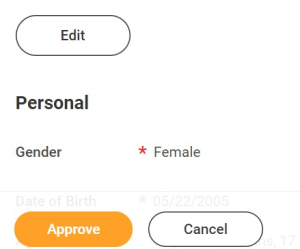 review personal info
review personal info
- Review the information available. If you need to make changes, click the Edit button.
- To make edits navigate to the information you want up update click on the pencil icon to unlock the section.
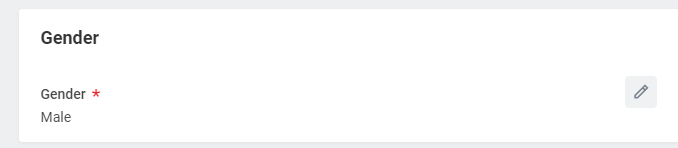 gender
gender
- Updatetheinformationandthenclickthecheckmarkicontosaveyourchanges.
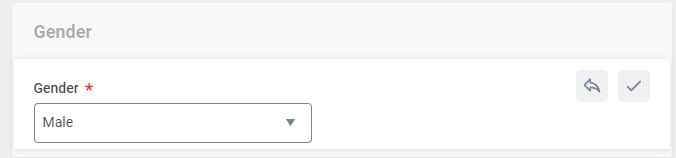 checkmark
checkmark
- Onceyouhavemadeedits,orifyoudon'tneedtomakeedits, clickApprove.
...
 Review home contact information
Review home contact information
...
Phone Type: Select Mobile Opt-In Texting under Phone Device to receive Lynn alert emergency text messages.
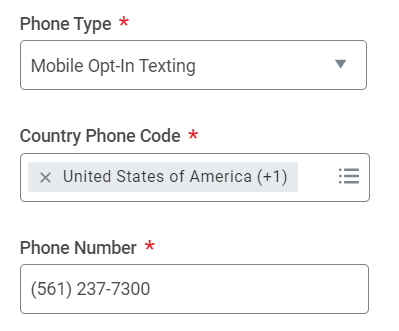 phone type
phone type
...
Review Preferred Name
 review preferred name
review preferred name
| Expand |
|---|
| title | Click here for more information... |
|---|
|
Description | To Do |
|---|
In line with university policy, students and employees may enter a preferred first name and/or preferred middle name that affirms their gender, culture or other aspects of their social identity. Note: Preferred names do not affect the individual’s last name, which must remain the person’s legal name. Preferred name will display in Workday and other applications (as supported) but will not replace the legal name that is stored in Workday.
| Review your preferred name (First Name only). your last name should not be changed. Need Help? Contact the Registrar's Office +1 561-237-7303 | registrar@lynn.edu
|
|
...
- Click Change My Preferred Name
- Uncheck Use Legal Name as Preferred Name
- Change First Name
- Click Submit
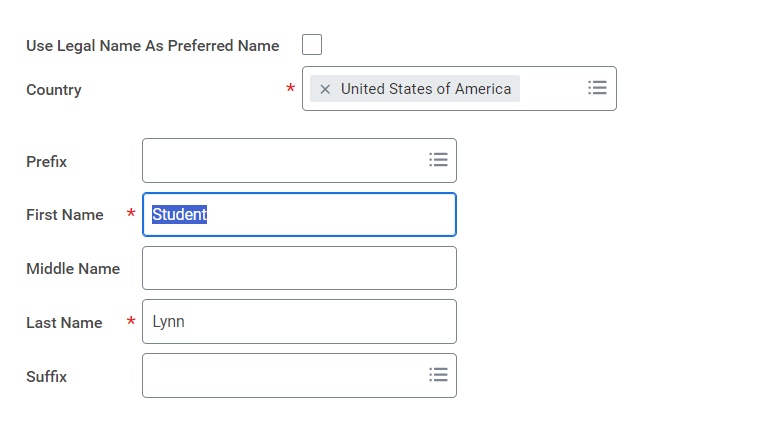 preferred Name
preferred Name
...
Review Legal Name
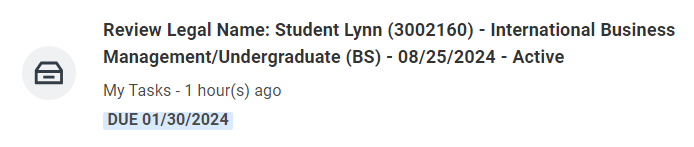 review legal name
review legal name
| Expand |
|---|
| title | Click here for more information... |
|---|
|
Description | To Do |
|---|
Lynn University requires your legal name to be correct in our system. Your legal name will be displayed in your official educational documents.
*You must contact the IT Dept. at itsupport.lynn.edu if you wish to have your Lynn email address to reflect your new name.
| Review your legal name. *You are required to attach one form of documentation to support the name change request, and the documentation needed may vary by situation. Acceptable documents include: Please select document category "Legal Name Change" Need Help? Contact the Registrar's Office +1 561-237-7303 | registrar@lynn.edu *You must contact the IT Dept. at itsupport.lynn.edu if you wish to have your Lynn email address to reflect your new name. |
|
...
- If the legal name displayed is correct click "Approve" otherwise use the "Edit" box below and make the appropriate changes.
- Drag and drop your documentation or select a file from your computer
- Select document category "Legal Name Change"
- Click Submit
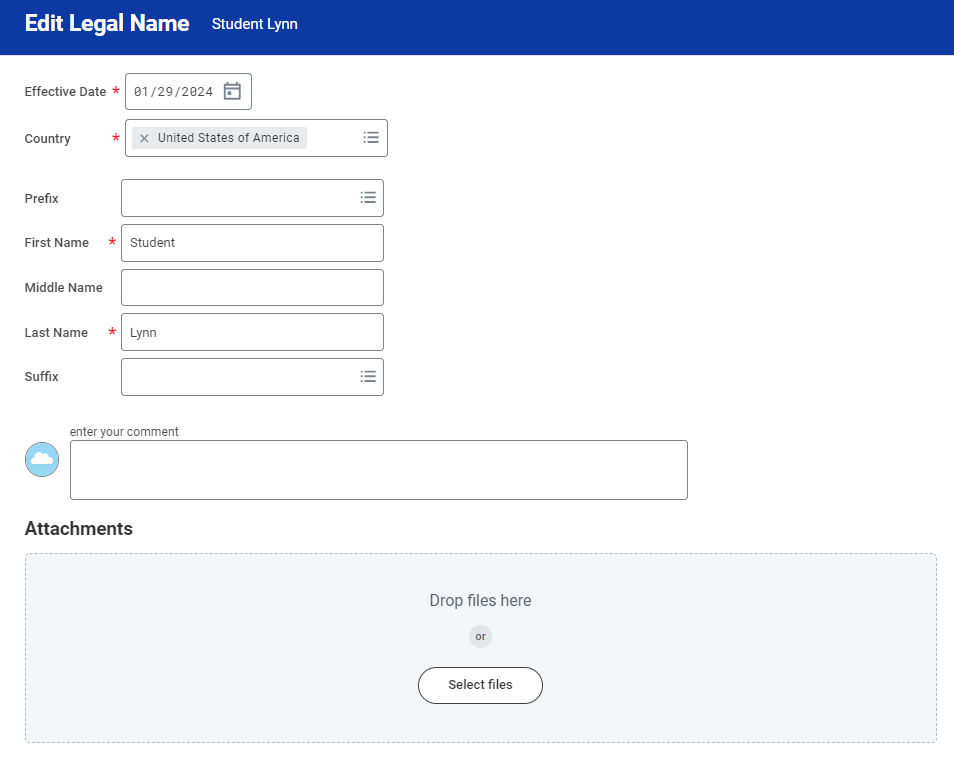
...
Federal Student Aid Authorization
 federal student aid authorization
federal student aid authorization
...
- Select I authorize
- Click Submit
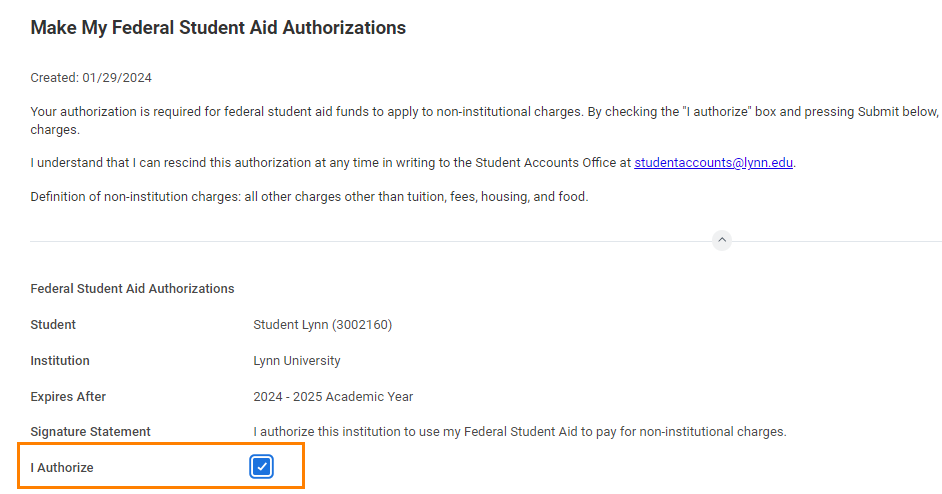 Federal Student Aid Authorization
Federal Student Aid Authorization
...
Credit on Account Retention Authorization
 Credit on Account Retention Authorization
Credit on Account Retention Authorization
...
- Select I authorize
- Click Submit
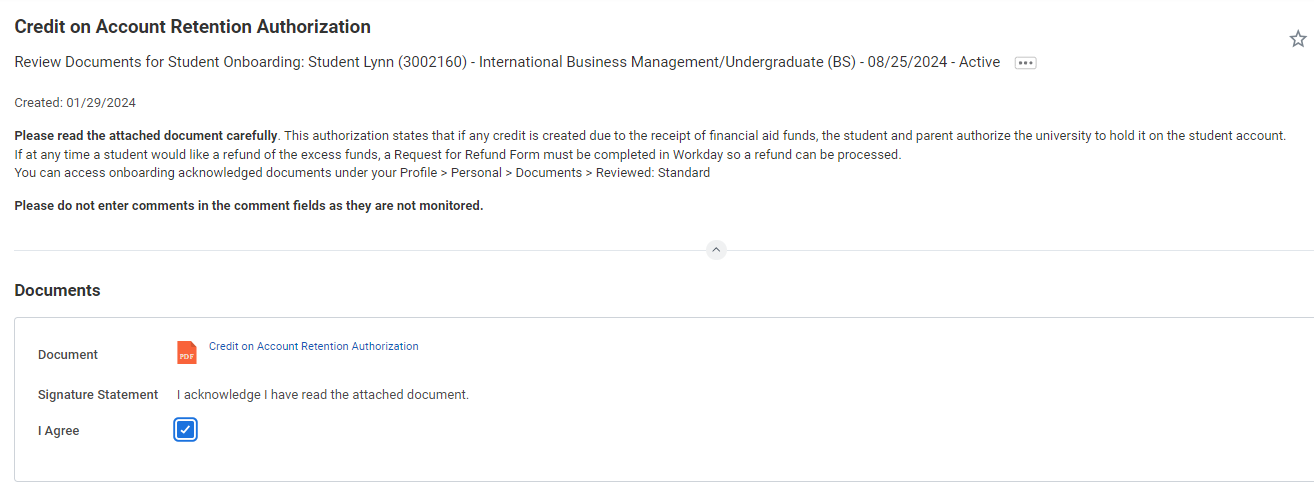 Credit on Account Retention Authorization
Credit on Account Retention Authorization
...
Notification of Rights under FERPA
 Notification of Rights under FERPA
Notification of Rights under FERPA
...
- Select I authorize
- Click Submit
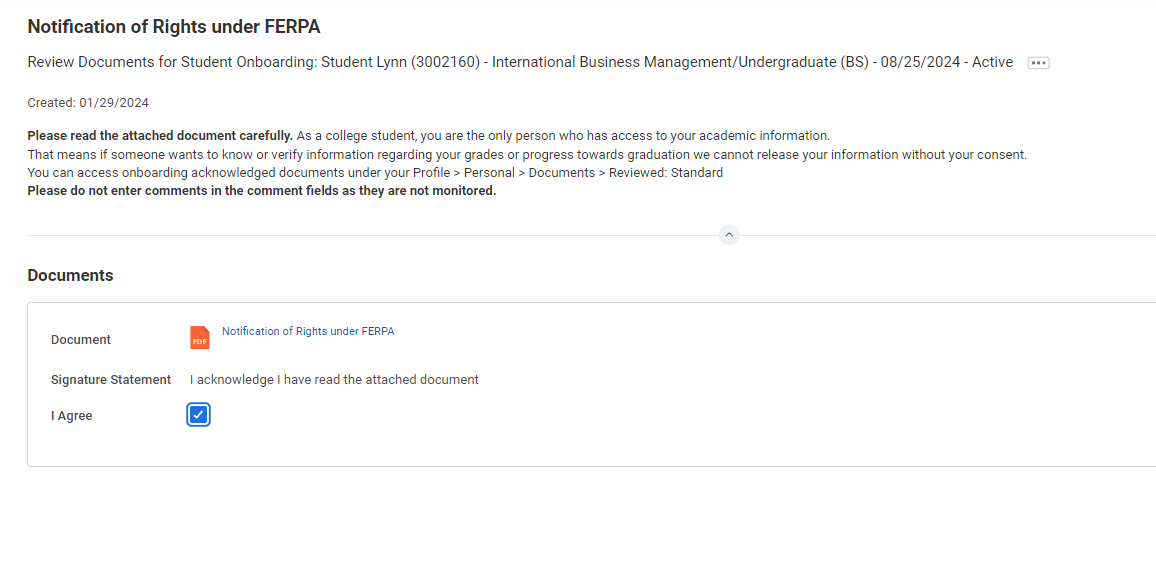 Notification of Rights under FERPA
Notification of Rights under FERPA
...
Statement of Financial Responsibility
 Statement of Financial Responsibility
Statement of Financial Responsibility
...
- Select I authorize
- Click Submit
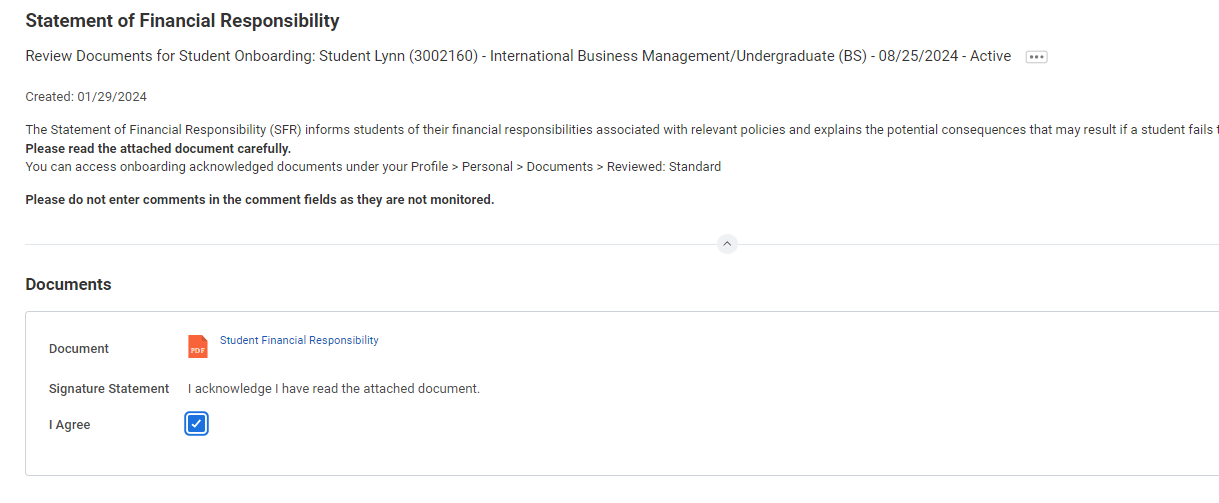 Statement of Financial Responsibility
Statement of Financial Responsibility
...
Complete Canvas Course - ISO 101 (International Students Only)
 task comlete course ISO
task comlete course ISO
| Expand |
|---|
| title | Click here for more information... |
|---|
|
Description | To Do | Complete the ISO 101 (F1 Immigration Orientation Canvas Course) Prior to USA arrival. This course will explain the F1 visa immigration rules and regulations to maintain a good F1 visa status while studying in the U.S.
| Log into Canvas and access the course ISO 101: https://canvas.lynn.edu/ - Remember to take the quiz at the end.
- You must earn 90% or above to successfully complete the course.
- Retake the quiz as many times as you want.
- Submit the completion form to acknowledge that you understand the material in the course.
Need Hep? Contact International Programs and Services +1 561-237-7075 | ips@lynn.edu
|
|
...
- When you complete this item, Click "Submit" to acknowledge this task is completed outside Workday.
- Select Save for Later if you have not completed this task.
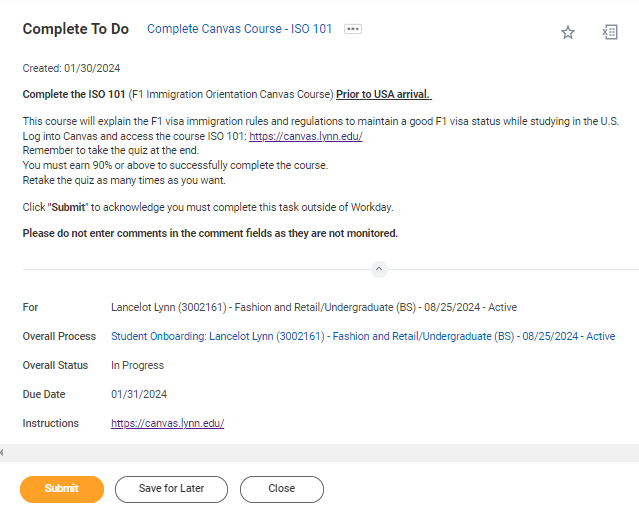 Canvas ISO course
Canvas ISO course
...
Complete Lynn Launch
 Complete lynn launch
Complete lynn launch
| Expand |
|---|
| title | Click here for more information... |
|---|
|
Description | To Do | In addition to your in person orientation sessions, we created a special online Canvas course designed just for you! The modules in this course will equip you with necessary tools and resources to aid in a successful transition to Lynn! The Canvas course will be ready for you as you get close to the start of the term.You will be automatically enrolled and sent more information. | https://canvas.lynn.edu/ Please log into Canvas to complete the Lynn Launch course. Need Help? Contact the Center for Student Involvement +1 561-237-7569 | csi@lynn.edu |
|
...
- When you complete this item, Click "Submit" to acknowledge this task is completed outside Workday.
- Select Save for Later if you have not completed this task.
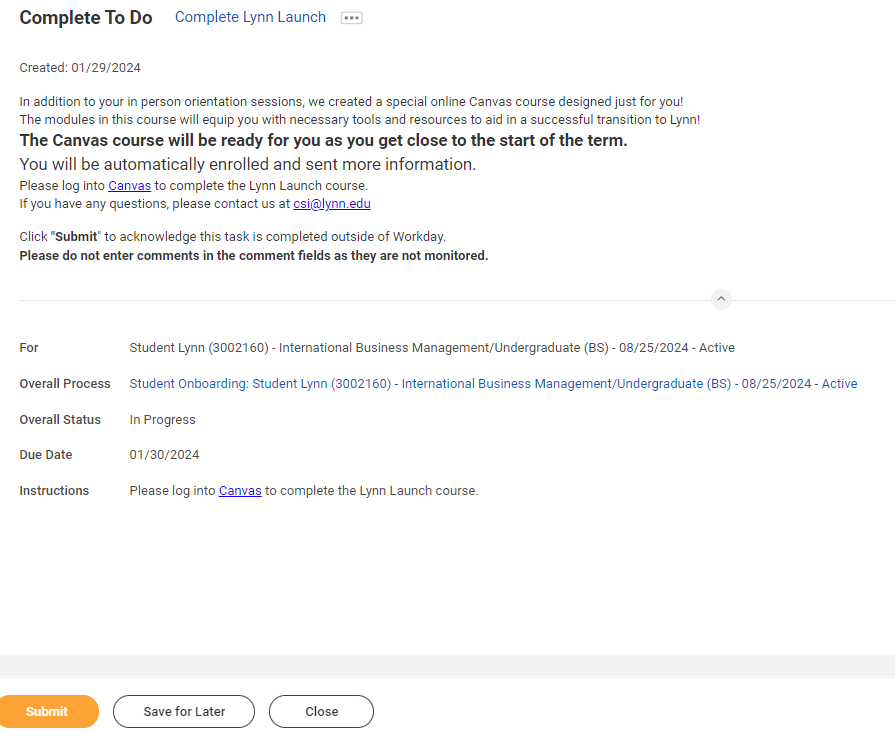 Complete to do - Lynn Launch
Complete to do - Lynn Launch
...
 FNIS
FNIS
| Expand |
|---|
| title | Click here for more information... |
|---|
|
Description | To Do | The Foreign National Information System (FNIS) is used to determine if foreign nationals have any tax benefits based on country of origin, length of stay, type of visa, and type of earnings. It searches for any applicable tax treaties and/or exemptions that can be applied directly to the foreign national’s pay.
| Visit https://fnis.thomsonreuters.com/lynn/ If applicable log into FNIS system and complete required information Need Help? Contact Financial Aid +1 561-237-7185| financialaid@lynn.edu |
|
...
- When you complete this item, Click "Submit" to acknowledge this task is completed outside Workday.
- Select Save for Later if you have not completed this task.
 FNIS
FNIS
...
Create CBORD GET Account
 crete cbor GET account
crete cbor GET account
| Expand |
|---|
| title | Click here for more information... |
|---|
|
Description | To Do | GET Mobile is a service that allow students to use their mobile device to manage their Lynn card account, swipe for meals and more. All students must have a Lynn University Campus ID Card.
Click "Submit" to acknowledge this task is completed outside Workday.
| Please download the app and upload a picture for your student ID. All students are required to have a photo on file – online students can request an ID card be printed by emailing the request to supportservices@lynn.edu New students will receive their ID Card during their Welcome Weekend appointment.
Instructions:
Click Here to View App Store:
Click Here to Download Need Help? Contact IT Support Services +1 561-237-7979 | supportservices@lynn.edu |
|
...
- When you complete this item, Click "Submit" to acknowledge this task is completed outside Workday.
- Select Save for Later if you have not completed this task.
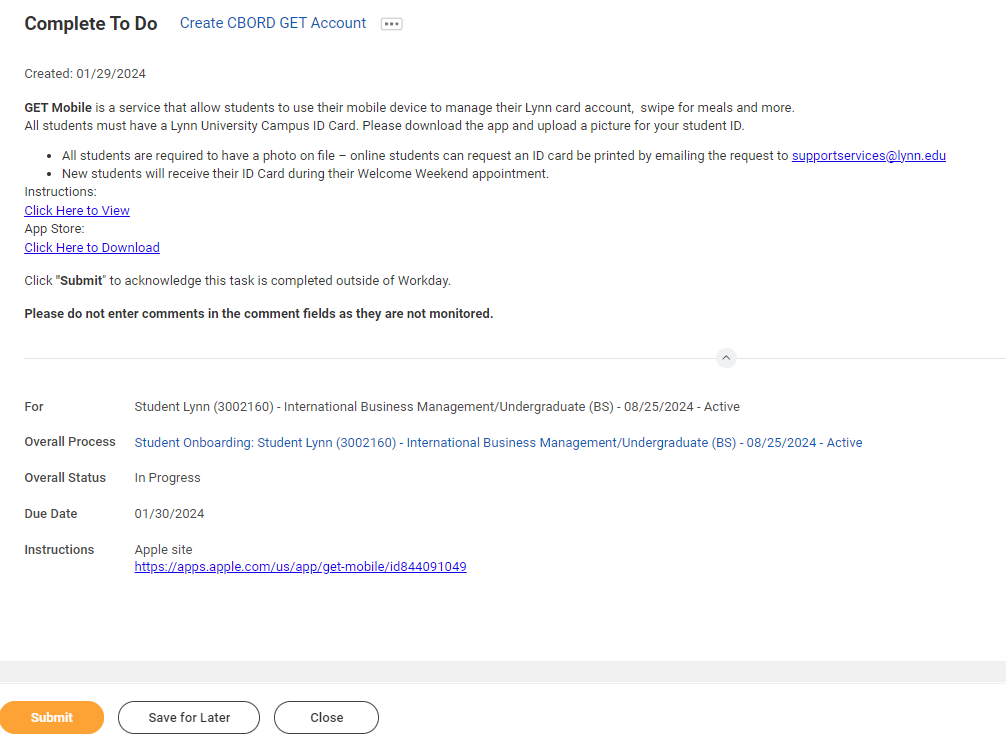 Image Modifiedcreate cbord get account
Image Modifiedcreate cbord get account
...
Health Insurance Enrollment
 Health Insurance International
Health Insurance International
...
- When you complete this item, Click "Submit" to acknowledge this task is completed outside Workday.
- Select Save for Later if you have not completed this task.
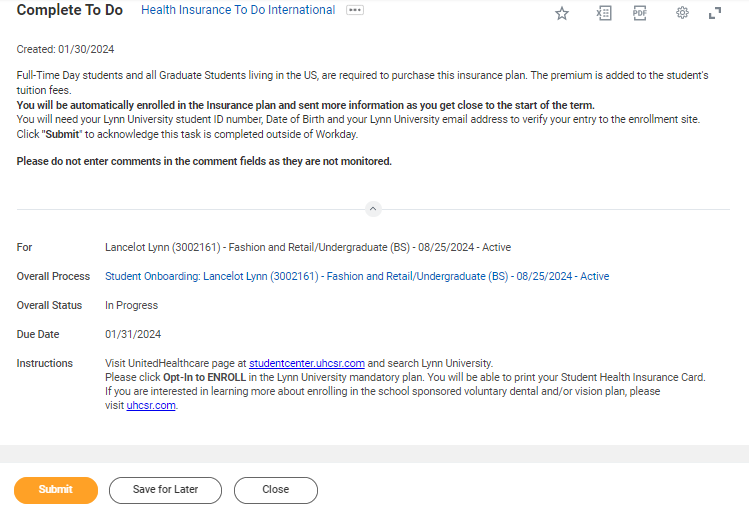 health ins enrollment international
health ins enrollment international
...
ADA Accommodation Request (Optional)
 ADA accomodation task
ADA accomodation task
| Expand |
|---|
| title | Click here for more information... |
|---|
|
|
...
- When you complete this item, Click "Submit" to acknowledge this task is completed outside Workday.
- Select Save for Later if you have not completed this task.
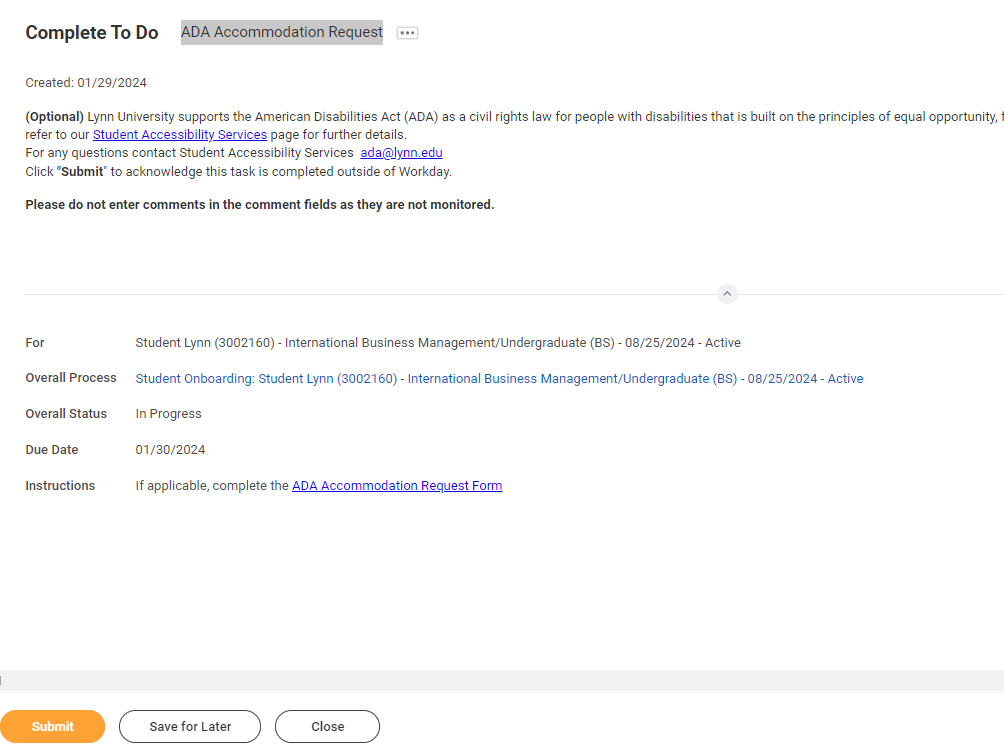 ADA Accomodation
ADA Accomodation
...
Complete Housing Application
 complete housing application task
complete housing application task
...
- When you complete this item, Click "Submit" to acknowledge this task is completed outside Workday.
- Select Save for Later if you have not completed this task.
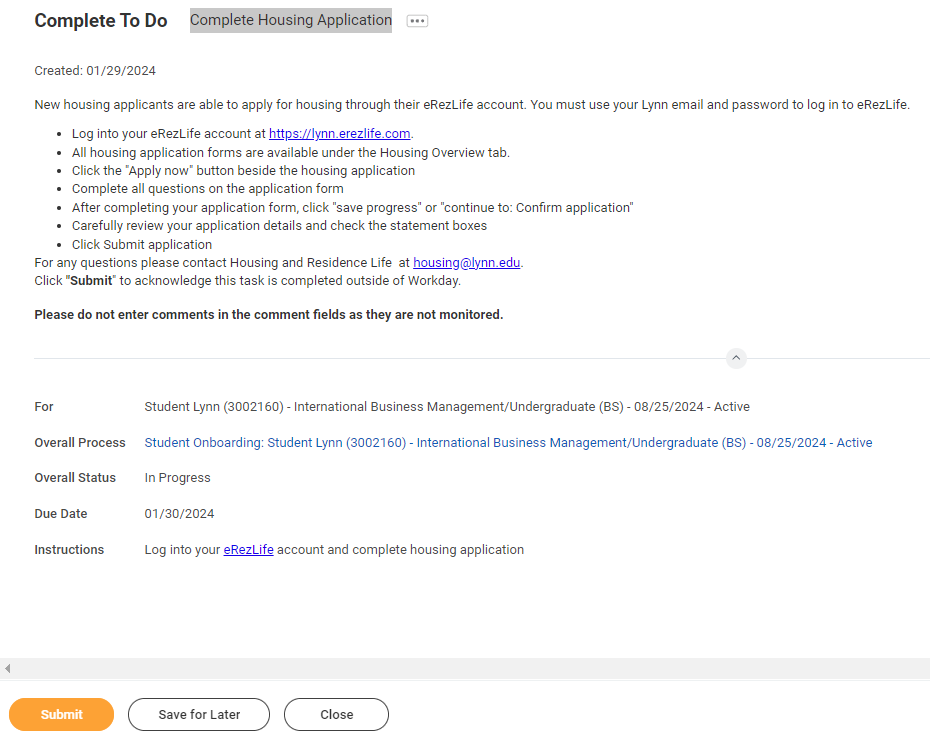 Complete Housing application
Complete Housing application
...
 complete health forms task
complete health forms task
...
- When you complete this item, Click "Submit" to acknowledge this task is completed outside Workday.
- Select Save for Later if you have not completed this task.
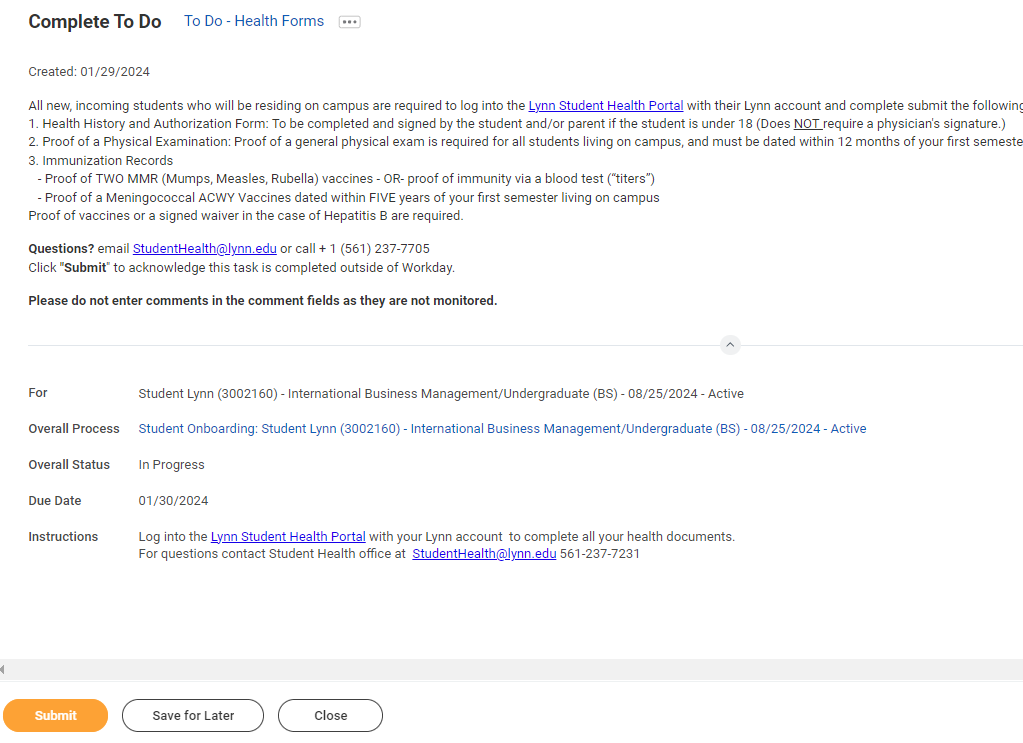 to do - Health Forms
to do - Health Forms
...
ACH Refund Setup

| Expand |
|---|
| title | Click here for more information... |
|---|
|
Description | To Do |
|---|
All student refunds will be processed through ACH (electronic transfer), to the student’s U.S. bank account. The University recommends students set up their Payment Election in Workday to store bank account information and conveniently receive refunds to that account. | To enter payment election information you will need your U.S. Bank Name, Account type (checking or Savings), Routing Transit Number and Account Number. This will allow you to receive funds when applicable. Need Help? Contact Student Financials +1 561-237-7504 | studentaccounts@lynn.edu |
|
...
- Routing Numbers is a required field and should be 9 digits in lenght
- Bank name is required field
- Account Type is a required field
- Account Number is a required field.
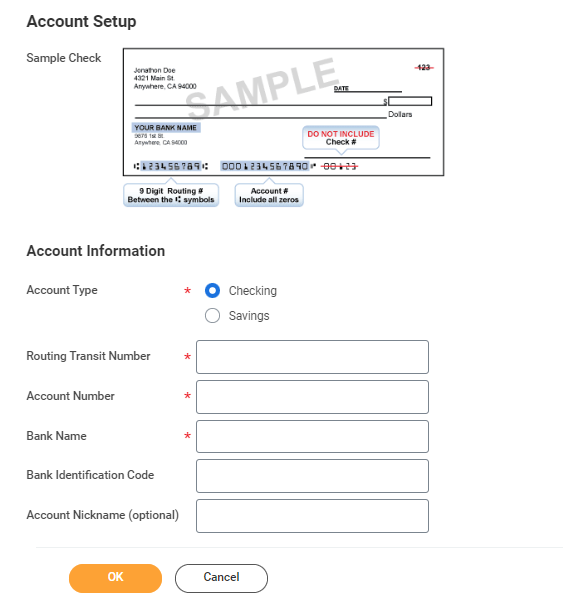
...
Register Your Vehicle
 register your vehicle task
register your vehicle task
...
- When you complete this item, Click "Submit" to acknowledge this task is completed outside Workday.
- Select Save for Later if you have not completed this task.
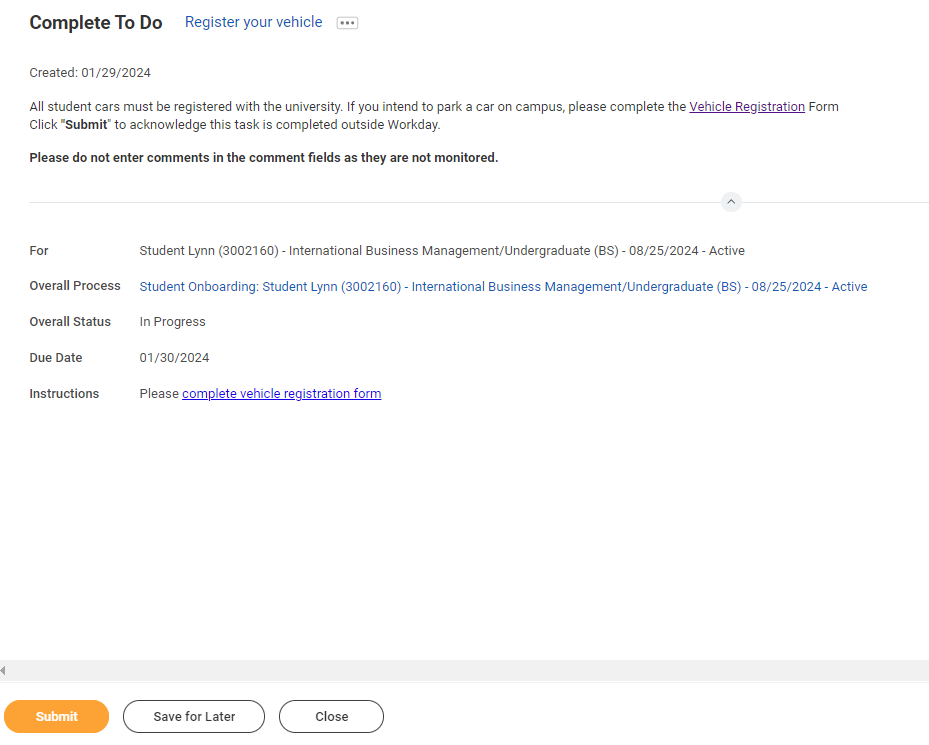 Register your vehicle
Register your vehicle
...
Review Friends and Family
 Review Friends and Family
Review Friends and Family
...
You must add at least one emergency contact to your records otherwise you will get an error when you click Submit
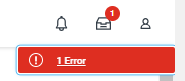 error
error
...
Review My Friends and Family
 review Friends and Family
review Friends and Family
...
- On the third party record, scroll to the right and select Actions button.
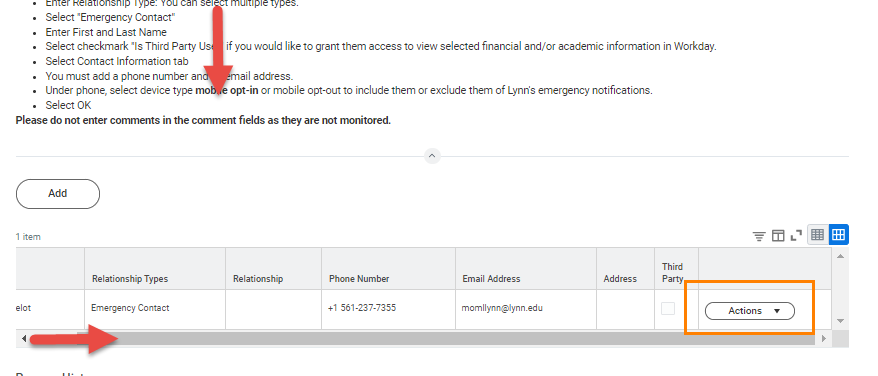 Actions button
Actions button
- Select Edit Friends and Family
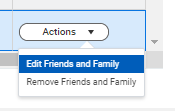 edit friends and family
edit friends and family
- Select Is Third Party User (specific permissions will be granted in the next steps). Click OK.
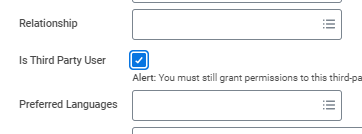 is third party user
is third party user
- On the contact record, scroll to the right. Select Action button. Select Manage Permissions for My Third Party
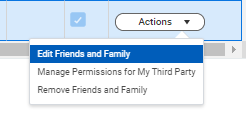 manage permissions
manage permissions
- Verify Third party name, click OK
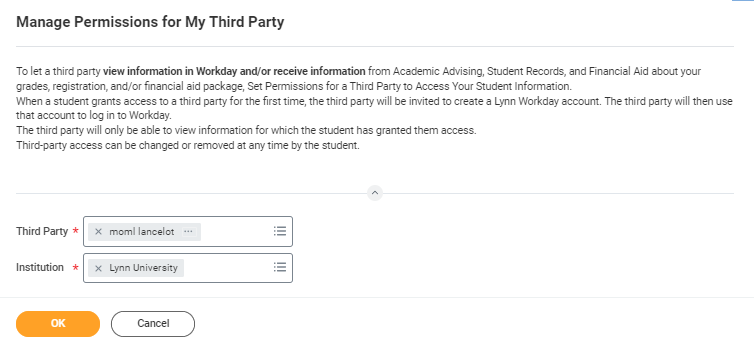 verify third party
verify third party
- Select the permissions for the third party user by clicking the checkbox next to the permission. You may grant the following permissions:
- Make a Payment
- View Financial Aid Package
- View Account Activity
- View Student Statement
- View Current Classes
- View Student Grades
- Generate Unofficial Transcript
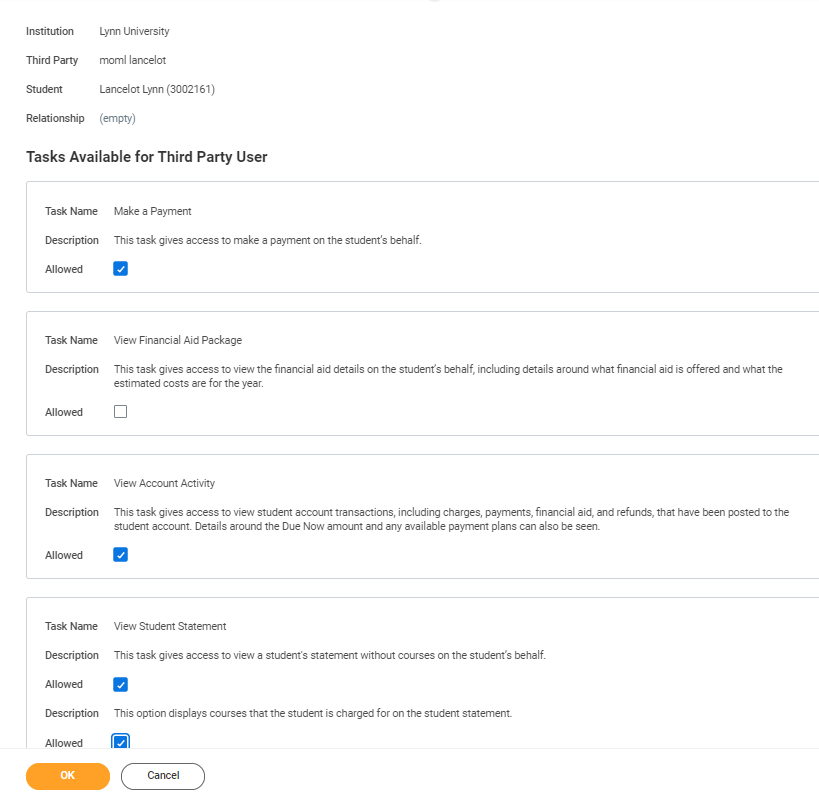 permissions
permissions
- In the FERPA Waiver pop-up, write in the purpose of the waiver, and click Confirm.
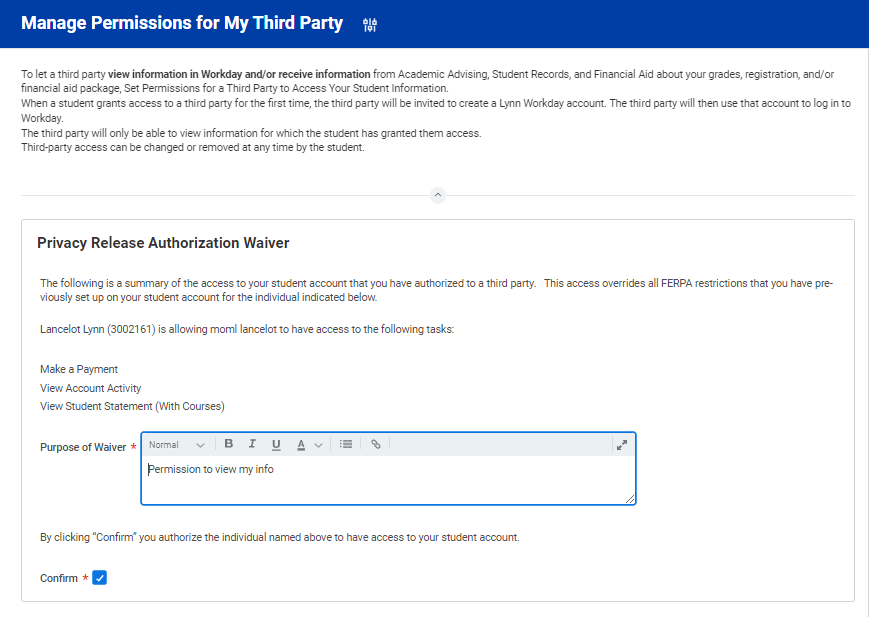 privacy release
privacy release
...
Review of Student Residency
| Expand |
|---|
| title | Click here for more information... |
|---|
|
Description | To Do | Complete this step to help Financial Aid staff determine your state residency status for financial aid purposes.
| Complete Questionnaire. If Florida resident, you will need additional documentation to apply for the Florida EASE Grant Application: Student, or the parent/guardian of dependent student, must provide two (2) documents supporting the establishment of legal residence. Documents must be dated, issued or filed at least twelve (12) months prior to the first day of classes of the academic term for which assistance is requested. 1st tier (at least one of the two documents must be from this column) - Florida voter's registration card
- Florida driver's license or State of Florida identification card
- Florida vehicle registration
- Proof of a permanent home in Florida which is occupied as a primary residence by the claimant
- Proof of a homestead exemption in Florida
- Transcripts from a Florida high school for multiple years if the Florida high school diploma or GED was earned within the last 12 months
- Proof of permanent full-time employment in Florida for at least 30 hours per week for a 12-month period
2nd tier (may be used in conjunction with one document from the 1st tier) - Declaration of domicile in Florida
- Florida professional or occupational license
- Florida incorporation
- Documents evidencing family ties in Florida
- Proof of membership in a Florida-based charitable or professional organization
- Utility bills and proof of 12 consecutive months of payments
- Lease agreement and proof of 12 consecutive months of payments
- Official state, federal or court document evidencing legal ties to Florida
Need Help? Contact Financial Aid +1 561-237-7185| financialaid@lynn.edu
|
|
...
- Complete questionnaire (attached required documentation if applicable).
- When you complete this item, Click "Submit"
- Select Save for Later if need to gather more information to complete at a later time
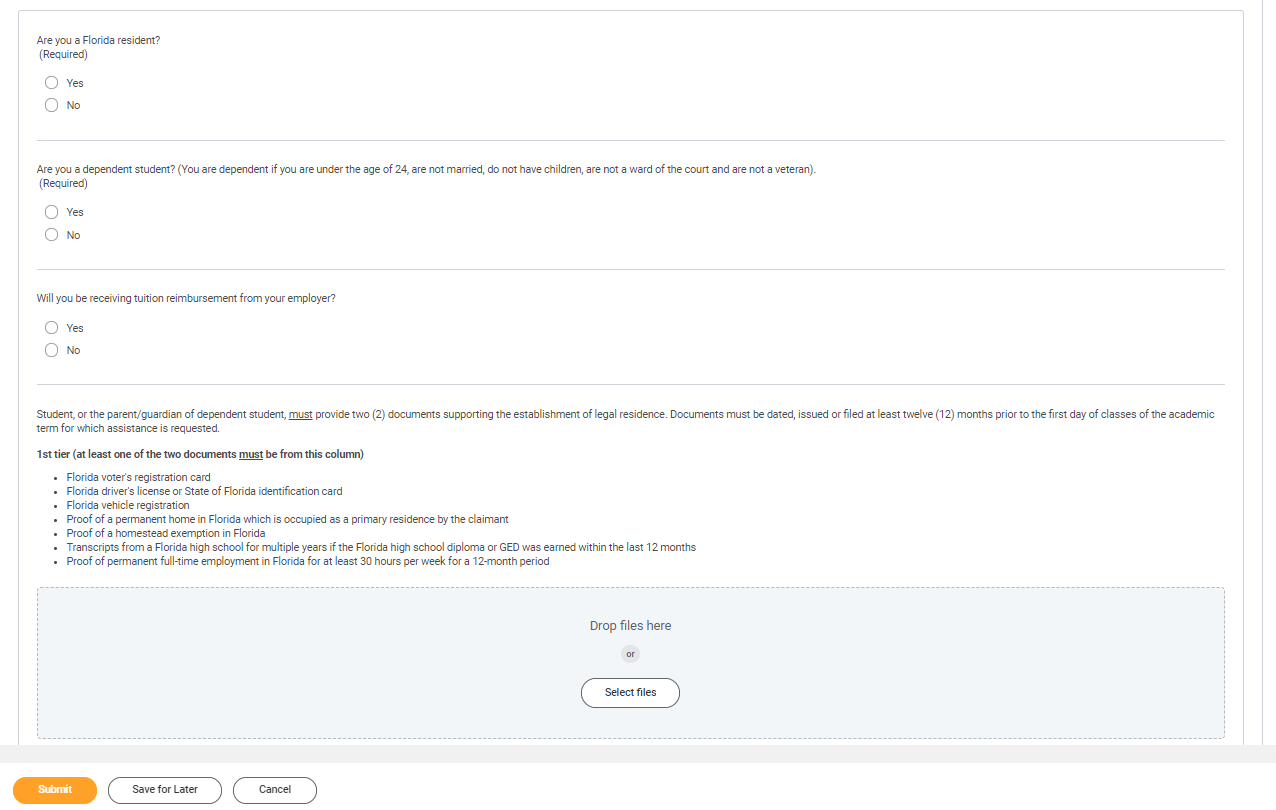 residency questionnaire
residency questionnaire
.
...
Review Lynn Code of Conduct
 review code of conduct
review code of conduct
| Expand |
|---|
| title | Click here for more information... |
|---|
|
Description | To Do | The purpose of the student code of conduct is to outline behavioral expectations for Lynn University students. The student code of conduct sets specific expectations for student behavior, identifies behaviors prohibited at the university, and describes the overall process and stated procedures for addressing allegations of student code of conduct violations, as well as the possible consequences for students who violate these standards.
| This is the last onboarding item to complete. It will be available to you 45 days before the start of the term. Please read the attached document carefully. You can access onboarding acknowledged documents under your Profile > Personal > Documents > Reviewed: Standard
Need Help? Contact the Registrar's Office +1 561-237-7303 | registrar@lynn.edu |
|
...