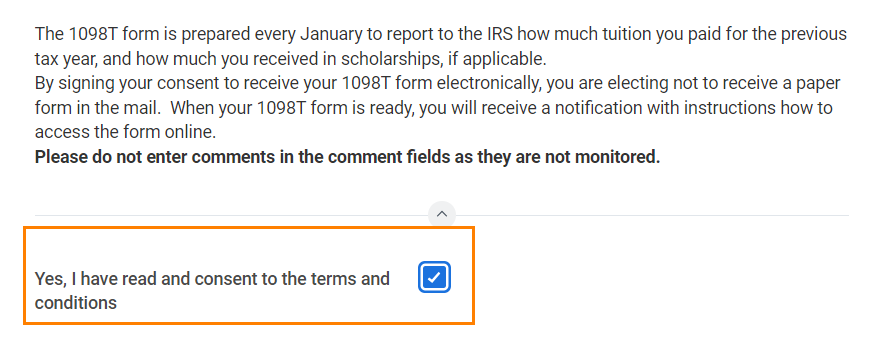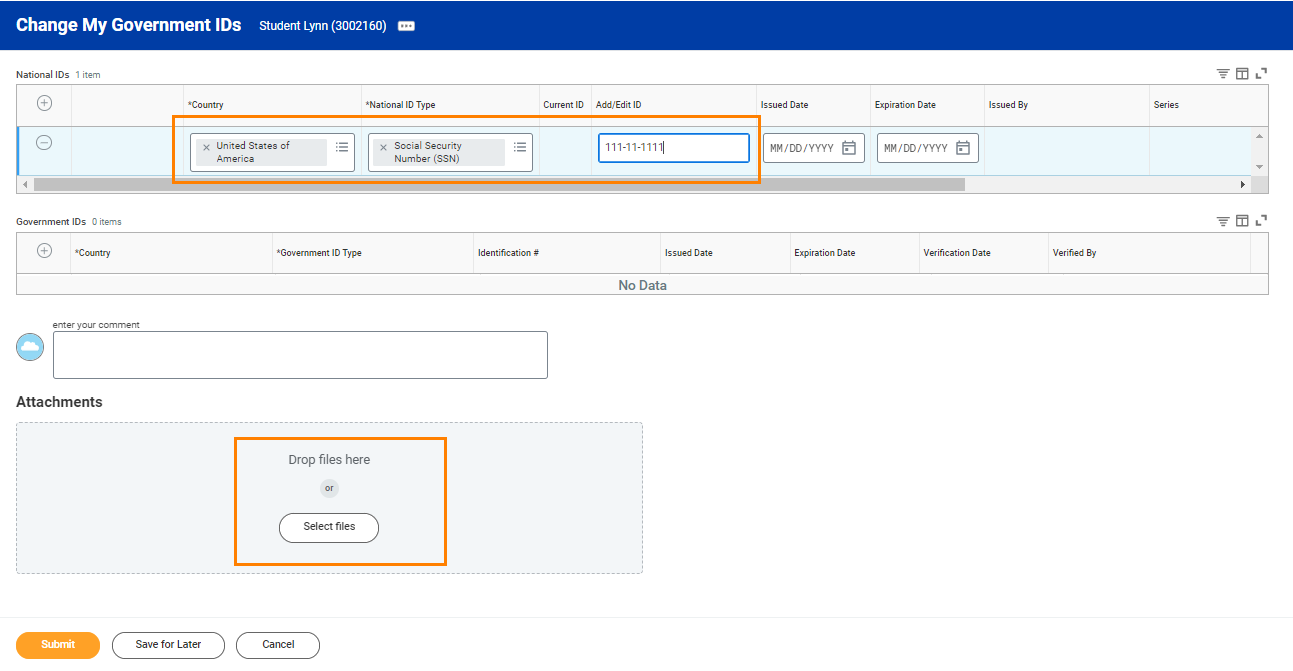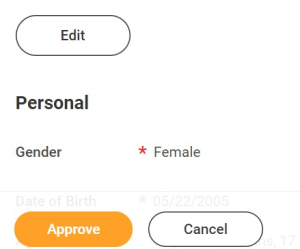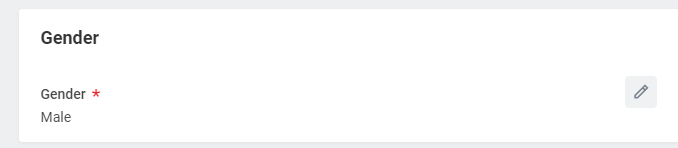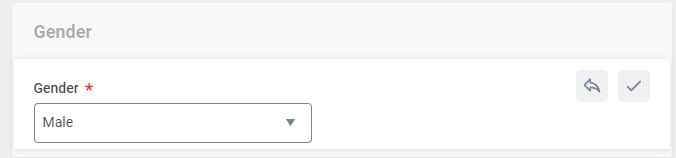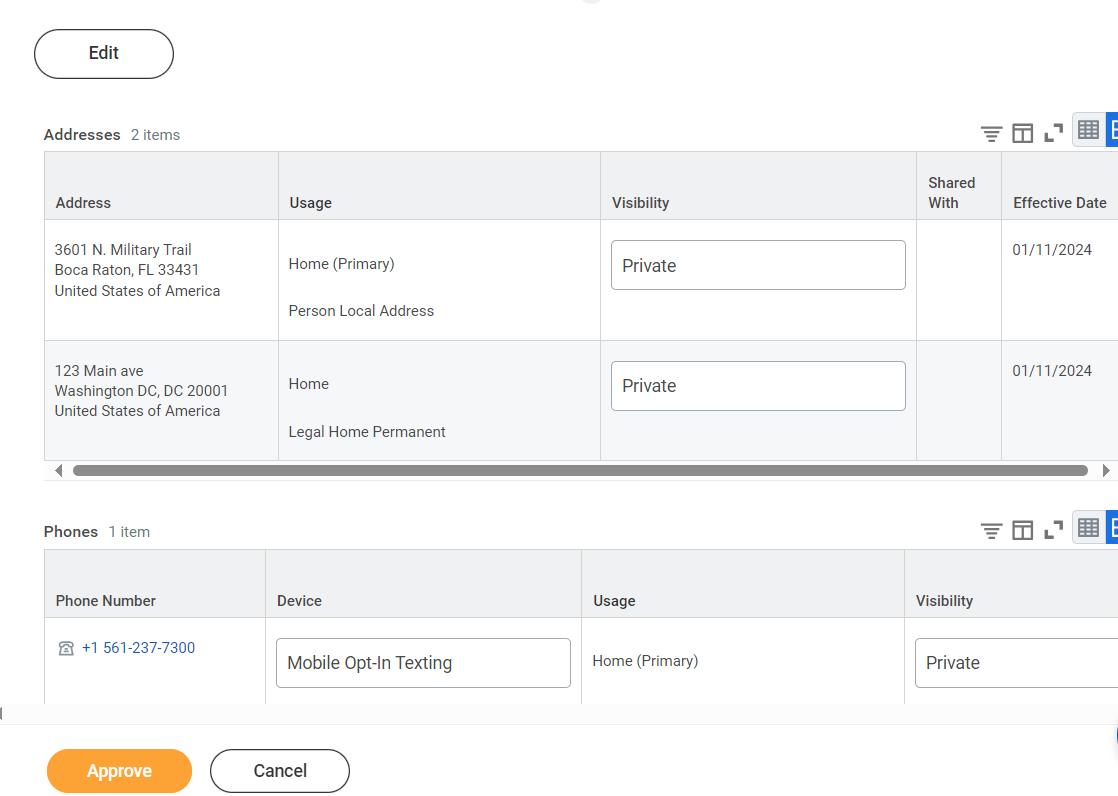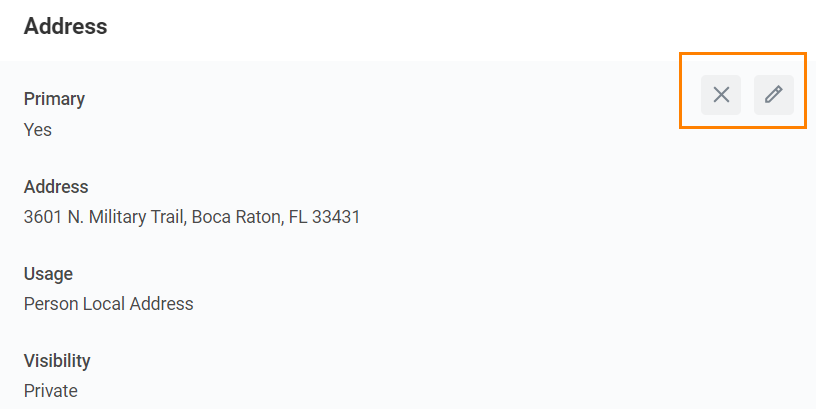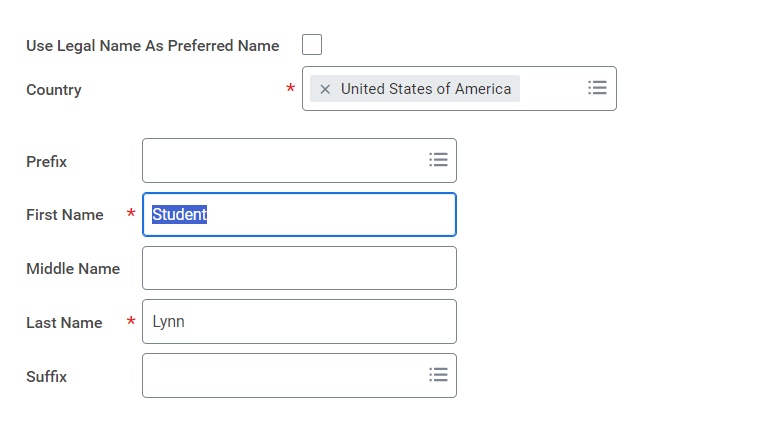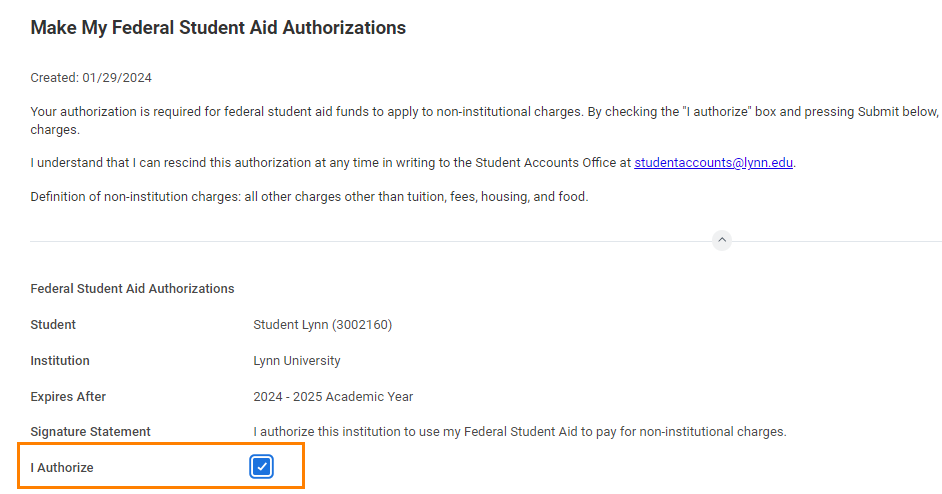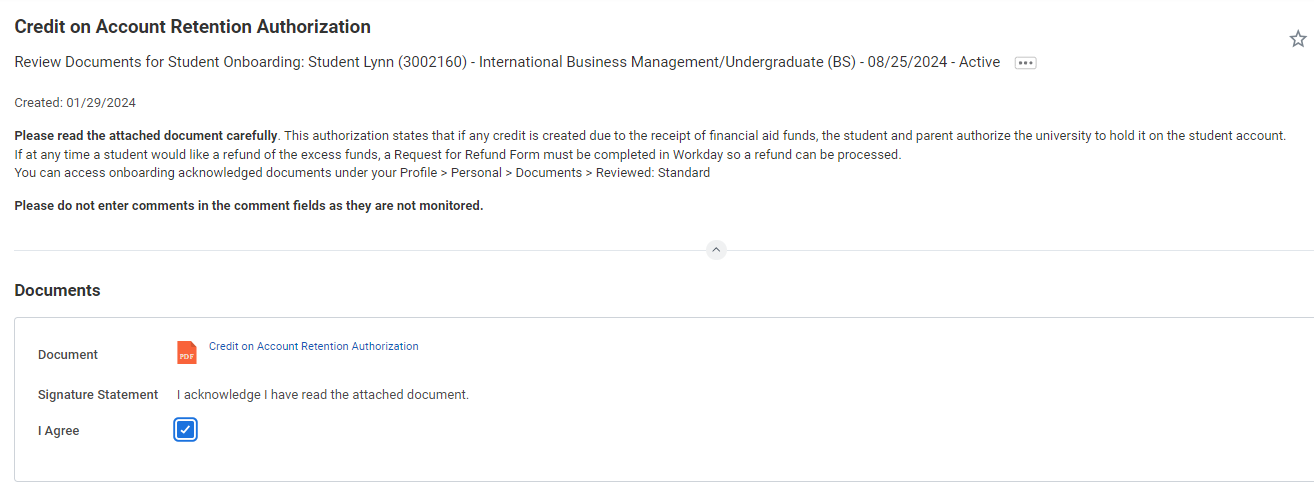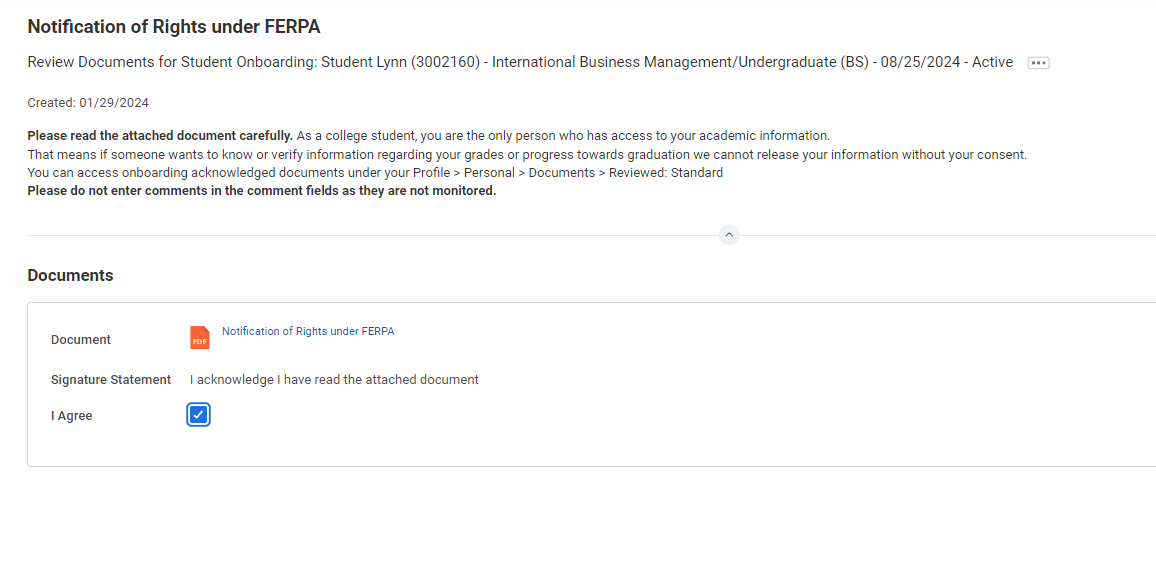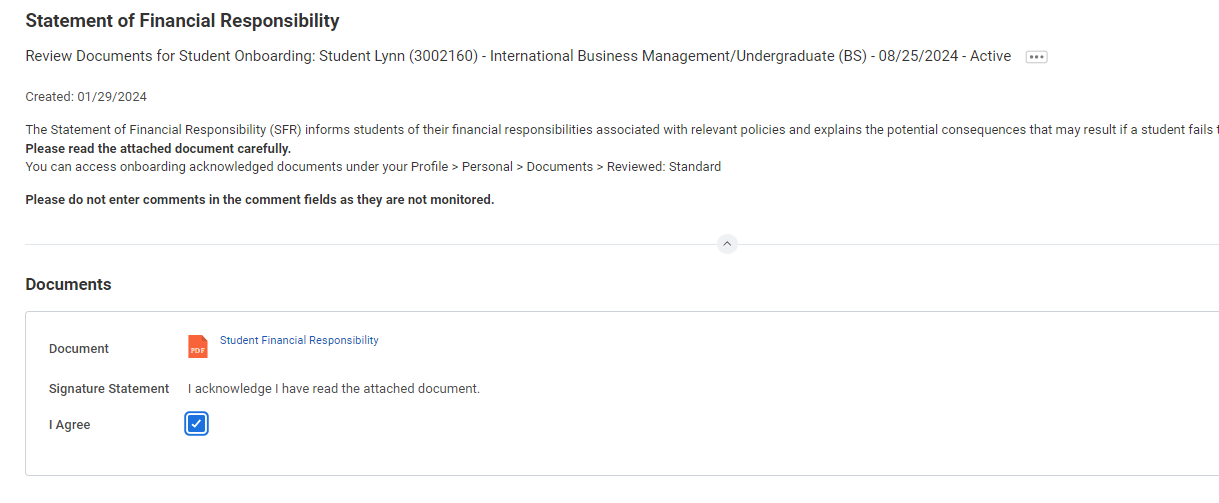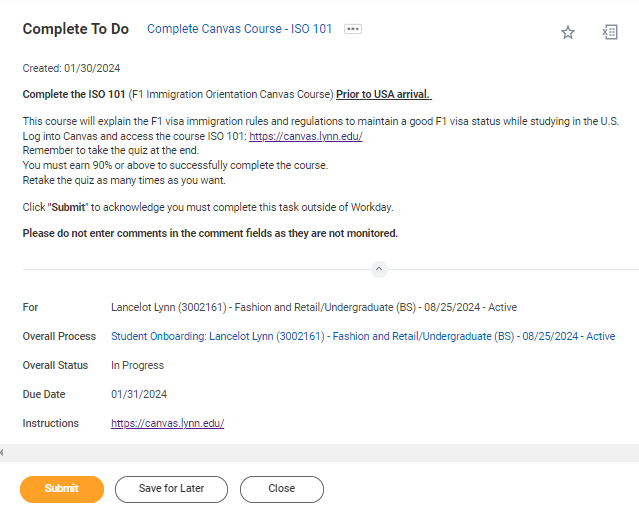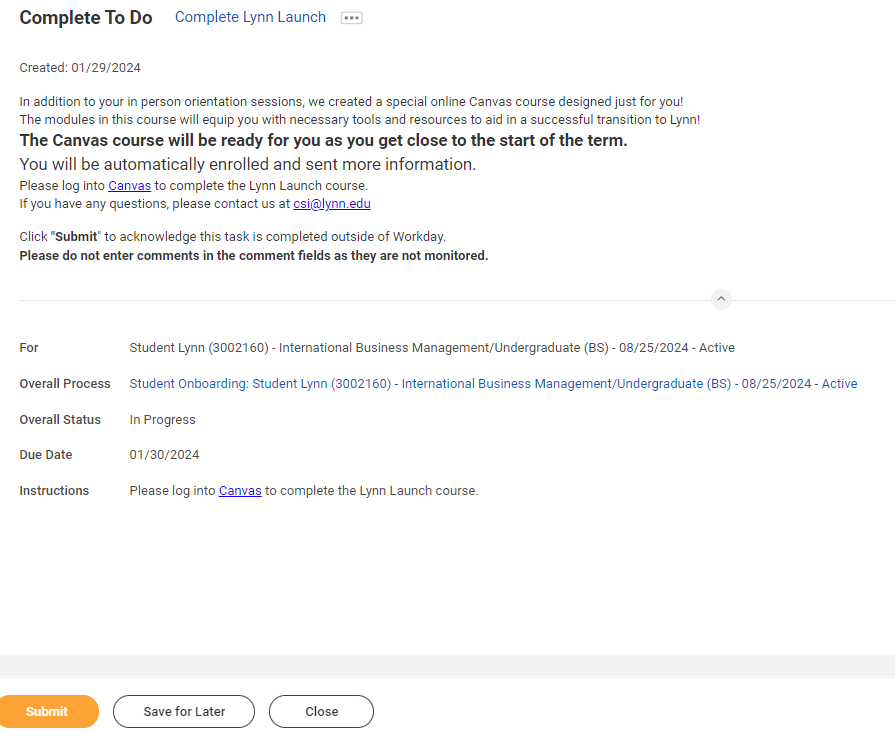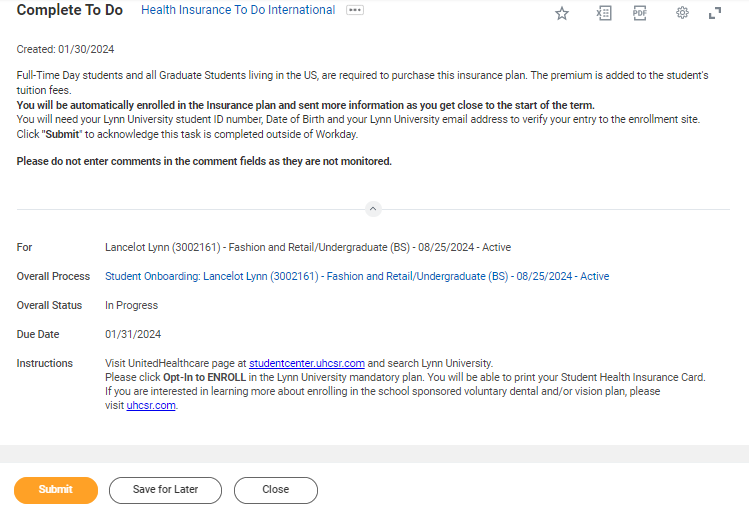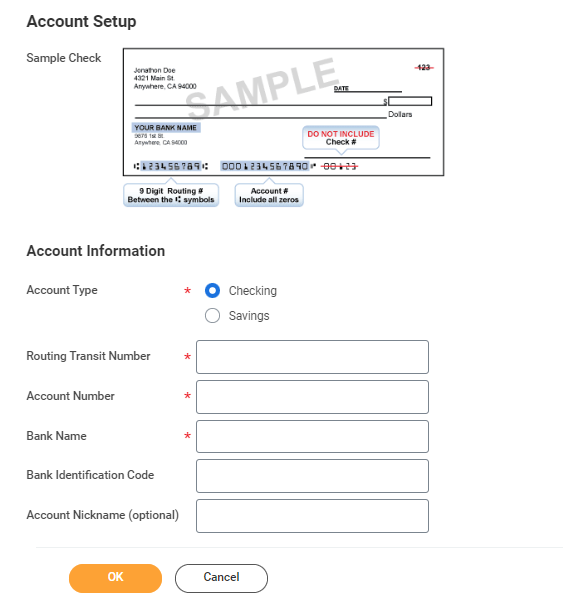...
| Info |
|---|
| title | Onboarding with Workday Student |
|---|
|
Use this guide to complete all of your onboarding items in Workday Student! Refer to the Workday Tools and Navigation job aid for more information about navigating Workday. |
On this Job ais:
Student Onboarding is a series of essential tasks you will complete to prepare for starting the academic period (term). The onboarding process in Workday is sequential and tasks will be delivered to your Workday task inbox. Complete a task or arrange completion before you click the submit button to move on to the next item.
- Complete each task listed. Each task is personalized and and may be presented in a different order than listed in this job aid. Tasks can be completed in any order.
- Some tasks will display a ‘Save for Later’ button, in which you can click to save where you left off in the task. The task will stay in your Action column of your Inbox until completed.
- Each completion of an onboarding task will automatically remove the task from the Action column.
- Tasks requiring you to “review documents” will open in a new browser window.
- “To do” tasks will re-direct you to other websites. These task are reminders to complete the task outside Workday.
- Read all the information/instructions/documents on each task screen.
- Do not enter comments in the items comment fields as they are not monitored.
On this Job aid:
Need Help? Contact the specific department
...
| Expand |
|---|
| title | Click here for details... |
|---|
|
By signing your consent Federal regulation allows those eligible to receive |
your 1098T form electronically, you are electing not to receive a paper form in the mail. When your 1098T form is ready, you will receive a notification with instructions how to access the form IRS form 1098-T the option to receive the form in an electronic format instead of through the mail. As a result, Lynn University students may elect to view and print their IRS form 1098-T though Workday self services rather than wait for it to come by mail. When you give consent, you may view the form as soon as it is available each January. The information on the 1098T is only informational. You must rely on your receipts to determine the amount paid out-of-pocket for the tax credit. Students that do not give consent will have IRS form 1098-T mailed to the permanent address in the system. | By signing your consent to receive your 1098T form electronically, you are electing not to receive a paper form in the mail. When your 1098T form is ready, you will receive a notification with instructions how to access the form in Workday. Need Help? Contact Student Financials +1 561-237-7504 | studentaccounts@lynn.edu |
|
- ClickontheConsenttoReceiveForm1098-TElectronicallytask.
- Click the checkbox to the right of Yes, I have read and consent to the terms and conditions.
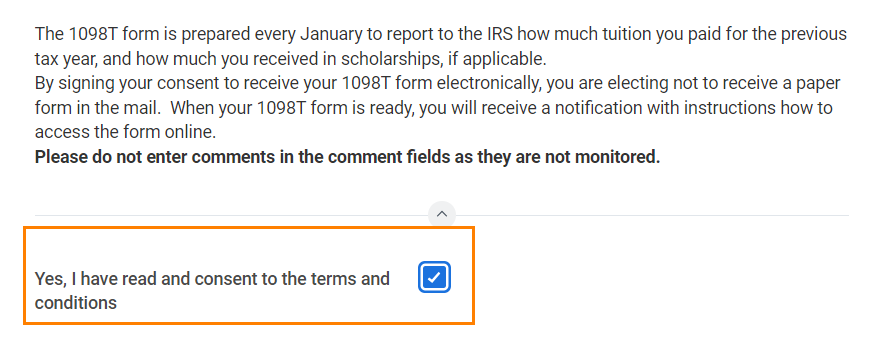 Consent checkmark
Consent checkmark
- ClickSubmit. Click Done.
...
| Expand |
|---|
| title | Click here for descriptionmore information... |
|---|
|
Description | To Do | During the Onboarding process in Workday, US citizens are required to input their Social Security Number (SSN) as part of the Edit Government IDs task. International students can also update their TIN number using this task. - Select “change my government IDs”.
- In the “National IDs” section, click on the + sign.
- In the Country section, type/choose “United States of America”.
- In the National ID Type section, choose “Social Security Number (SSN)” or "U.S. Individual Taxpayer Identification Number (ITIN)".
- In the Add/Edit ID, type in your Social Security/TIN Number. Note: Please proof for errors and be sure that the number you are entering is accurate!
- Scroll down and attach a copy of your SSN card.
- Select document category "ID Verification"
| - Note: Please proof for errors and be sure that the number you are entering is accurate!
- You must attach a copy of your SSN card.
- Select document category "ID Verification"
Need Help? Contact the Registrar's Office +1 561-237-7303 | registrar@lynn.edu |
|
- Select “change my government IDs”.
- In the “National IDs” section, click on the + sign.
- In the Country section, type/choose “United States of America”.
- In the National ID Type section, choose “Social Security Number (SSN)” or "U.S. Individual Taxpayer Identification Number (ITIN)".
- In the Add/Edit ID, type in your Social Security/TIN Number. Note: Please proof for errors and be sure that the number you are entering is accurate!
- Scroll down and attach a copy of your SSN card.
- Select document category "ID Verification"
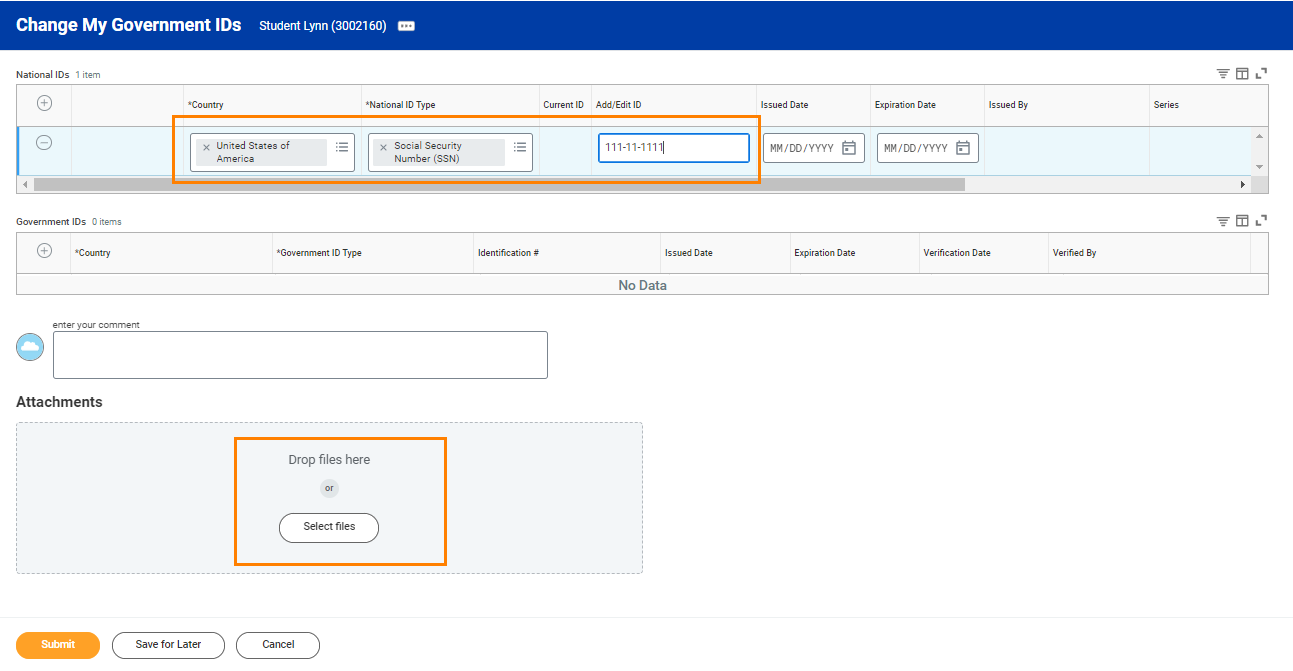 Goverment ID
Goverment ID
...
| Expand |
|---|
| title | Click here for descriptionmore information... |
|---|
|
Description | To Do |
|---|
When you consent to share your information outside the institution, Lynn university may release student directory information without written consent or disclosure. Directory information means "information contained in an education record of a student that would not generally be considered harmful or an invasion of privacy if disclosed." The information displayed by default in Workday includes name and photo. In addition you can select to display your Lynn email address and your academic level. For more information please review Lynn university's Academic Catalog, FERPA and Directory information section. | Review your Privacy When select to display your directory information as "public" in Workday, your information is only available to those who have access to the Workday system. The information displayed by default in Workday includes name and photo. In addition you can select to display your Lynn email address and your academic level. For more information please review Lynn university's Academic Catalog, FERPA and Directory information section. Need Help? Contact the Registrar's Office +1 561-237-7303 | registrar@lynn.edu |
|
...
| Expand |
|---|
| title | Click here for descriptionmore information... |
|---|
|
Description | To Do |
|---|
All student refunds will be processed through ACH (electronic transfer), to the student’s U.S. bank account. The University recommends students set up their Payment Election in Workday to store bank account information and conveniently receive refunds to that account. | The Personal Information you can update in Workday includes: Sex Date of Birth * Marital Status * Race and Ethnicity Citizenship Status* Gender Identity Pronoun Military Service*
Note: Certain changes to your personal information (*) may require you to attach documentation like SSN card, Drivers License, Birth Certificate, Certificate of Naturalization, etc. Under document category select "Personal Information" Need Help? Contact Student Financials the Registrar's Office +1 561-237-7504 7303 | studentaccounts@lynnregistrar@lynn.edu |
|
- Click on the Review My Personal Information task.
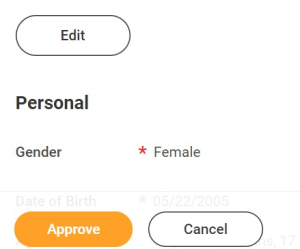 review personal info
review personal info
- Review the information available. If you need to make changes, click the Edit button.
- To make edits navigate to the information you want up update click on the pencil icon to unlock the section.
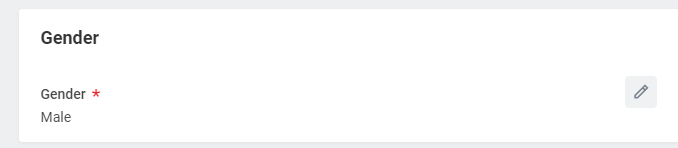 gender
gender
- Updatetheinformationandthenclickthecheckmarkicontosaveyourchanges.
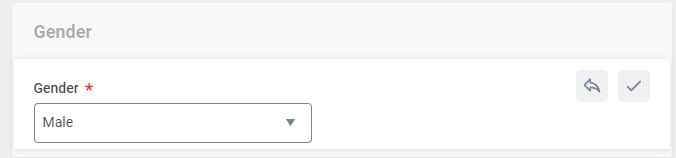 checkmark
checkmark
- Onceyouhavemadeedits,orifyoudon'tneedtomakeedits, clickApprove.
...
| Expand |
|---|
| title | Click here for descriptionmore information... |
|---|
|
Description | To Do |
|---|
It is important that all students keep their contact information up to date. Your home contact information below must reflect your local and permanent domicile, personal email address and home and mobile phone numbers.
| Please review your home contact information to reflect your local and permanent domicile and personal email address. Address Usage: You must include the appropriate address usage on your home contact information. Do not override your Legal Home Address with your local address. Add a new contact address with the appropiate usage lable instead. Select Mobile Opt-In under Phone Device to receive Lynn alert emergency text messages. Need Help? Contact the Registrar's Office +1 561-237-7303 | registrar@lynn.edu |
|
- Review your contact information.
- To make changes click the Edit button
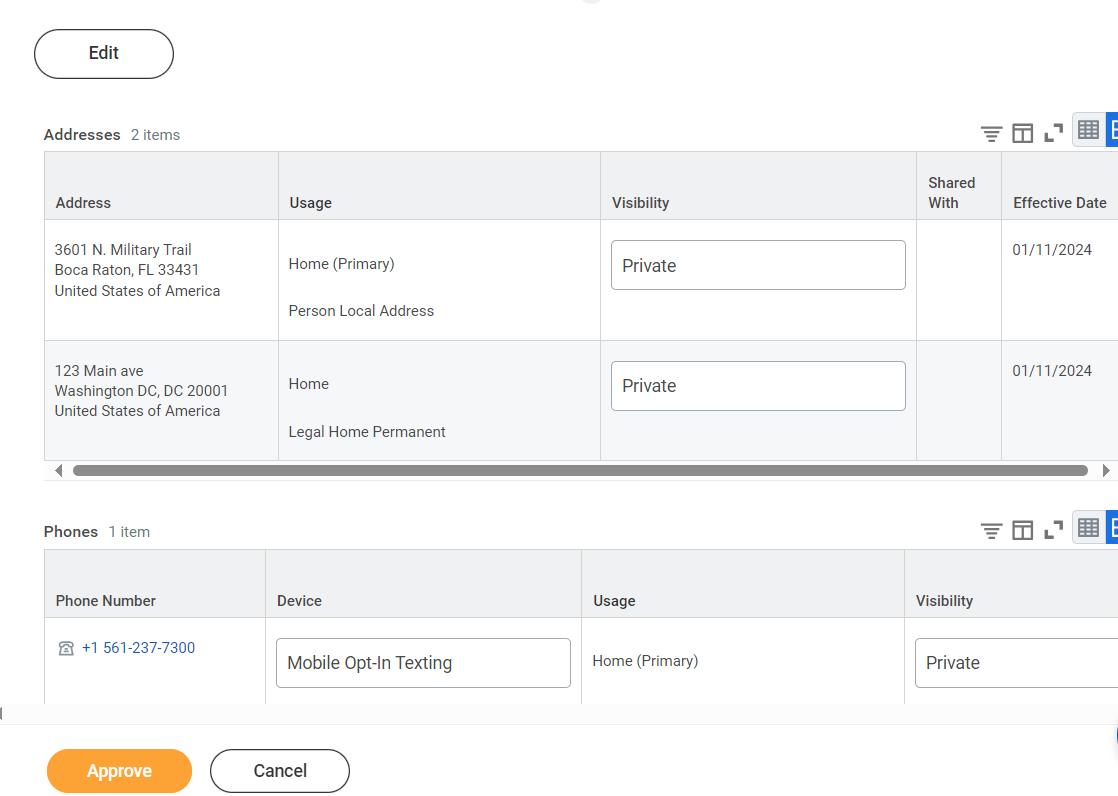 contact information
contact information
- Select pencil icon next to a record to modify or Select X to delete a record
- Select add button to add a new record
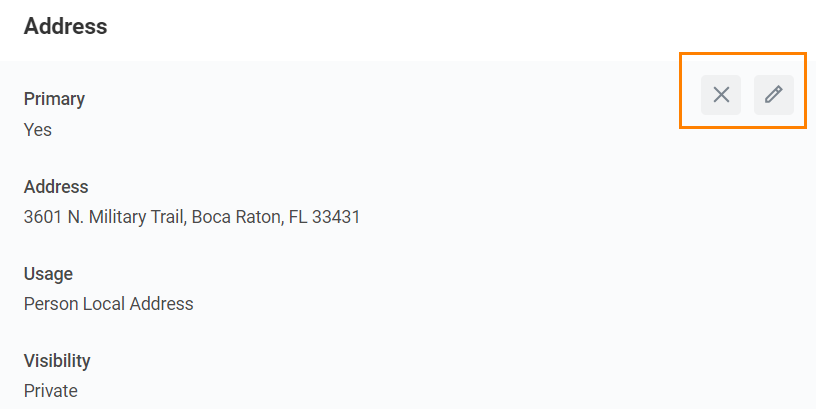 change address
change address
- Click Approve to complete task or if your contact information is correct
...
| Expand |
|---|
| title | Click here for descriptionmore information... |
|---|
|
Description | To Do |
|---|
In line with university policy, students and employees may enter a preferred first name and/or preferred middle name that affirms their gender, culture or other aspects of their social identity. Note: Preferred names do not affect the individual’s last name, which must remain the person’s legal name. Preferred name will display in Workday and other applications (as supported) but will not replace the legal name that is stored in Workday.
| Review your preferred name (First Name only). your last name should not be changed.last name should not be changed. Need Help? Contact the Registrar's Office +1 561-237-7303 | registrar@lynn.edu
|
|
- Click Change My Preferred Name
- Uncheck Use Legal Name as Preferred Name
- Change First Name
- Click Submit
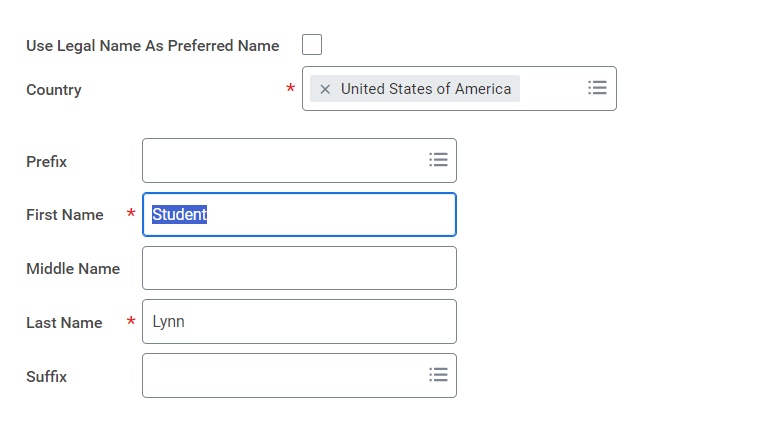 preferred Name
preferred Name
...
| Expand |
|---|
| title | Click here for descriptionmore information... |
|---|
|
Description | To Do |
|---|
Lynn University requires your legal name to be correct in our system. Your legal name will be displayed in your official educational documents.
*You must contact the IT Dept. at itsupport.lynn.edu if you wish to have your Lynn email address to reflect your new name.
| Review your legal name. *You are required to attach one form of documentation to support the name change request, and the documentation needed may vary by situation. Acceptable documents include: Please select document category "Legal Name Change" Need Help? Contact the Registrar's Office +1 561-237-7303 | registrar@lynn.edu *You must contact the IT Dept. at itsupport.lynn.edu if you wish to have your Lynn email address to reflect your new name. |
|
...
| Expand |
|---|
| title | Click here for descriptionmore information... |
|---|
|
| Description | To Do |
|---|
Your authorization is required for federal student aid funds to apply to non-institutional charges. Definition of non-institution charges: all other charges other than tuition, fees, housing, and food. You can rescind this authorization at any time in writing to the Student Accounts Office at studentaccounts@lynn.edu. | By checking the "I authorize" box and pressing Submit button, you authorize Lynn University to apply federal financial aid to non-institutional charges. Need Help? Contact Student Financials +1 561-237-7504| studentaccounts@lynn.edu
|
|
- Select I authorize
- Click Submit
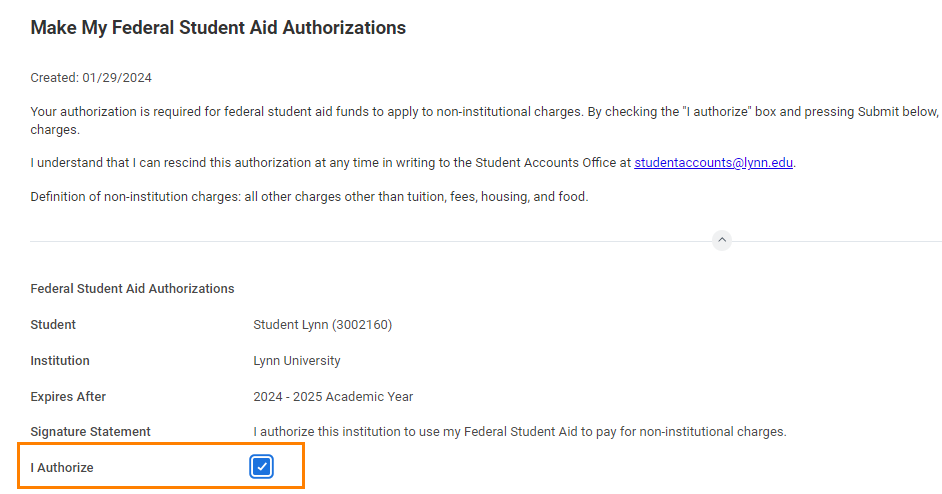 Image ModifiedFederal Student Aid Authorization
Image ModifiedFederal Student Aid Authorization
...
Credit on Account Retention Authorization
...
| Expand |
|---|
| title | Click here for descriptionmore information... |
|---|
|
Description | To Do | This authorization states that if any credit is created due to the receipt of financial aid funds, the student and parent authorize the university to hold it on the student account. If at any time a student would like a refund of the excess funds, a Request for Refund Form must be completed in Workday so a refund can be processed.
| Please read the attached document carefully. You can access onboarding acknowledged documents under your Profile > Personal > Documents > Reviewed: Standard> Documents > Reviewed: Standard Need Help? Contact Student Financials +1 561-237-7504| studentaccounts@lynn.edu |
|
- Select I authorize
- Click Submit
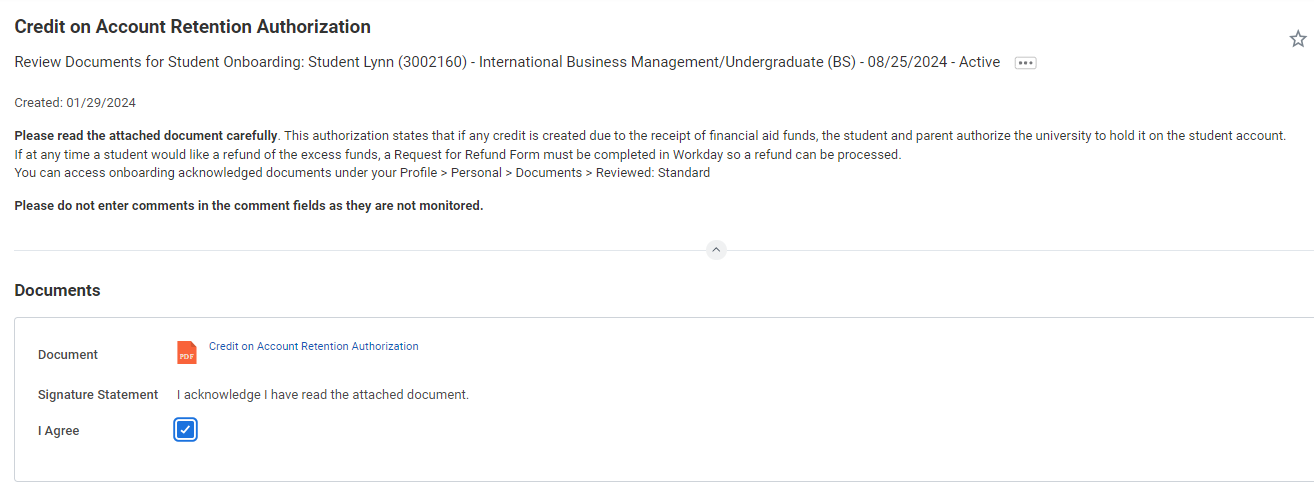 Credit on Account Retention Authorization
Credit on Account Retention Authorization
...
| Expand |
|---|
| title | Click here for descriptionmore information... |
|---|
|
Description | To Do | As a college student, you are the only person who has access to your academic information. That means if someone wants to know or verify information regarding your grades or progress towards graduation we cannot release your information without your consent. To add authorized users to access your information, review the job aid How to Add Emergency Contacts and Third Party Proxy | Please read the attached document carefully. You can access onboarding acknowledged documents under your Profile > Personal > Documents > Reviewed: Standard Need Help? Contact the Registrar's Office +1 561-237-7303 | registrar@lynn.edu |
|
- Select I authorize
- Click Submit
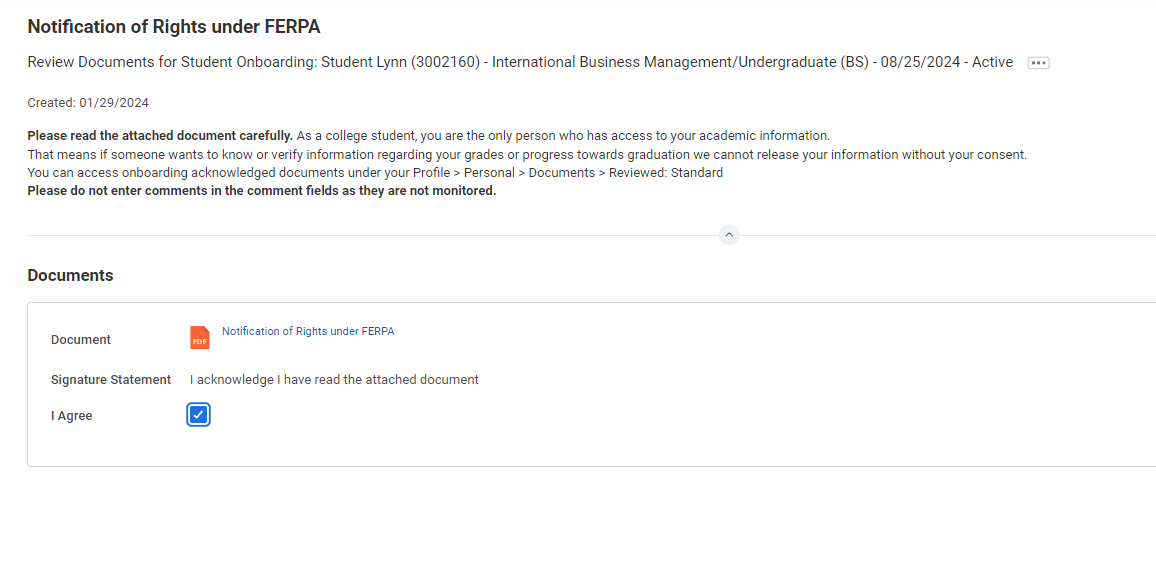 Notification of Rights under FERPA
Notification of Rights under FERPA
...
| Expand |
|---|
| title | Click here for descriptionmore information... |
|---|
|
Description | To Do | The Statement of Financial Responsibility (SFR) informs students of their financial responsibilities associated with relevant policies and explains the potential consequences that may result if a student fails to meet those obligations. | Please read the attached document carefully. You can access onboarding acknowledged documents under your Profile > Personal > Documents > Reviewed: Standard Need Help? Contact Student Financials +1 561-237-7504| studentaccounts@lynn.edu |
|
- Select I authorize
- Click Submit
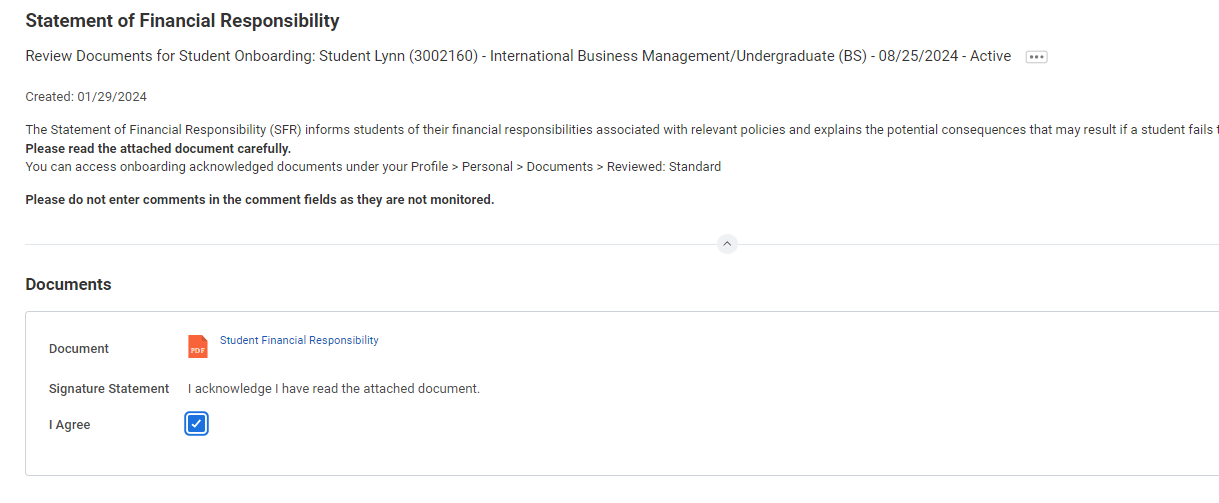 Statement of Financial Responsibility
Statement of Financial Responsibility
...
| Expand |
|---|
| title | Click here for descriptionmore information... |
|---|
|
Description | To Do | Complete the ISO 101 (F1 Immigration Orientation Canvas Course) Prior to USA arrival. This course will explain the F1 visa immigration rules and regulations to maintain a good F1 visa status while studying in the U.S.
| Log into Canvas and access the course ISO 101: https://canvas.lynn.edu/ - Remember to take the quiz at the end.
- You must earn 90% or above to successfully complete the course.
- Retake the quiz as many times as you want.
- Submit the completion form to acknowledge that you understand the material in the course.you understand the material in the course.
Need Hep? Contact International Programs and Services +1 561-237-7075 | ips@lynn.edu
|
|
- When you complete this item, Click "Submit" to acknowledge this task is completed outside Workday.
- Select Save for Later if you have not completed this task.
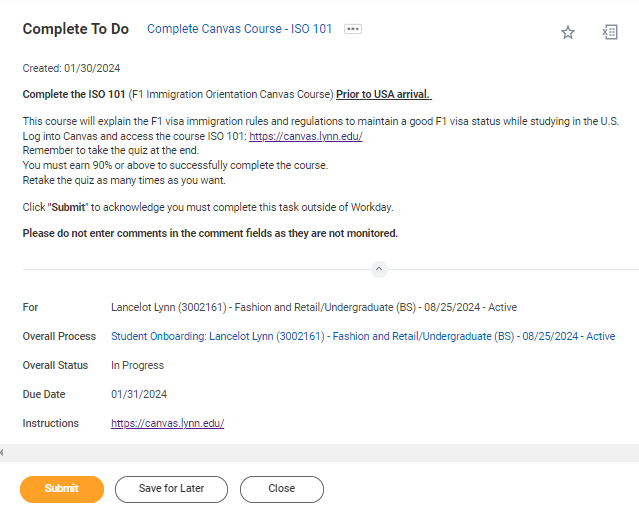 Canvas ISO course
Canvas ISO course
...
| Expand |
|---|
| title | Click here for descriptionmore information... |
|---|
|
Description | To Do | In addition to your in person orientation sessions, we created a special online Canvas course designed just for you! The modules in this course will equip you with necessary tools and resources to aid in a successful transition to Lynn! The Canvas course will be ready for you as you get close to the start of the term.You will be automatically enrolled and sent more information. | https://canvas.lynn.edu/ Please log into Canvas to complete the Lynn Launch course. If you have any questions, please contact us at csi@lynn.edu |
|
...
- When you complete this item, Click "Submit" to acknowledge this task is completed outside Workday.
- Select Save for Later if you have not completed this task.
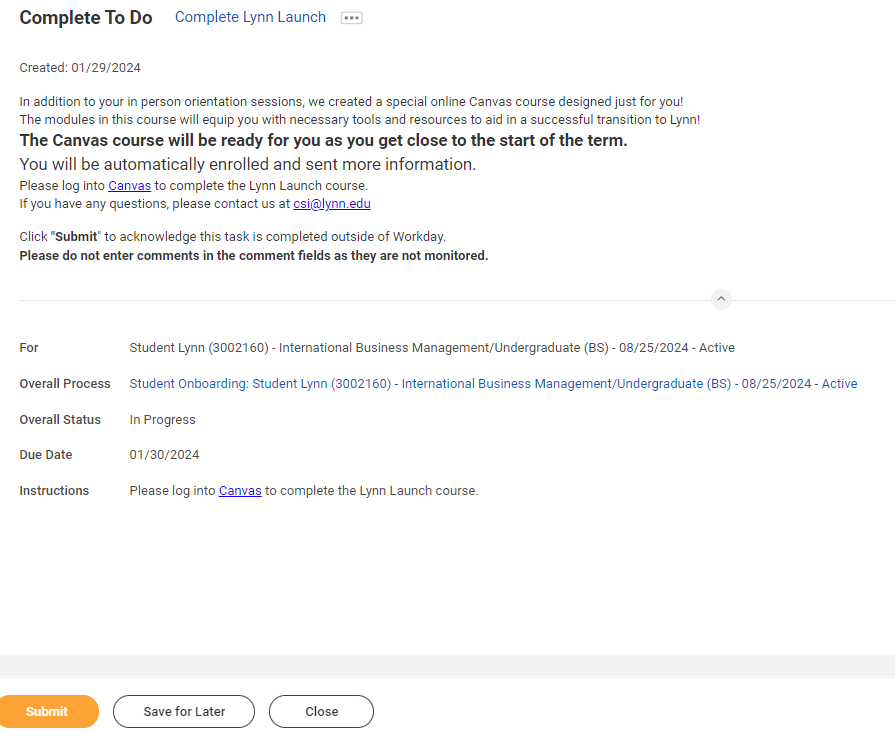 Image ModifiedComplete to do - Lynn Launch
Image ModifiedComplete to do - Lynn Launch
...
FNIS Foreign National Information System (International Students Only)
...
| Expand |
|---|
| title | Click here for descriptionmore information... |
|---|
|
Description | To Do | The Foreign National Information System (FNIS) is used to determine if foreign nationals have any tax benefits based on country of origin, length of stay, type of visa, and type of earnings. It searches for any applicable tax treaties and/or exemptions that can be applied directly to the foreign national’s pay.
| Visit https://fnis.thomsonreuters.com/lynn/ If applicable log into FNIS system and complete required information Need Help? Contact Financial Aid +1 561-237-7185| financialaid@lynn.edu |
|
- When you complete this item, Click "Submit" to acknowledge this task is completed outside Workday.
- Select Save for Later if you have not completed this task.
 FNIS
FNIS
...
| Expand |
|---|
| title | Click here for descriptionmore information... |
|---|
|
Description | To Do | GET Mobile is a service that allow students to use their mobile device to manage their Lynn card account, swipe for meals and more. All students must have a Lynn University Campus ID Card.
Click "Submit" to acknowledge this task is completed outside Workday.
| Please download the app and upload a picture for your student ID. All students are required to have a photo on file – online students can request an ID card be printed by emailing the request to supportservices@lynn.edu New students will receive their ID Card during their Welcome Weekend appointment.
Instructions:
Click Here to View App Store:
Click Here to Download supportservices@lynn.edu |
|
- When you complete this item, Click "Submit" to acknowledge this task is completed outside Workday.
- Select Save for Later if you have not completed this task.
...
| Expand |
|---|
| title | Click here for descriptionmore information... |
|---|
|
Description | To Do | Full-Time Day students and all Graduate Students living in the US, are required to purchase this insurance plan. US Citizens: The premium is added to the student's tuition fees unless proof of comparable coverage is furnished. Your account will be charged for the student insurance unless your waiver request has been approved by the published deadline. International students: The premium is added to the student's tuition fees and they will be automatically enrolled in the Insurance plan. Students will receive more information as they get close to the start of the term.
| Visit UnitedHealthcare page at studentcenter.uhcsr.com and search Lynn University. If you are interested in learning more about enrolling in the school sponsored voluntary dental and/or vision plan, please visit uhcsr.com. Need Help? Contact Financial Aid +1 561-237-7185| financialaid@lynn.edu
|
|
- When you complete this item, Click "Submit" to acknowledge this task is completed outside Workday.
- Select Save for Later if you have not completed this task.
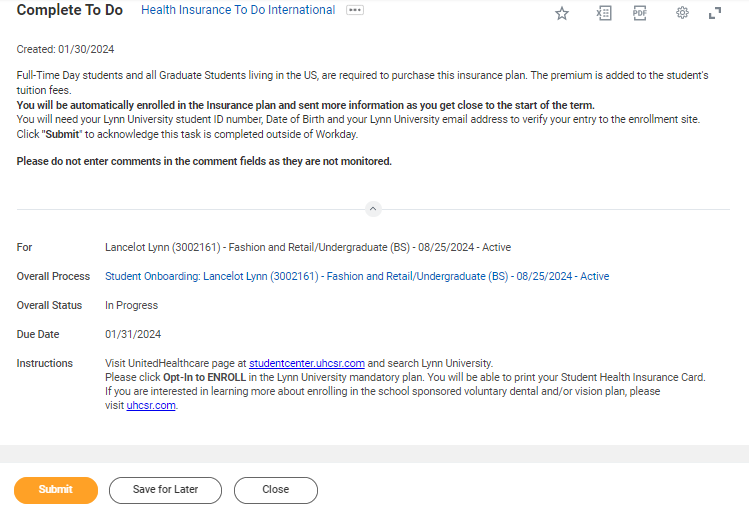 health ins enrollment international
health ins enrollment international
...
| Expand |
|---|
| title | Click here for descriptionmore information... |
|---|
|
|
...
| Expand |
|---|
| title | Click here for descriptionmore information... |
|---|
|
Description | To Do | New housing applicants are able to apply for housing through their eRezLife account. You must use your Lynn email and password to log into eRezLife.
| https://lynn.erezlife.com/ Log into your eRezLife account and complete housing application All housing application forms are available under the Housing Overview tab. Click the "Apply now" button beside the housing application Complete all questions on the application form After completing your application form, click "save progress" or "continue to: Confirm application" Carefully review your application details and check the statement boxes Click Submit application
For any questions please contact Need Help? Contact Housing and Residence Life at housing@lynn.edu. |
|
...
| Expand |
|---|
| title | Click here for descriptionmore information... |
|---|
|
Description | To Do | All new, incoming students who will be residing on campus are required to log into the Lynn Student Health Portal with their Lynn account and complete submit the following health documents prior to arriving on campus. | Log into the Lynn Student Health Portal with your Lynn account and complete: 1. Health History and Authorization Form: To be completed and signed by the student and/or parent if the student is under 18 (Does NOT require a physician's signature.) 2. Proof of a Physical Examination: Proof of a general physical exam is required for all students living on campus, and must be dated within 12 months of your first semester living on campus at Lynn University. 3. Immunization Records
- Proof of TWO MMR (Mumps, Measles, Rubella) vaccines - OR- proof of immunity via a blood test (“titers”)
- Proof of a Meningococcal ACWY Vaccines dated within FIVE years of your first semester living on campus Proof of vaccines or a signed waiver in the case of Hepatitis B are required.
For questions contact Need help? Contact the Student Health office at StudentHealth@lynn.edu 561-237-7231 |
|
...
| Expand |
|---|
| title | Click here for descriptionmore information... |
|---|
|
Description | To Do |
|---|
All student refunds will be processed through ACH (electronic transfer), to the student’s U.S. bank account. The University recommends students set up their Payment Election in Workday to store bank account information and conveniently receive refunds to that account. | To enter payment election information you will need your U.S. Bank Name, Account type (checking or Savings), Routing Transit Number and Account Number. This will allow you to receive funds when applicable. Need Help? Contact Student Financials +1 561-237-7504 | studentaccounts@lynn.edu |
|
...
- Routing Numbers is a required field and should be 9 digits in lenght
- Bank name is required field
- Account Type is a required field
- Account Number is a required field.
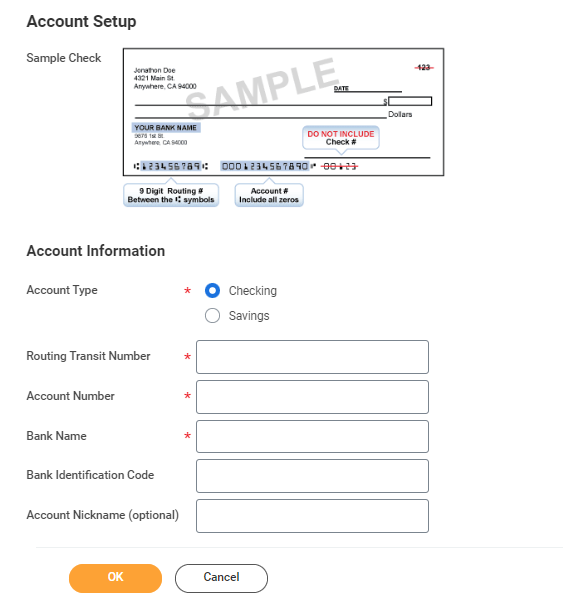 Image Modified
Image Modified
...
Register Your Vehicle
 register your vehicle task
register your vehicle task
...
| Expand |
|---|
| title | Click here for descriptionmore information... |
|---|
|
|
...
| Expand |
|---|
| title | Click here for descriptionmore information... |
|---|
|
Description | To Do |
|---|
Friends and family include individuals you would like listed as emergency contacts as well as any individuals you would like to view your selected academic and/or financial records and/or make payments on your behalf. Please use the Add button to add an individual. You will be required to add at least one method of communication for each person listed.
| Please review the friends and family information Students are required to have at least one emergency communication contact. For Emergency Contacts, you must enter an address and a phone number. For Third Party Users you must enter an email address. Please keep this Need Help? Contact the Registrar's Office +1 561-237-7303 | registrar@lynn.edu
|
|
...
| Expand |
|---|
| title | Click here for more detailsinformation... |
|---|
|
Description | To Do | To let a third party view information in Workday and/or receive information from Academic Advising, Student Records, and Financial Aid about your grades, registration, and/or financial aid package, Set Permissions for a Third Party to Access Your Student Information. When a student grants access to a third party for the first time, the third party will be invited to create a Lynn Workday account. The third party will then use that account to log in to Workday. The third party will only be able to view information for which the student has granted them access. Third-party access can be changed or removed at any time by the student. To update third party permissions: If not enabled, select "Enable Third Party" button next to the third party name Select "Is Third Party User" checkmark. Select "OK" If enabled, select "Add Permissions" Verify Third Party name. Select "OK" Scroll down and select the "Allowed" checkmarks under the tasks you would like to grant access. Select "OK" Complete Purpose of Waiver Click Confirm Click Submit
Please do not enter comments in the comment fields as they are not monitored. | Third Party Permissions Event (Default Definition) To let a third party view information in Workday and/or receive information from Academic Advising, Student Records, and Financial Aid about your grades, registration, and/or financial aid package, Set Permissions for a Third Party to Access Your Student Information. When a student grants access to a third party for the first time, the third party will be invited to create a Lynn Workday account. The third party will then use that account to log in to Workday. The third party will only be able to view information for which the student has granted them access. Third-party access can be changed or removed at any time by the student. Need Help? Contact the Registrar's Office +1 561-237-7303 | registrar@lynn.edu |
|
To provide third party access to your records you must first select contact as third party user, then manage permissions for user.
...
| Expand |
|---|
| title | Click here for descriptionmore information... |
|---|
|
Description | To Do | Complete this step to help Financial Aid staff determine your state residency status for financial aid purposes.
| Complete Questionnaire. If Florida resident, you will need additional documentation to apply for the Florida EASE Grant Application: Student, or the parent/guardian of dependent student, must provide two (2) documents supporting the establishment of legal residence. Documents must be dated, issued or filed at least twelve (12) months prior to the first day of classes of the academic term for which assistance is requested. 1st tier (at least one of the two documents must be from this column) - Florida voter's registration card
- Florida driver's license or State of Florida identification card
- Florida vehicle registration
- Proof of a permanent home in Florida which is occupied as a primary residence by the claimant
- Proof of a homestead exemption in Florida
- Transcripts from a Florida high school for multiple years if the Florida high school diploma or GED was earned within the last 12 months
- Proof of permanent full-time employment in Florida for at least 30 hours per week for a 12-month period
2nd tier (may be used in conjunction with one document from the 1st tier) - Declaration of domicile in Florida
- Florida professional or occupational license
- Florida incorporation
- Documents evidencing family ties in Florida
- Proof of membership in a Florida-based charitable or professional organization
- Utility bills and proof of 12 consecutive months of payments
- Lease agreement and proof of 12 consecutive months of payments
- Official state, federal or court document evidencing legal ties to Florida
Need Help? Contact Financial Aid +1 561-237-7185| financialaid@lynn.edu
|
|
- When you complete this item, Click "Submit" to acknowledge this task is completed outside Workday.
- Select Save for Later if you have not completed this task.
...