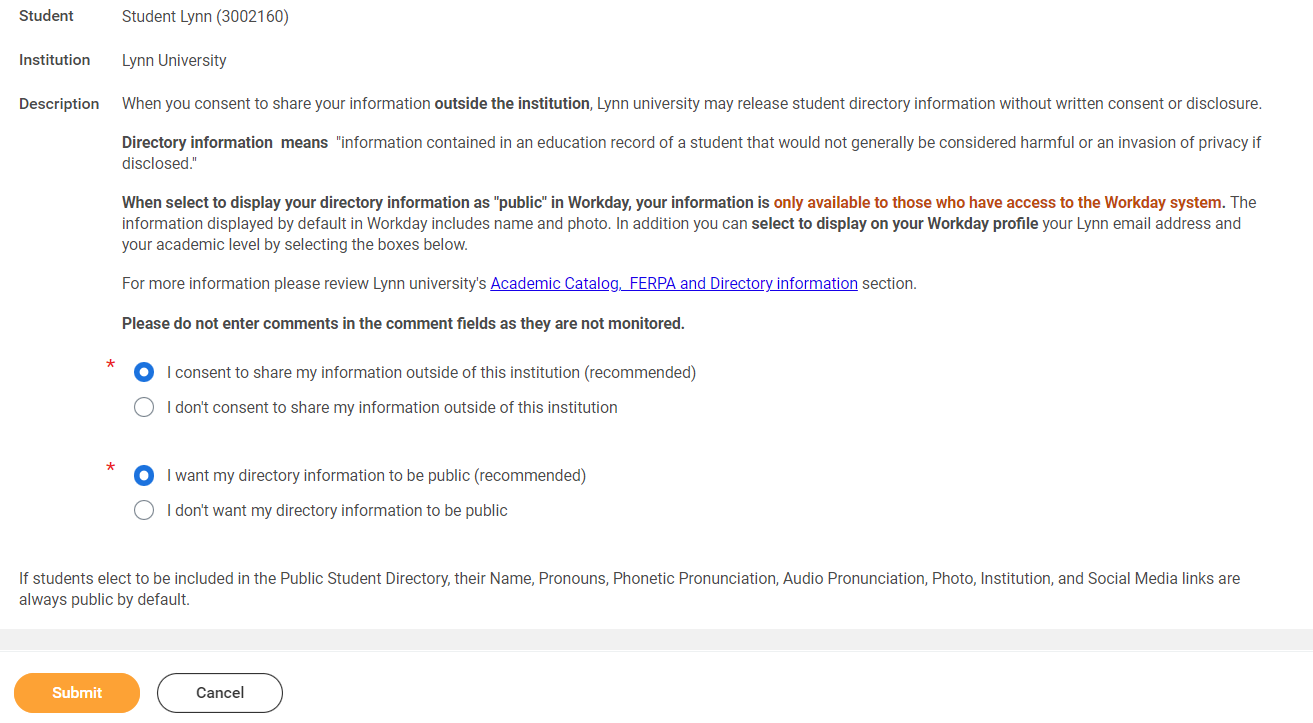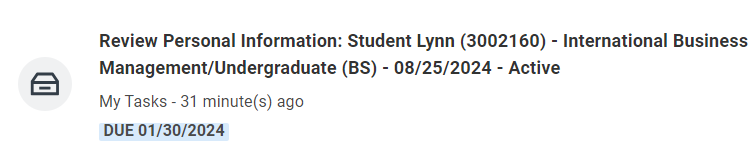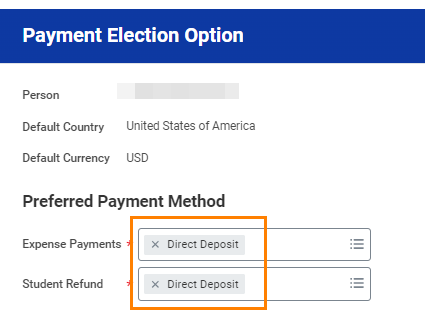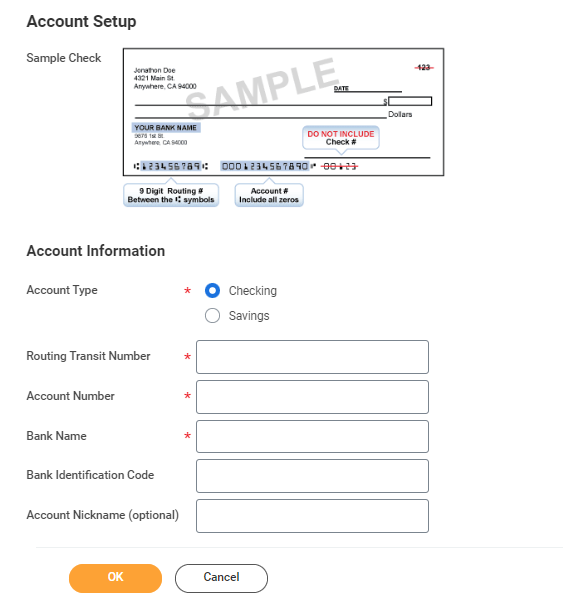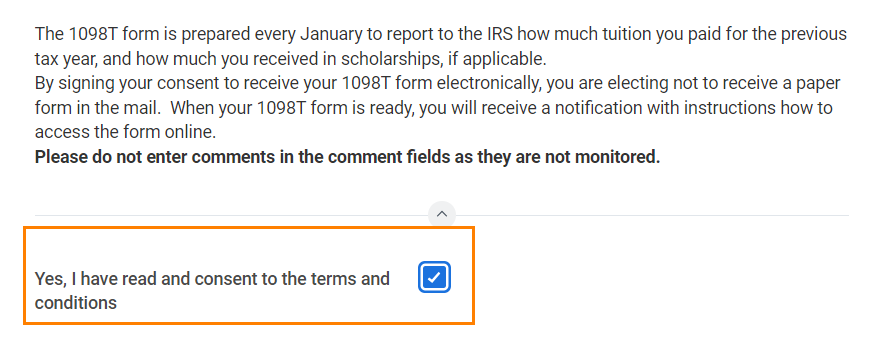...
Onboarding Tasks
Manage my Privacy
| Expand | ||||
|---|---|---|---|---|
|
...
- Read through the recommendations and select a privacy setting.
- Scroll down below the privacy setting options for additional information and options. You can check items here to enable additional items to be visible on your profile.
- The items already checked are visible by default. Click Submit, then Done.
Review My Personal Information
Step | Description | To Do |
|---|---|---|
Review My Personal Information | All student refunds will be processed through ACH (electronic transfer), to the student’s U.S. bank account. The University recommends students set up their Payment Election in Workday to store bank account information and conveniently receive refunds to that account. | The Personal Information you can update in Workday includes:
To update your personal information:
Note: Certain changes to your personal information (*) may require you to attach documentation like SSN card, Drivers License, Birth Certificate, Certificate of Naturalization, etc. Need Help? Contact Student Financials +1 561-237-7504 | studentaccounts@lynn.edu |
ACH Refund Setup
Step | Description | To Do |
|---|---|---|
ACH Refund Setup | All student refunds will be processed through ACH (electronic transfer), to the student’s U.S. bank account. The University recommends students set up their Payment Election in Workday to store bank account information and conveniently receive refunds to that account. | To enter payment election information you will need your U.S. Bank Name, Account type (checking or Savings), Routing Transit Number and Account Number. This will allow you to receive funds when applicable. Need Help? Contact Student Financials +1 561-237-7504 | studentaccounts@lynn.edu |
- Select Payment Elections
If you are a student worker, you may already have Payment Elections in Workday. Review your Accounts and make any necessary changes. - Click submit
...
- Select "Direct Deposit" for Expense Payments and Student Refunds
- Enter Bank account information and select OK
- Routing Numbers is a required field and should be 9 digits in lenght
- Bank name is required field
- Account Type is a required field
- Account Number is a required field.
...
Request Consent for Electronic 1098-T
Step | Description | To Do |
|---|---|---|
Request Consent for Electronic 1098-T | The 1098T form is prepared every January to report to the IRS how much tuition you paid for the previous tax year, and how much you received in scholarships, if applicable. | By signing your consent to receive your 1098T form electronically, you are electing not to receive a paper form in the mail. When your 1098T form is ready, you will receive a notification with instructions how to access the form in Workday. Need Help? Contact Student Financials +1 561-237-7504 | studentaccounts@lynn.edu |
Click on the Consent to Receive Form 1098-T Electronically task.
...
Click Submit. Click Done.
Step | Description | To Do |
|---|---|---|
Review Friends and Family | Friends and family include individuals you would like listed as emergency contacts as well as any individuals you would like to view your selected academic and/or financial records and/or make payments on your behalf. Please use the Add button to add an individual. You will be required to add at least one method of communication for each person listed. | Please review the friends and family information Students are required to have at least one emergency communication contact. For Emergency Contacts, you must enter an address and a phone number. For Third Party Users you must enter an email address. Please keep this Need Help? Contact the Registrar's Office +1 561-237-7303 | registrar@lynn.edu |
Click the Add button to add an individual. You will be required to add at least one method of communication for each person listed.
...
Review My Home Contact Information
Step | Description | To Do |
|---|---|---|
Review My Home Contact Information | It is important that all students keep their contact information up to date. Your home contact information below must reflect your local and permanent domicile, personal email address and home and mobile phone numbers. | Please review your home contact information to reflect your local and permanent domicile and personal email address. Address Usage: You must include the appropriate address usage on your home contact information. Do not override your Legal Home Address with your local address. Add a new contact address with the appropiate usage lable instead. Select Mobile Opt-In under Phone Device to receive Lynn alert emergency text messages. |
Review your contact information.
...