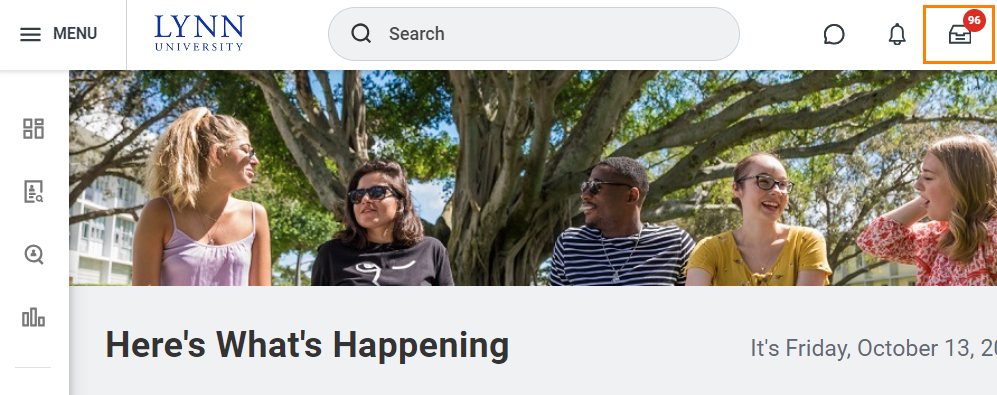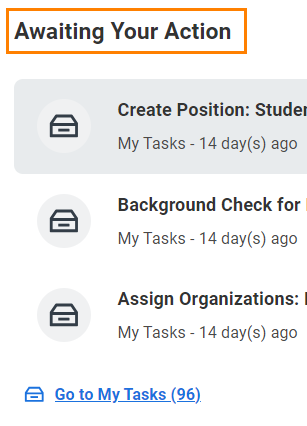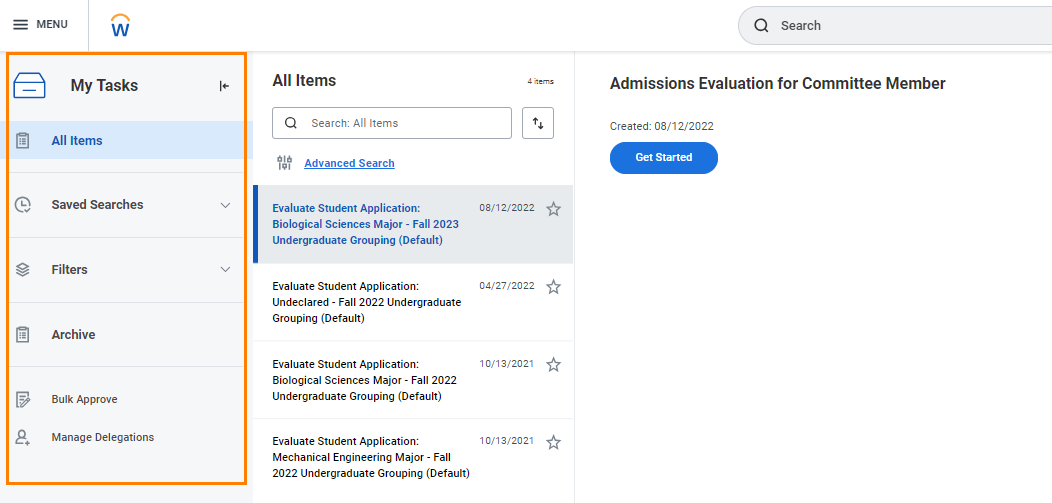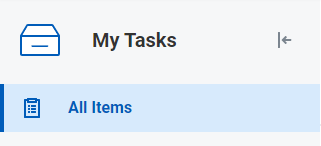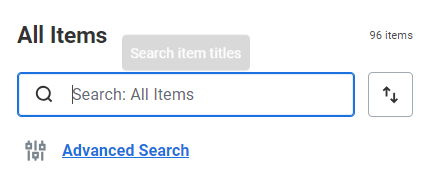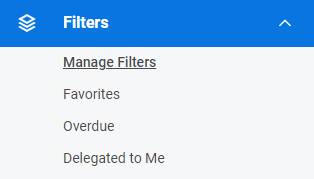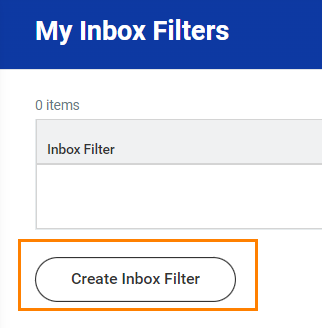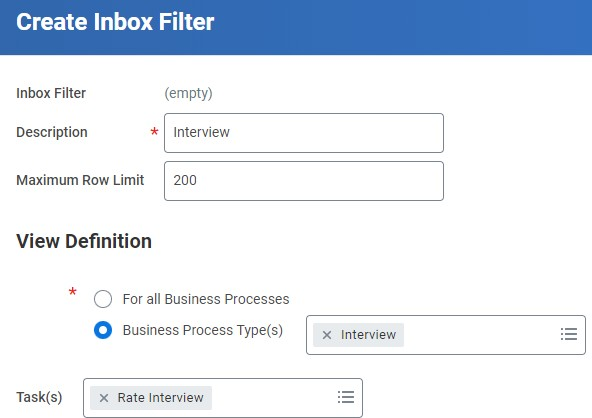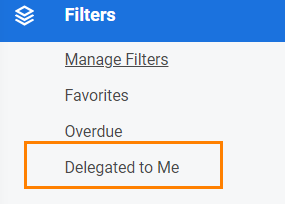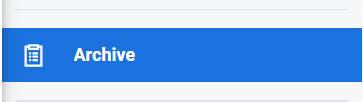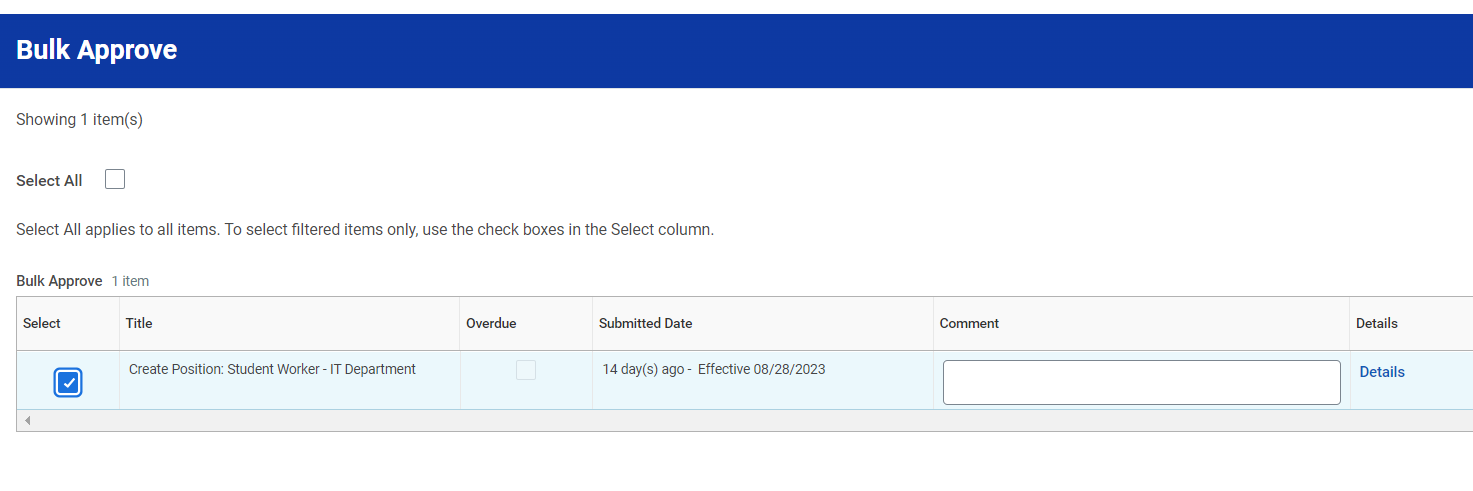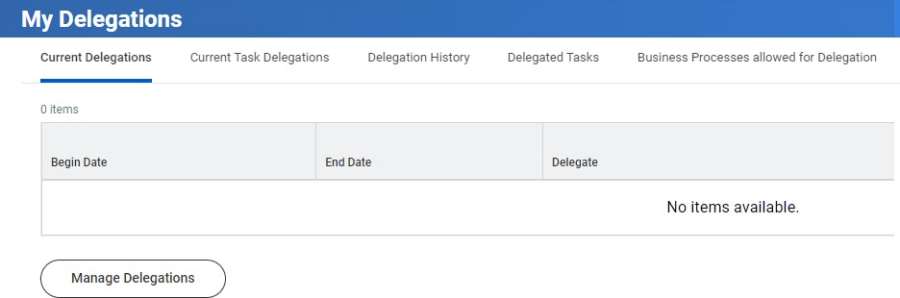...
My Tasks is a redesigned Inbox that enables users to easily filter, sort and search for their tasks. This helps users quickly find and complete Workday tasks. For workers using My Tasks, some user interface elements can still refer to Inbox.
Access My Tasks
You can access
...
My Tasks
...
from:
The top right corner of your screen
...
, from the My Tasks icon (previously inbox icon)
The Awaiting Your Action section on the home page.
A screen will display the new functionality.
My Task Menu
All Items
View All Items
...
to see all pending tasks assigned to you.
Search
You can search for tasks across all items, in the archive, or within filters, using these search types:
Title Search: Search task titles using the search field. You don’t need to use case-sensitive terms or exact word order in your searches.
Advance Search
Use additional task and date range parameters to refine your search further.
The Assignment and Step parameters aren't available when using Advanced Search in the archive.
Saved Searches
Use a saved search to categorize tasks automatically based on the search parameters. When you create and save a search, you can access it from the Saved Searches tab. You can create and use saved searches only in All Items.
You can't share saved searches.
Filters
Displays all filters and options. Workday enables you to configure filters in My Tasks based on: Business process type, custom conditions and maximum row count. You cannot share filters.
...
Select Manage Filters to view all current filters or create a new filter.
To create a new filter, click Create Inbox Filter.
...
Enter a Description and select For All Business Process or Specific Business Process Type(s). You may filter more in depth by listing a Task(s) associated with the specific business process type. Click Ok, then Done to save.
...
You can also filter automatically favorite items, overdue or deledated to you
Archive
View the Archive to see all tasks that you resolved in the last 90 days. You can search archived items.
Bulk Approve
You can approve some items in bulk. Not all business process supports bulk approval. To approve items in bulk:
Select "All Items" in the left menu
Select "Bulk Approve"
A window will open with the items available to bulk approve.
Select specific items or select all and click OK.
Manage Delegations
- Archive – Displays all archived (completed) tasks.
- Bulk Approve – Select and approve multiple items at once.
- Manage Delegations – Displays current delegations, delegation history and
tasks. You may also create a new delegation by clicking Manage Delegation or manage current delegations from My Tasks. . Please view the Manage Delegation quick reference job aid for additional delegation information.
...