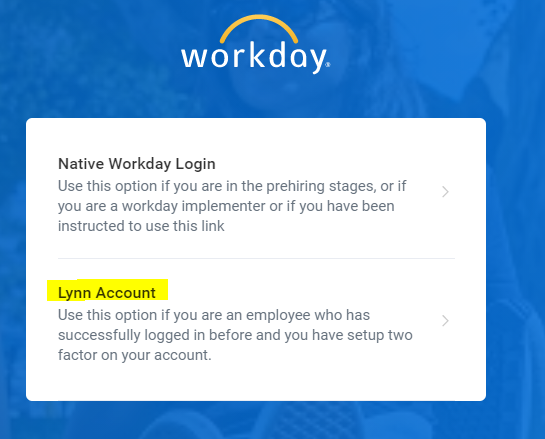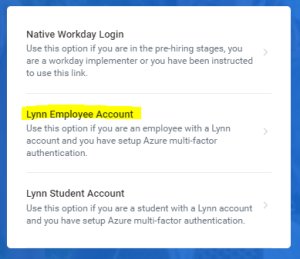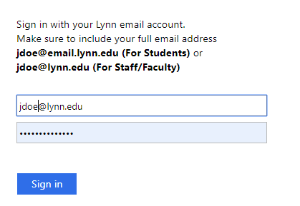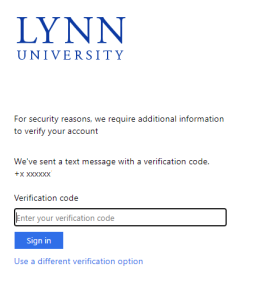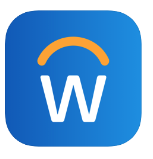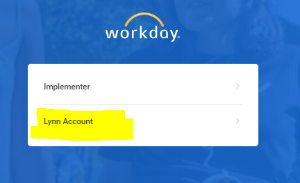...
From your personal computer, type the Workday URL below in your browser and hit enter:
Production Tenant (Now Live): https://wd5.myworkday.com/lynn/login.htmldInfo Remember, the link above is to the final production tenant. If you need to want to test functionality or play with the application please use our test/Training tenant available at https://wd5-impl.workday.com/lynn4/login.htmld
- On the login page select Lynn Employee Account or Lynn Student Account (very important. If you select Implementer Native, your Lynn account will not work)
- Enter your Lynn Username and Password. Student Workers must use their student login account (no GA or PSW accounts).
- Authorize your login with DUO (if applicable) Azure MFA
Anchor #mobile #mobile
Access Workday from your mobile device
| #mobile | |
| #mobile |
- Install Workday on your mobile device
- Open the Workday app
- On the login page select Lynn Employee or Student Account
- Enter your Lynn Username and Password. Student Workers must use their student login account (no PSW or GA accounts).
- Authorize your login with DUO with Azure MFA(See Job Aid if not familiar with DUO Azure MFA)
| Warning |
|---|
Workday will look your account after several login failed attempts. If you get a "Sign In Error" message, Invalid username, you must wait 15 minutes to try again. |
...